Setting Up Display Templates for Leads and Opportunities
PeopleSoft Sales provides display templates that enable you to control the appearance and behavior of the Lead and Opportunity components for specific business needs. For the Lead component (RSF_LEAD_ENTRY) and Opportunity component (RSF_OPPORTUNITY), two delivered display templates are available: CORE. and HE_SALES.
|
Page Name |
Definition Name |
Usage |
|---|---|---|
|
RDT_TMPL_PAGE |
Set up display templates for leads and opportunities. |
|
|
Display Template - Page Definition Page |
RDT_TMPL_SECTN |
Use a functional option with the display template. |
Use the Display Template page (RDT_TMPL_PAGE) to set up display templates for leads and opportunities.
Navigation:
This example illustrates the fields and controls on the Display Template page of the Lead component (1 of 2).
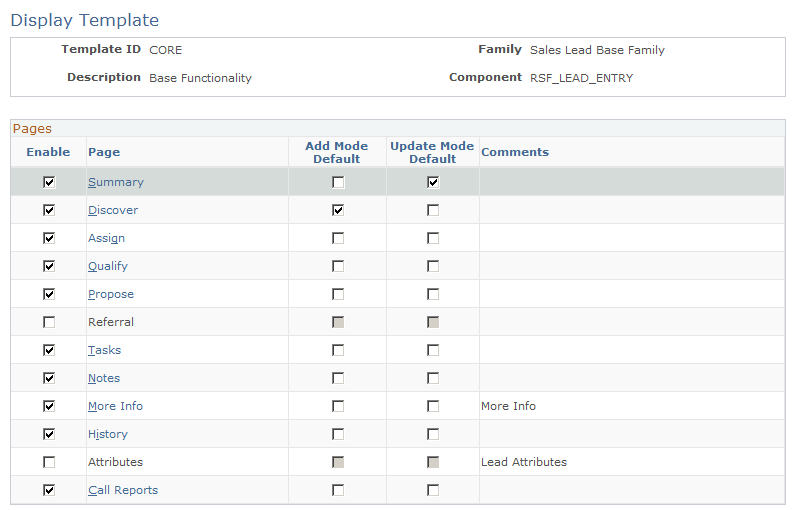
This example illustrates the fields and controls on the Display Template page of the Lead component (2 of 2).
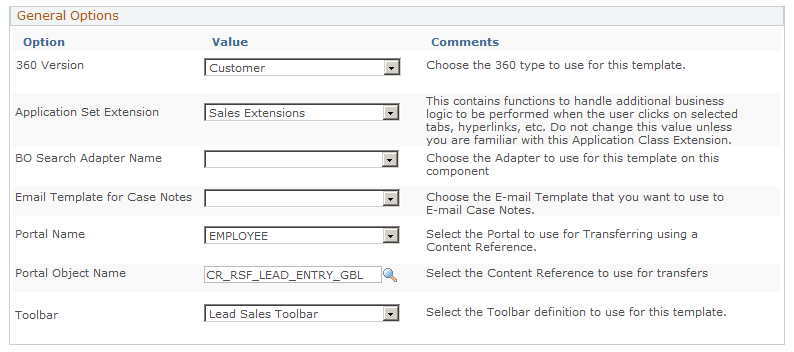
This table lists the default configurations for the pages defined for the CORE display template for the Lead and Opportunity components:
|
Page |
Configuration |
|---|---|
|
Summary |
Configure the Summary page by using the Summary Page Setup page. See Setting Up the Summary Page for Leads and Opportunities. The functional option CORE_RSF_SUMMARY determines whether a user can view the Summary page. |
|
Discover |
Displays the Customer, Lead/Opportunity Details, Contacts, and Accept/Reject sections. |
|
Assign |
Displays the Sales Team Members section. |
|
Qualify |
Displays the Campaign, Competition, and Survey sections. |
|
Propose |
Displays the Product and Quote/Order sections. For opportunities, it also displays the Forecast section. |
Functional Option Used with the Display Template
Access the Display Template - Page Definition page (click a page link on the Display Template page. Click the Show Section Details link and select the Security tab of a section).
This example illustrates the fields and controls on the Display Template - Page Definition page (1 of 2).
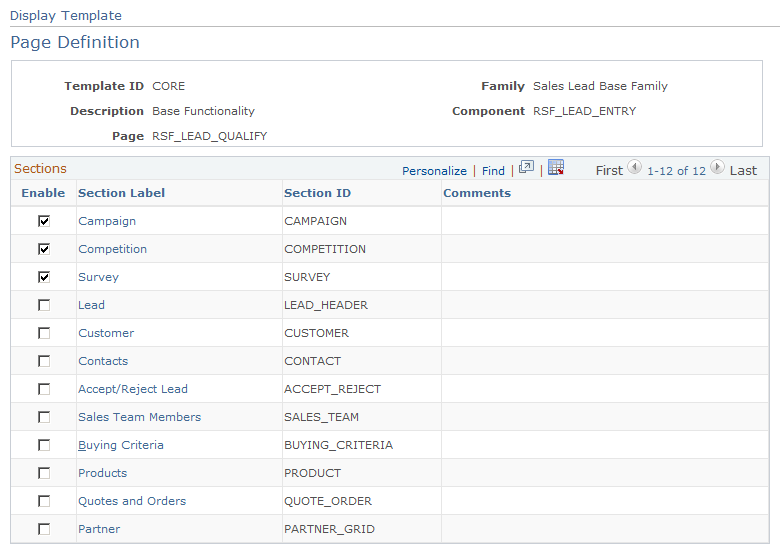
This example illustrates the fields and controls on the Display Template - Page Definition page (2 of 2).
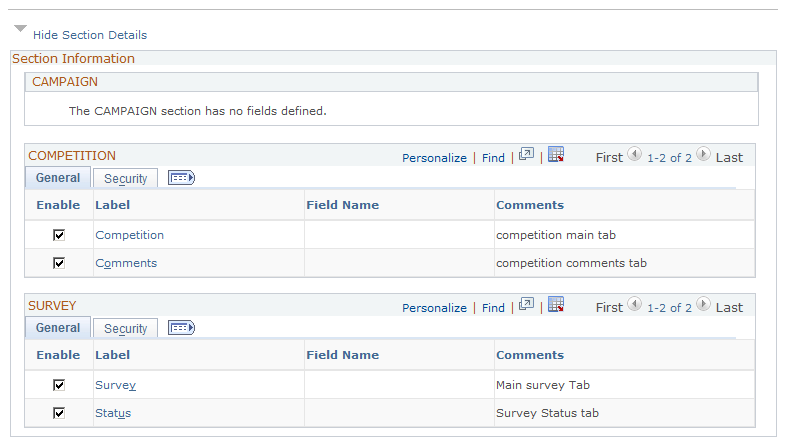
You can enter CORE_RSF_ADVANCED in the Functional Option Code field on the Security tab to either display or hide a field or grid tab in the Lead or Opportunity component, depending on the setting of the functional option for a user.
See Setting Up Functional Options.
This table displays the grid tabs and fields in the delivered CORE display template for leads and opportunities that have the value CORE_RSF_ADVANCED in the Functional Option Code field:
|
Page - Section |
Grid Tab or Field |
|---|---|
|
Discover - Contacts |
Phones tab, Impact tab, Organization tab, Correspondence tab |
|
Assign - Sales Team Members |
Territory tab, Additional Details tab, Comments tab |
|
Qualify - Competition |
Comments tab |
|
Qualify - Survey |
Status tab |
|
Propose - Forecast (opportunity only) |
Revenue Type field |
|
Propose - Quote |
Order tab, Audit tab |
To hide or display specific fields or grid tabs in the Lead or Opportunity component, you can edit the CORE display template.