Defining and Maintaining Items
To define and maintain items, use the Item Definition (RF_ITEM_DEFN) component.
This section discusses how to define items and establish substitute definitions.
If you are synchronizing with another system using the Item Primary EIP, you can view the current definition for an item in PeopleSoft CRM using the Item Definition component under
|
Page Name |
Definition Name |
Usage |
|---|---|---|
|
RF_ITEM_DEFN |
Define inventory items at the setID level. |
|
|
RF_ITEM_SUB |
Establish substitution definitions for items. An item substitution definition specifies alternate items that may be used by personnel requesting stock for activities on service orders. View an item's substitution definition from the RMA Form component in PeopleSoft Support and from the Order Materials and Service Order component in PeopleSoft Integrated FieldService. |
Use the Item Definition page (RF_ITEM_DEFN) to define inventory items at the setID level.
Navigation:
This example illustrates the fields and controls on the Item Definition page (1 of 2).
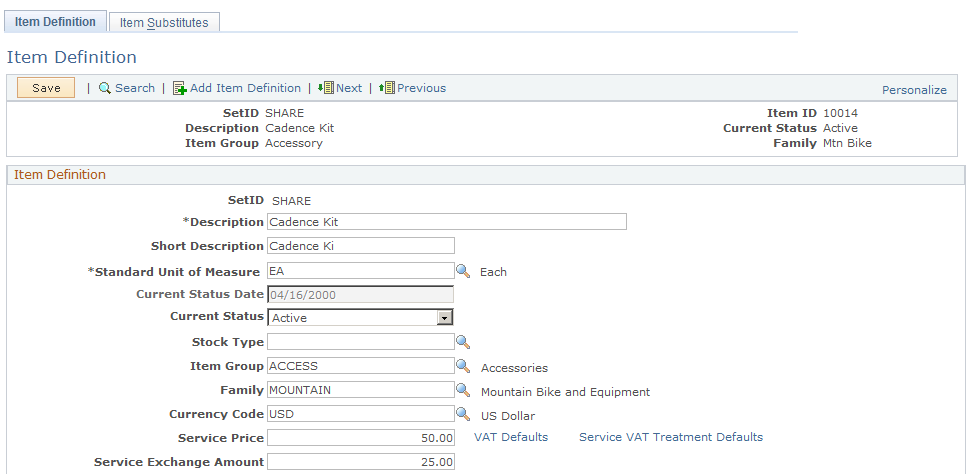
This example illustrates the fields and controls on the Item Definition page (2 of 2).
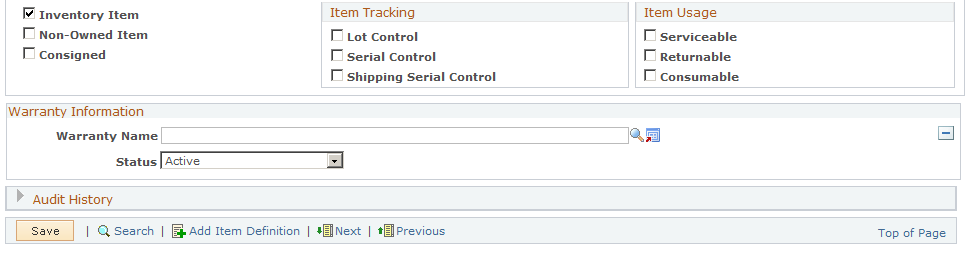
Item Definition
Field or Control |
Description |
|---|---|
Description and Short Description |
Enter long and short descriptions. You cannot include embedded single or double quotation marks in the description text. Note: The Short Description field exists only in CRM, not in PeopleSoft Inventory. This field can be updated even if the item EIPs are active. |
Standard Unit of Measure |
Enter the base UOM for the item that reflects the smallest transactable UOM for the item. Establish UOMs on the Units of Measure page under Warning! To minimize rounding discrepancies when using multiple UOMs, the standard UOM must be the smallest valid UOM for the item. Also, set up the standard UOM as a whole number. |
Current Status Date |
Displays the date on which the current status of the item definition was updated. |
Stock Type |
Enter the owner of the stock if the item is non-owned. First, you must establish stock types on the Stock Types page. |
Item Group |
Enter a group ID to categorize the item as an alternate search key. Establish item groups on the Item Groups page. |
Family |
Enter a family ID to categorize the item as an alternate search key. Establish item families on the Item Families page. |
Currency Code |
Enter the currency code used for the item. |
Service Price |
Enter the price for the service item being defined. Note: This price is picked up for billing the customer when integrating with PeopleSoft Transaction Billing Processor for any materials that were used to service the customer. |
Service Exchange Amount |
Enter the amount the customer will be credited if the old item is exchanged for the new one. Note: This price is used to credit the customer when performing a service order and removing material when integrating with PeopleSoft Transaction Billing Processor. |
VAT Defaults (value added tax defaults) |
Click to access the VAT Defaults Setup page, which is a common page used to set up VAT defaulting for all PeopleSoft applications that process VAT transactions. On this page, you can define VAT defaults for bill sources, per VAT registration country and state. Clicking this link transfers you to PeopleSoft Financials, where your must set up your VAT billing. |
Service VAT Treatment Defaults |
Click to access the Service VAT Treatment Drivers Setup page, which is a common page used to set up VAT services treatment for all PeopleSoft applications that process VAT transactions. If you are required to implement special handling for services, you can specify VAT service treatment defaults for bill sources on this page for a supplier’s (seller’s) location country and state. Clicking this link transfers you to PeopleSoft Financials, where your must set up your VAT billing. |
Item Type
Field or Control |
Description |
|---|---|
Inventory Item |
Select if the item is physically stocked in inventory. You cannot create transactions in PeopleSoft Inventory for noninventory items. |
Non-Owned Item |
Select if the item is non-owned. PeopleSoft Inventory does not create accounting entries for non-owned item transactions. If you define an item as non-owned, you must also specify a stock type. |
Consigned |
Select if the item is consigned. Only non-owned items can be consigned. |
Note: After an order for the item is initiated from the RMA component or the Order Materials component, the system does not enable values in the Item Type group box to be modified.
Item Tracking
Field or Control |
Description |
|---|---|
Lot Control |
Select if the item is tracked by lot ID. In PeopleSoft Integrated FieldService, you must enter the lot ID for transactions of lot-controlled items that are initiated on the Order Materials page and when defining installed product records for lot-controlled items on the Installed Product and Services component. You also specify the lot ID on the Time Material Expense page on the service order. In PeopleSoft Support, you may enter the lot ID for advanced exchange RMA transactions of lot-controlled items; however, it is not required. In PeopleSoft Inventory, you must enter the lot ID at the time of receipt and putaway and for all inventory movement transactions of lot-controlled items. |
Serial Control |
Select to track each unit of the item in stock by a unique identifier. Serial-controlled inventory items are managed in units of one, based on the item's standard UOM. In PeopleSoft Integrated FieldService, you must enter the serial ID for transactions of serial-controlled items that are initiated on the Order Materials page and when defining installed product records for serial-controlled items on the Installed Product page. You also specify the serial ID on the Time Material Expense page on the service order. In PeopleSoft Support, you must enter the serial ID for advanced return RMA transactions of serial-controlled items. In PeopleSoft Inventory, you must enter the serial ID at the time of receipt and putaway and for all inventory movement transactions of serial-controlled items. |
Shipping Serial Control |
Select to assign a unique identifier to each unit of the item if serial tracking is required only at the time of shipment. Until ship-serial-controlled items are shipped, you can move them to different stock locations within the PeopleSoft Inventory business unit without serial control, which simplifies transaction processing and entry. Serial numbers are then assigned at the time of shipment to provide tracking on products shipped to customers, internal locations, and other PeopleSoft Inventory business units. When a user records the quantity received, used, not used, and removed for a ship-serial-controlled item on the Order Materials page in PeopleSoft CRM, you must enter the ship-serial ID. The system uses this ID to accurately update the customer's installed product record. Note: You can also report on materials used and removed on the Time Material and Expense page. |
Note: After an order for the item is initiated from the RMA Form component or the Order Materials component, the system does not enable values in the Item Tracking group box to be modified.
Item Usage
Field or Control |
Description |
|---|---|
Serviceable |
Select if a service can be performed on the item. You create services and service orders only for items that are serviceable. You specify products and installed products on the service order and items when you are ordering, receiving, using and removing materials. Note: You should create services and service orders only for items that are serviceable. |
Returnable |
Select if the item can be returned. This data is for informational purposes only. The removal of a nonreturnable item on the Time Material Expense page on the service order does not trigger any inventory adjustment transactions. The system issues a warning if you try to return an item that is not identified as returnable using the RMA Form component. You can select to cancel or proceed with the transaction. |
Consumable |
Select if the item can be scrapped rather than returned. When the removal of a consumable item is recorded on the service order component, the system does not trigger any inventory adjustment transactions. However, the system updates the customer's installed product record to reflect the removal of the installed item. |
Note: In the RMA Form, Service Order and Order Materials components, you can select items regardless of the Serviceable, Returnable, and Consumable check box settings.
Product Options
When you create a new item or select an item with a current status of Under Initialization, the system displays the Product Options group box to establish whether a corresponding product definition should be created simultaneously with the item definition.
Field or Control |
Description |
|---|---|
Create Product |
Select to create a corresponding product definition for this item. |
Use Item ID |
Select to make the product ID the same as the item ID. If selected, the Product ID field becomes unavailable for entry. |
Product ID |
Enter the ID for the product definition. If you set up automatic numbering for products, enter a value of NEXT to use the next available product ID. |
Product Type |
Enter the type of product. Delivered types include Engagement Service, Package Product, and Standard Product. |
Warranty Information
Field or Control |
Description |
|---|---|
Warranty Name |
Enter the warranty that is associated with the item. Establish warranties on the Warranty page. |
Status |
Select the current status of the warranty. Values are Active and Inactive. Note: An item can have only one active warranty associated with it. |
See Also PeopleSoft FSCM Inventory.
Use the Item Substitutes page (RF_ITEM_SUB) to establish substitution definitions for items.
An item substitution definition specifies alternate items that may be used by personnel requesting stock for activities on service orders. View an item's substitution definition from the RMA Form component in PeopleSoft Support and from the Order Materials and Service Order component in PeopleSoft Integrated FieldService.
Navigation:
This example illustrates the fields and controls on the Item Substitutes page.
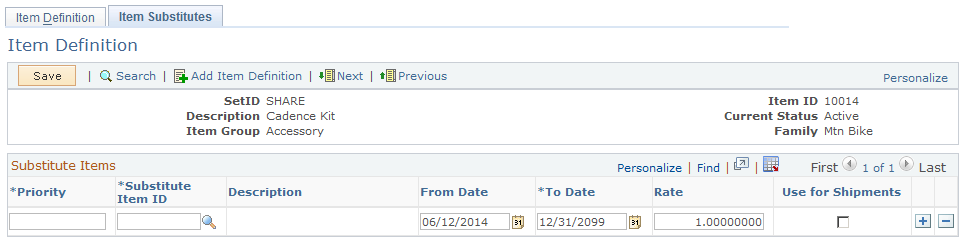
Substitute Items
Field or Control |
Description |
|---|---|
Priority |
Enter a priority value for each substitute item that you add. The substitute item with the highest priority (the lowest number) should be the first choice when substitutions are made. Though priority does not need to be sequential, it must be greater than 0. |
From Date |
Enter the date on which the substitute item becomes a valid substitution option. The default is the current date. |
To Date |
Enter the date on which the substitute item is no longer a valid substitution option. The default is December 31, 2099. |
Rate |
Enter the quantity of the substitute item that is required to replace the original item. The default conversion rate is 1. Conversion rates are calculated using the item's standard UOM. |
Use for Shipments |
Select if the substitute item is valid for material stock requests during the picking process in your inventory system. |