Defining Products
To define products, use the Product Definition (PROD_DEFN) component.
|
Page Name |
Definition Name |
Usage |
|---|---|---|
|
PROD_DEFN |
Define product information. |
|
|
PROD_EXT_DESCR |
Define the external description of a product. |
|
|
RB_ATTR_RUN_PROD |
Define product attributes, such as dimensions, materials used in manufacturing, and color. |
|
|
PROD_ATT |
Attach files to a product. |
|
|
PROD_INSTALL |
Define rule sets for processing installed products. |
|
|
PROD_GROUP_LNK |
Add products to product groups. |
|
|
PROD_IMAGES |
Attach images of different sizes to a product. |
|
|
PROD_BSCRIPT |
Associate a branch script with a product. |
|
|
PROD_REGION |
Define sales regions for products. |
|
|
PROD_COMPTTRS |
Track competitors' products. |
Use the Product Definition - Definition page (PROD_DEFN) to define product information.
Navigation:
This example illustrates the fields and controls on the Product Definition - Definition page.
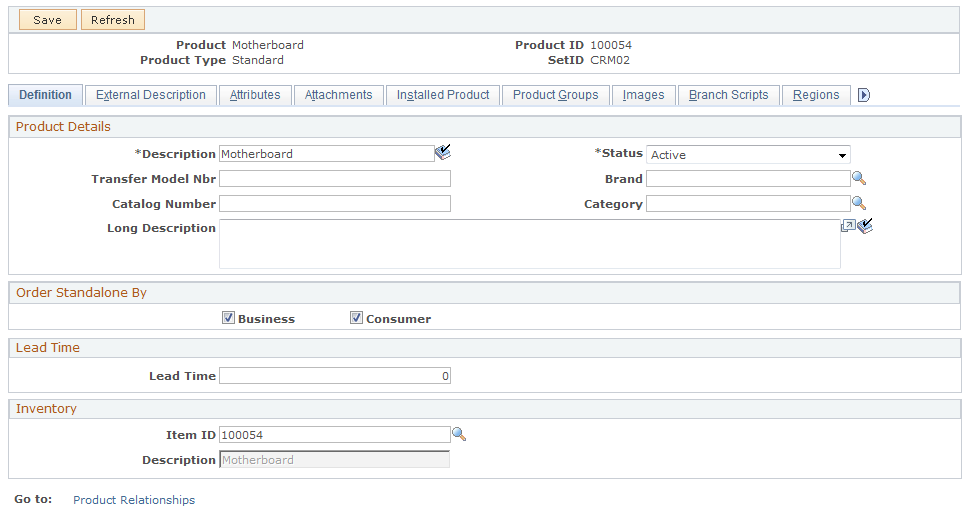
Note: Different sections appear on this page depending on the product type that you select when you add the product definition. The display template that you associate with the product type controls the appearance of the page.
See Product Definitions in PeopleSoft CRM, Understanding Display Templates.
Product Details
This information identifies the product, and it appears for all product types. The specific fields that appear vary depending on the requirements of the product type. For example, engagement services do not have a catalog number, model number, brand, or category.
Field or Control |
Description |
|---|---|
Transfer Model Nbr (transfer model number) and Catalog Number |
Enter the product catalog number and model number if a product appears in another vendor catalog. |
Order Standalone By
This group box appears for all product types.
Field or Control |
Description |
|---|---|
Business |
Select if the product is available as a standalone product (not part of a package) to businesses. |
Consumer |
Select if the product is available as a standalone product to consumers. |
Note: If you do not select either of these options, the system treats the product as one that is available only as a package component.
Pricing
This section appears if the selected product type for the product definition is Package. For packages, indicate the pricing method.
Field or Control |
Description |
|---|---|
at Top Level |
Select to use the price that is defined on the Product Price page for the package price. |
at Component Level |
Select to calculate the package price as the sum of the prices for each component in the package. Note: When you select the at Component Level option, define the price for each component of the package using the Package Component Pricing page. Regardless of the pricing option that you select, the total price for the product package is stored in the PROD_PRICE record. |
Lead Time
Future order functionality enables a user to place an order that will occur in the future. The future-dated orders are queued in the CRM system and automatically resubmitted to fulfill the order or request. This approach improves performance by not submitting orders until they are due.
See Understanding Future Dated Orders.
Field or Control |
Description |
|---|---|
Lead Time |
Enter the lead time for a product in days. The lead time specified should be the amount of time needed to fulfill the product order. The default is 0, which indicates that the external system can perform the order with no delay. The lead time is taken into account when calculating the order execution date for future dated order. If the lead time is updated, no automatic update occurs for already submitted orders. |
Inventory
This section appears only for products of type Standard.
Field or Control |
Description |
|---|---|
Item ID |
Enter an item ID to associate with the product. If you created the product from an item, the item ID on the Item Definition page appears here. If the specified item is associated with configuration, the standard product can be configured through its product definition. Note: Clear the Item Required check box on the Product Options page to save products without an item ID. |
Use the Product Definition - External Description page (PROD_EXT_DESCR) to define the external description of a product.
Navigation:
This example illustrates the fields and controls on the Product Definition - External Description page.

Field or Control |
Description |
|---|---|
Description and Long Description |
Enter short and long external descriptions for the product. The text can include any HTML tags except:
These main structure tags are unnecessary because they are included in the standard PeopleSoft-generated page. Note: Be sure that the HTML code follows proper HTML formatting rules. |
Preview |
Click to preview the short and long descriptions. |
Use the Product Definition - Attributes page (RB_ATTR_RUN_PROD) to define product attributes, such as dimensions, materials used in manufacturing, and color.
Navigation:
This example illustrates the fields and controls on the Product Definition - Attributes page.
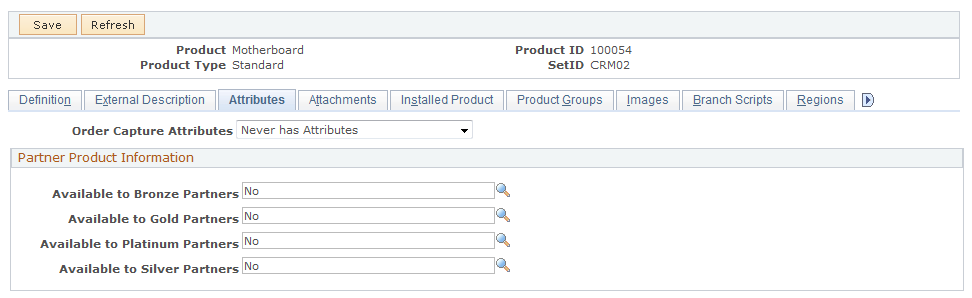
Field or Control |
Description |
|---|---|
Order Capture Attributes |
Select an option for the processing of order capture line attributes. The PeopleSoft Order Capture application uses these options to determine how it processes line attributes. Setting either the Never has Attributes or the Always has Attributes option increases performance because the attributes engine does not need to check for attributes when these options are set. This field is not required. If left blank, Conditionally has Attributes is assumed to provide backward compatibility with existing functionality. Possible values are:
|
Note: The specific attributes that you can enter on this page are defined at system installation.
Use the Product Definition - Attachments page (PROD_ATT) to attach files to a product.
Navigation:
This example illustrates the fields and controls on the Product Definition - Attachments page.
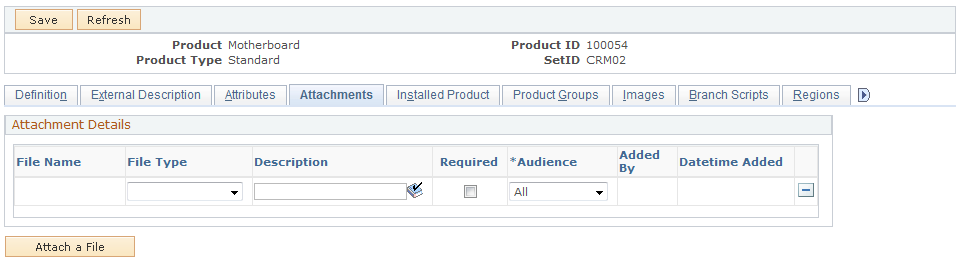
Field or Control |
Description |
|---|---|
File Name |
Click to view the contents of the attachment. |
File Type |
Select the attachment type. Options areProspectus, Disclosure, Literature, and White Paper. |
Required |
Select to indicate if the user must view the attachment before ordering the product or if the information is supplemental. |
Warning! For product images uploaded to a DB2 platform, the maximum image size is 32K.
Use the Product Definition - Installed Product page (PROD_INSTALL) to define rule sets for processing installed products.
Navigation:
See Defining Creation and Update Rules for Installed Products, Setting Up Product Registration.
Use the Product Definition - Product Groups page (PROD_GROUP_LNK) to add products to product groups.
Navigation:
This example illustrates the fields and controls on the Product Definition - Product Groups page.
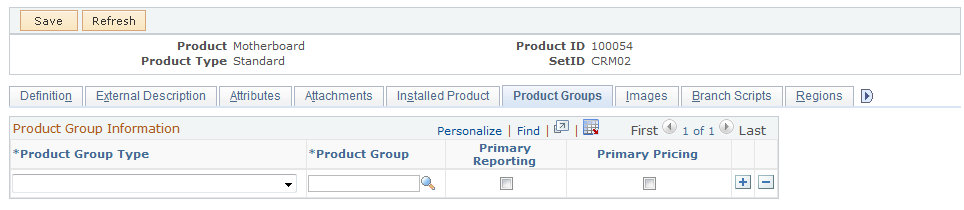
Field or Control |
Description |
|---|---|
Product Group Type |
Select a product group type. The system comes with predefined product group types that fall into the following categories: pricing, reports, sales buying agreements, transportation lead times, and taxes. |
Product Group |
Enter the number or name of a product group. A single product can belong to multiple product groups within each group type. |
Primary Reporting |
Select to indicate a single primary reporting product group when associating multiple groups with the Reporting group type. Statistics are distorted if a product appears on the report under every reporting group to which the product is linked. |
Primary Pricing |
Select to indicate a primary pricing product group if you've entered multiple groups of the Pricing group type. |
Use the Product Definition - Images page (PROD_IMAGES) to attach images of different sizes to a product.
Navigation:
This example illustrates the fields and controls on the Product Definition - Images page.
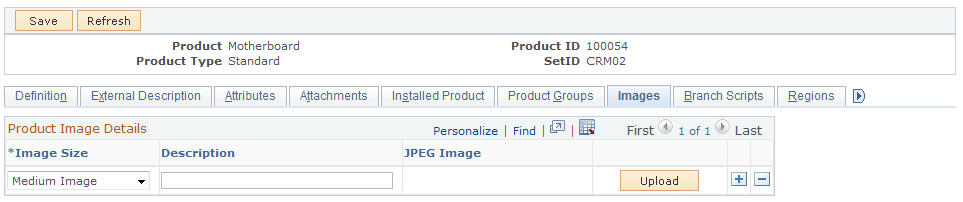
Field or Control |
Description |
|---|---|
Image Size |
Select the size of the image that you want to associate with the product. Options are Large Image, Medium Image, Small Image, and Zoom Image. You can attach one image of each size. |
Upload |
Click to locate, upload, and attach an image. Note: You can upload and view only JPEG type images. The maximum size of the JPEG file depends on the database platform that you are using. Most systems can handle images up to 32 kilobytes. If you get an error message, click the Back button on your browser. |
Use the Product Definition - Branch Scripts page (PROD_BSCRIPT) to associate a branch script with a product.
Navigation:
This example illustrates the fields and controls on the Product Definition - Branch Scripts page.
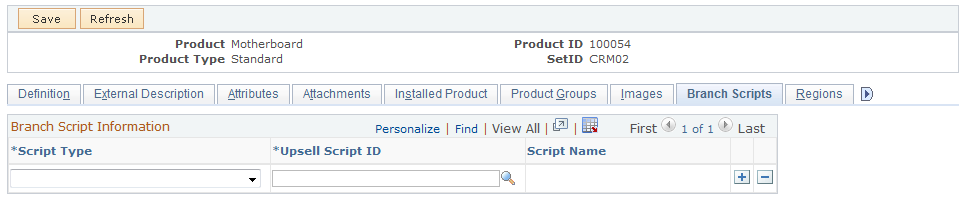
Field or Control |
Description |
|---|---|
Script Type |
Select a branch script type. Options are External Application, Internal Application, and Upsell. You can save only one script per type on this page. Note: Up-sell scripts are used to launch a series of questions that enable a customer service representative to sell products on the phone. |
Upsell Script ID |
Enter the script ID number or the script name. |
Use the Product Definition - Regions page (PROD_REGION) to define sales regions for products.
Navigation:
This example illustrates the fields and controls on the Product Definition - Regions page.

Region Options
Field or Control |
Description |
|---|---|
All Regions |
Select if the product is available to customers in all regions. Note: If you select this option, the system disregards the regions that are associated with particular products. |
Only in Regions below |
Select to make the product unavailable in all regions except those that you specify. |
All except Regions below |
Select to make the product available in all regions except those that you specify. |
Region ID |
Enter one or more region codes if you select either the Only in Regions below option or the All except Regions below options. |
Use the Product Definition - Competitors page (PROD_COMPTTRS) to track competitors' products.
Navigation:
This example illustrates the fields and controls on the Product Definition - Competitors page.

Field or Control |
Description |
|---|---|
Competitor Code |
Enter a competitor code. You can create reports to perform analysis using competitor product information. |