Defining Product Packages
To define product packages, use the Package Components (PRODKIT) component.
This section lists a prerequisite and discusses how to define product packages.
|
Page Name |
Definition Name |
Usage |
|---|---|---|
|
PRODKIT_SUMMARY |
Define the components of a product package, specify the maximum and minimum number of optional or required components that a customer can select, and specify (for each component) the maximum and minimum quantity that a customer can order. |
Before you can define product packages, you must specify a package level in the product definition.
Product Packages can only have a UOM of Each. If you have not created a UOM for Each, navigate to and create an EA unit of measure
Use the Package Components page (PRODKIT_SUMMARY) to define the components of a product package, specify the maximum and minimum number of optional or required components that a customer can select, and specify (for each component) the maximum and minimum quantity that a customer can order.
Navigation:
This example illustrates the fields and controls on the Package Components page (1 of 2)
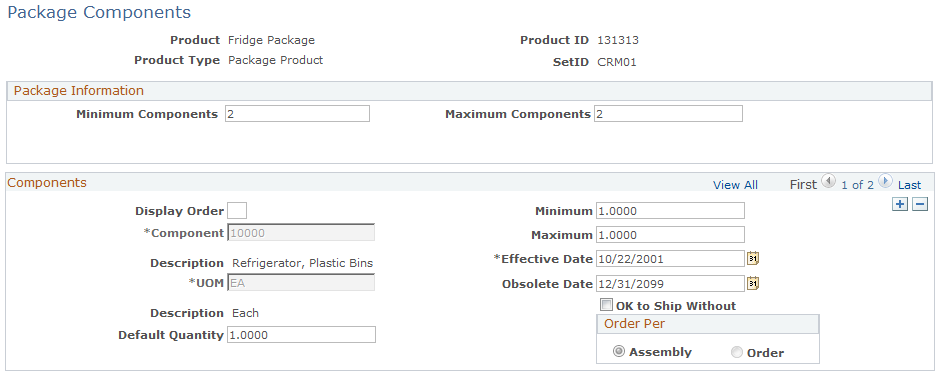
This example illustrates the fields and controls on the Package Components page (2 of 2).

Package Information
Field or Control |
Description |
|---|---|
Minimum Components and Maximum Components |
Enter the minimum and maximum number of components that a customer must purchase to complete an order. |
Components
Products must be defined in the system before they can be added to product packages as components.
Field or Control |
Description |
|---|---|
Display Order |
Enter a number (1, 2, and so on) to indicate the order in which the component needs to be displayed in the package hierarchy. The component with the smallest order number is displayed first. By default, this field is empty and the system displays components in the order they are entered. |
Component |
Enter the ID for each product or package that you want to add to the primary package. A package can consist of a number of individual products and secondary packages. |
Default Quantity |
Enter the default quantity for the component. This number must be between the minimum and maximum quantity for the component. |
Minimum and Maximum |
Enter the minimum and maximum quantity that a customer can order per component. For example, if a particular component of a package is required but you can only order one, enter 1 in the Minimum field and 1 in the Maximum field. If a component is an optional part of a package but you can order a maximum of two, enter 0 in the Minimum field and 2 in the Maximum field. Note: A minimum quantity of 0 means that the component is optional. |
Effective Date |
Enter the start date of the selling period for the product component. |
Obsolete Date |
Enter the end date of the selling period for the product component. |
OK to Ship Without |
Select to ship the available product package without waiting for this component. |
Order Per |
Select whether the component quantity is per package (assembly) or per order. For example, suppose that you need to deliver a manual with a computer package and the customer orders several packages. To send one manual with each ordered package, select Assembly. To send one manual with the entire order (regardless of the number of packages in the order), select the Order field. |
Package Hierarchy
This section displays the components of primary and nested packages using a tree structure.