Using the Shopping Cart
This section provides an overview of the shopping cart and discusses how to work from within the shopping cart.
|
Page Name |
Definition Name |
Usage |
|---|---|---|
|
RE_CART |
View the contents of the shopping cart, and then proceed to checkout. |
The shopping cart displays all of the products that you select for an order or quote. You can perform these operations from the Shopping Cart page:
Update quantity and recalculate price.
Configure products or packages.
Remove products.
Proceed to checkout.
Use the Shopping Cart page (RE_CART) to view the contents of the shopping cart, and then proceed to checkout.
Navigation:
Click the Add to Cart button after adding products on the Quick Order Entry page.
Select a catalog on the Find Products page and then select products on the Browse Catalog page. Click the Add to Cart button.
Click the Change Order link on the Checkout - Shipping and Payment page.
This example illustrates the fields and controls on the Shopping Cart page.
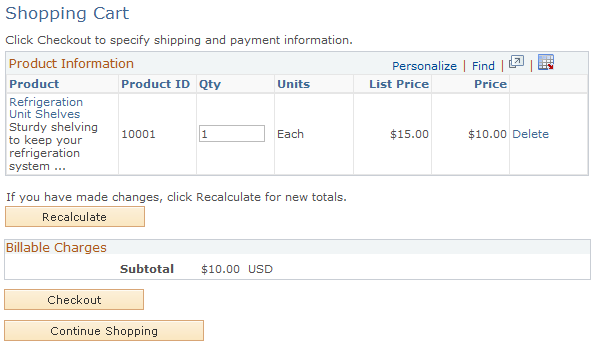
Click the product's name to view product details.
Field or Control |
Description |
|---|---|
Qty (quantity) |
Update the quantity of a product. Click the Recalculate button to determine new total charges. |
Delete |
Click this link to remove the line item from the shopping cart. Click the Recalculate button to determine new total charges. |
|
Click to select options for a product that is set up as a dynamic package with various options that you must choose, such as when a product must be custom-built. When you have configured the product with its various options, the system calculates a composite price. This icon is not available or applicable to all products. |
Recalculate |
Click to update the price after changes to your selections, such as increasing or reducing the quantity of a product or after removing a product. |
Checkout |
Proceed to checkout. |
Continue Shopping |
Return to the catalog to select additional or different products. When you click the Continue Shopping button, the system retains the contents of your shopping cart. |
Note: When you have a product package in the shopping cart, it must be configured before you proceed to checkout. If a product has required attributes, you must specify the attribute value before you can proceed to checkout.
