Configuring the System for Alternate Character Usage
This topic discusses how to configure the System for Alternate Character Usage.
|
Page Name |
Definition Name |
Usage |
|---|---|---|
|
ALT_CHAR_PNL |
Set up the alternate characters that the system uses for a specific language code. |
|
|
OPR_DEF_TABLE_RB1 |
Enable alternate character functionality for a user. |
|
|
RBQ_FLDDFN |
Enable business object searches and quick creates to use alternate characters for a specific field. |
Use the Installation Options - Alt Character page (ALT_CHAR_PNL) to set up the alternate characters that the system uses for a specific language code.
Navigation:
This example illustrates the fields and controls on the Installation Options - Alt Character page.
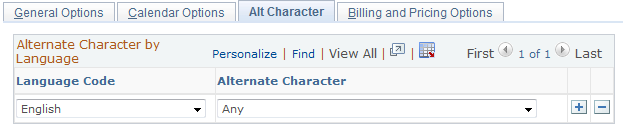
Field or Control |
Description |
|---|---|
Language Code |
Select a language code to which you can assign an alternate character value. |
Alternate Character |
Select the character set for the language code. Values are: Alphanumeric, Alphanumeric with Latin-1 Ext, Any, DB Any Characters (Kanji), Double Byte Hiragana, Double-Byte Katakana, and Single Byte Katakana. The system uses the character set that is assigned to a user's language code to display alternate character-enabled fields to the user. |
Use the User Preferences - Overall Preferences page (OPR_DEF_TABLE_RB1) to enable alternate character functionality for a user.
Navigation:
See Understanding Alternate Character, Overall Preferences Page.
Use the Field page (RBQ_FLDDFN) to enable business object searches and quick creates to use alternate characters for a specific field.
Navigation:
Select the Is Alternate Character Field field.
See Adding and Modifying BO Search and Quick Create Definitions.