Using the PeopleSoft Fluid Interface to View Top Solutions
Employees use the Top Solutions tile to access the Top Solutions page.
Note: By default, the Top Solutions tile is not available in the HR Service Center dashboard. This tile can be enabled as per requirement. For details on enabling the tiles on home pages, refer Setting the Pagelets or Tiles That Appear on Home Pages section in PeopleTools: Portal Technology.
|
Page Name |
Definition Name |
Usage |
|---|---|---|
|
CR_RC_SS_TOPSOLN_FL_GBL |
Use the Top Solutions tile to access Top Solutions page. |
|
|
RC_SS_TOPSOLN_FL |
Use the Top Solutions page to view a list of solutions configured by the administrator, if any. |
|
|
RC_SS_SOLN_DTL_FL |
Use the Solution Details page to view the details of the solution and number of people who found the solution as helpful. |
Employees use the Top Solutions tile to access the Top Solutions page.
Navigation:
Click the HR Service Center tile on the Employee Self Service landing page to access HR Service Center dashboard. The Top Solutions tile is displayed on the HR Service Center dashboard.
This example illustrates the Top Solutions tile for the tablet.
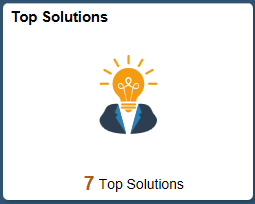
This example illustrates the Top Solutions tile for the smart phone.
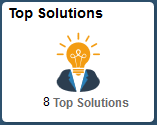
The tile shows the total number of top solutions selected by the administrator.
Use the Top Solutions page to view a list of solutions configured by the administrator, if any. User can view only the solutions from authorized solution libraries. For more details on defining solution library security, see Finding and Attempting Solutions.
Navigation:
Click the Top Solutions tile to access the Top Solutions page.
Top Solutions page can also be accessed as part of Search for Answers.
This example illustrates the Top Solutions page for the tablet.
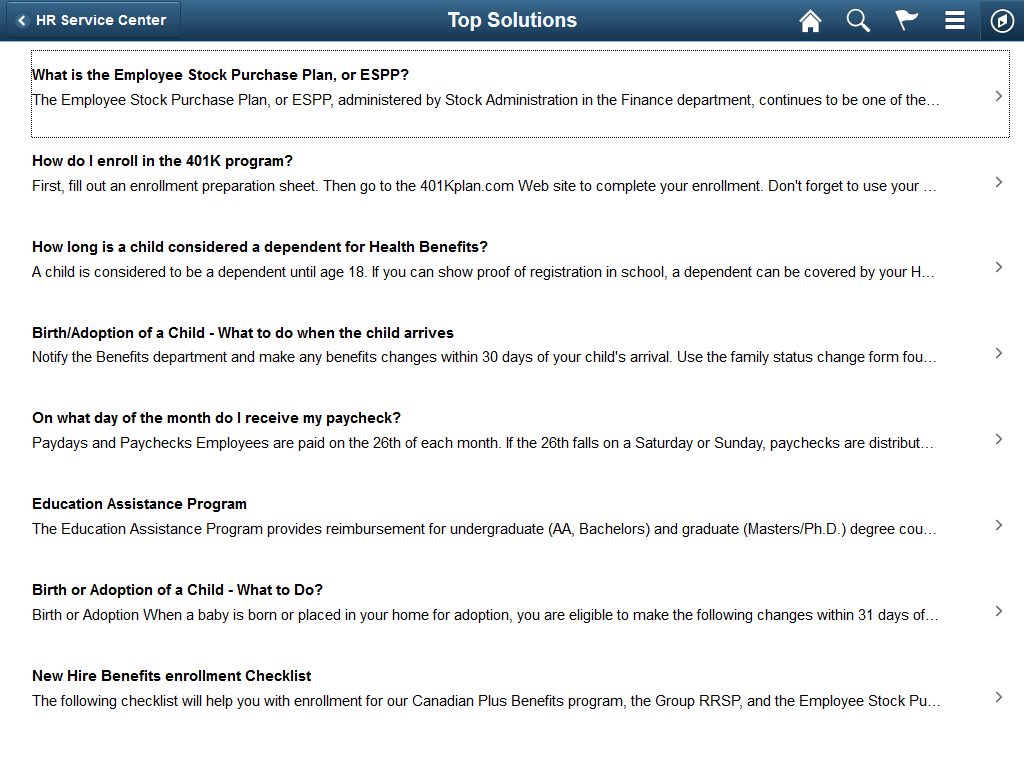
This example illustrates the Top Solutions page for the smartphone.

Click a solution link to view the corresponding Solution Details page.
Use the Solution Details page to view the details of the solution and number of people who found the solution as helpful.
Navigation:
Click a solution link in the Top Solutions page to view the corresponding Solution Details page.
This example illustrates the Solution Details page for the tablet.
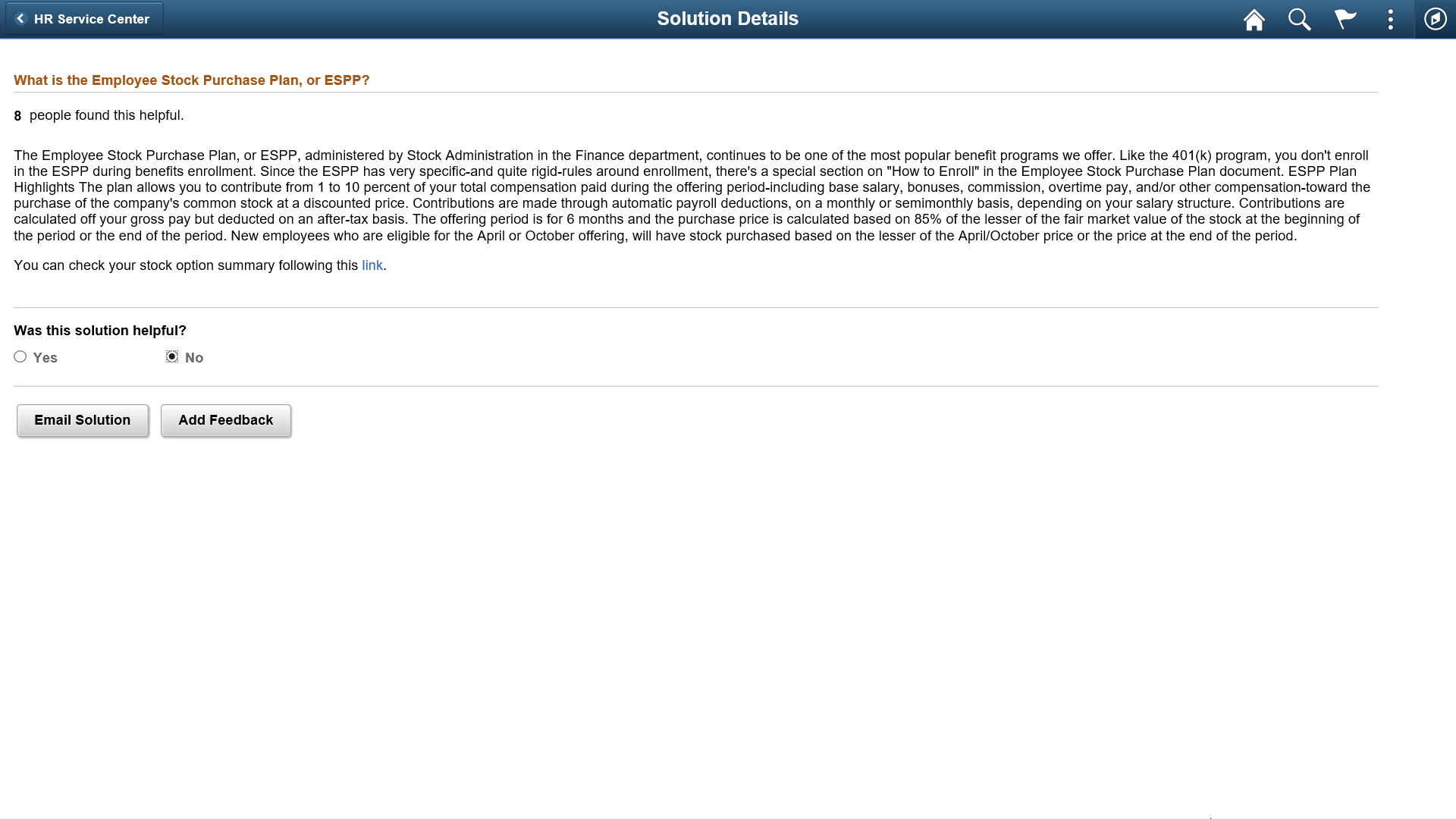
Field or Control |
Description |
|---|---|
Attachments |
If there is any file attached in the solution, then it gets displayed in the Attachments section. |
Yes and No radio buttons |
Use these radio buttons to indicate whether the solution is helpful or not. The selection made by the employee for whether the solution was helpful or not, will be retained for the employee's logged in session. Based on self-service helpful count, the administrator gets the feedback on the effectiveness of the solution and depending on this, the administrator can decide which solution can be marked as the top solution. |
Email Solution |
This button enables the user to e-mail the solution to themselves or another person(s). |
Add Feedback |
This button enables the user to provide feedback while viewing a top solution. |
This example illustrates the Email Solution modal window.
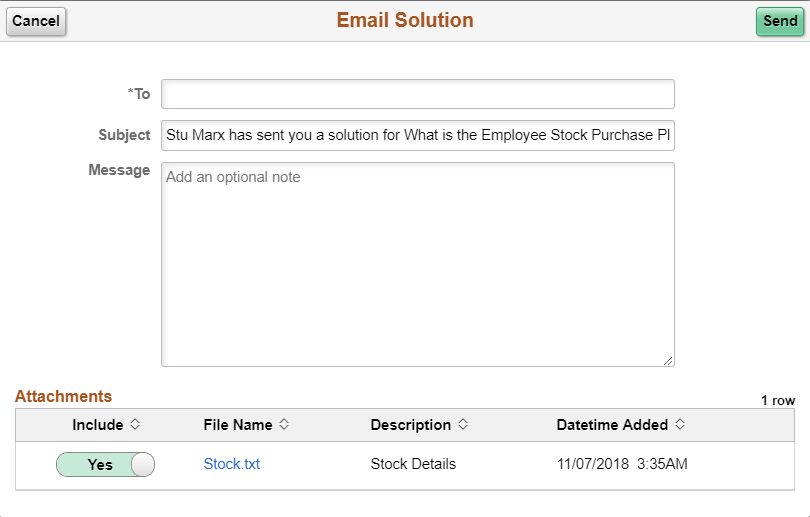
Solution Feedback Modal Window
Use the Solution Feedback modal window to provide a feedback.
Navigation:
Click Add Feedback button on the Solution Details page.
This example illustrates the Solution Feedback modal window.
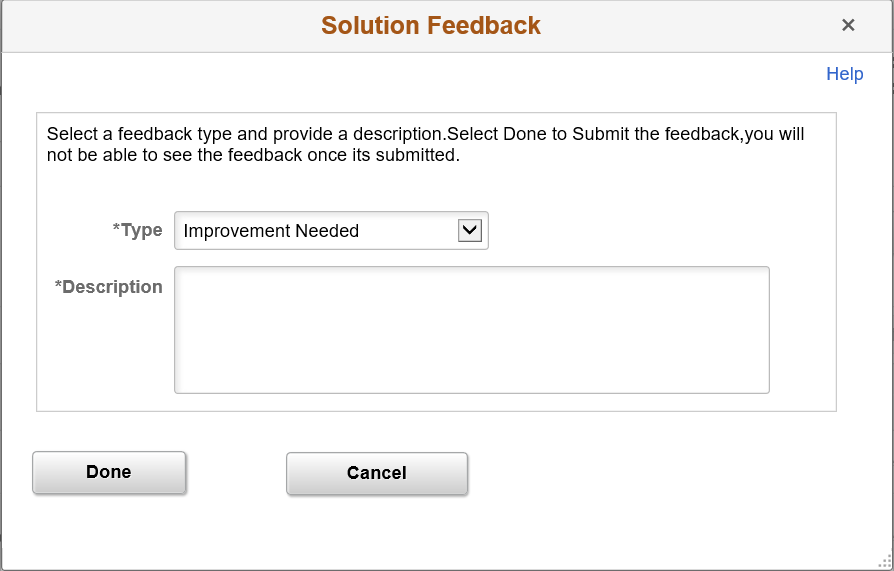
Field or Control |
Description |
|---|---|
Type |
Select the feedback type. You can configure the required feed back types in the Feedback Type page. For details, see Feedback Type Page |
Description |
Meaningful description of the feedback. |
Note: ‘Type’ and ‘Description’ are mandatory fields.