Setting up Chat Options on Fluid Pages
PeopleSoft CRM facilitates to enable chat with agent as a related content service on Fluid Employee Self-service pages. This feature is available from People Tools version 8.55 and above and CRM 9.2.
|
Page Name |
Definition Name |
Usage |
|---|---|---|
|
RB_CHAT_ENABL_F |
To specify the chat profile and agent pop-up page for each fluid self-service component to support the chat feature. |
|
|
RB_CHAT_FL_POPUP |
To define the mapping between fluid self-service components and full-functional page setup. |
Use the Chat Enabled Fluid Page Setup (RB_CHAT_ENABL_F) to specify the chat profile and agent pop-up page for each self-service component to support the chat feature.
Navigation:
This example illustrates the fields and controls on the Chat Enabled Fluid Page setup.
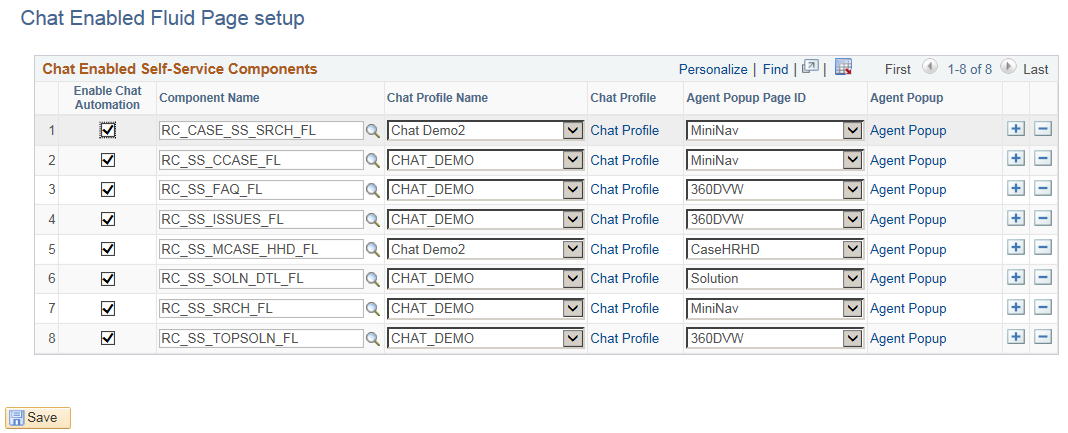
Field or Control |
Description |
|---|---|
Enable Chat Automation |
Select to activate the corresponding fluid component for users to start live chat. |
Component Name |
Select the fluid component for which the chat feature has to be enabled. |
Chat Profile Name |
Select a chat profile to apply to the fluid component. |
Chat Profile |
Click the Chat Profile link to view and edit the associated chat profile setup. |
Agent Popup Page ID |
Select a CRM full-functional page from the drop-down list box. When users initiate chat sessions from a Fluid self-service page, the associated CRM page is displayed in the agent chat window. |
Agent Popup |
Click the Agent Popup link to view the selected agent popup page on the Agent Popup Fluid Page Definition. |
Use the Agent Popup Page Definition page to define the mapping between self-service components and full-functional page setup.
You can associate an agent pop-up page (a full-functional page) with multiple self-service components on the Agent Popup Page Definition page, the system uses the one mapping that's specified on the Chat Enabled Page Setup page at runtime.
Navigation:
This example illustrates the fields and controls on the Agent Popup Fluid Page Definition.
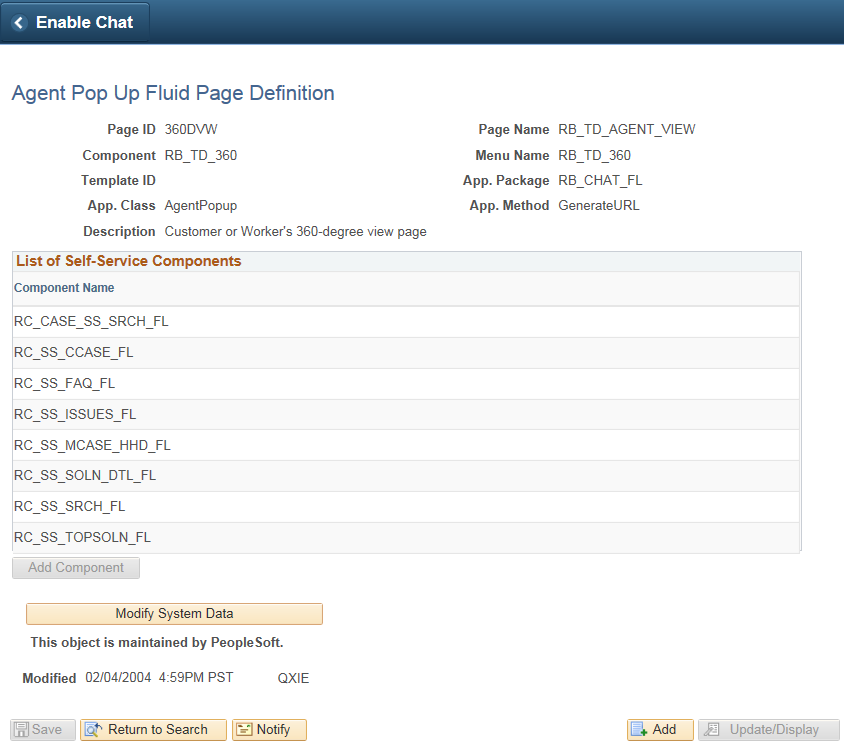
Field or Control |
Description |
|---|---|
Page ID |
Displays the name that uniquely identifies the full-functional page. |
Page Name |
Displays the name that uniquely identifies the full-functional page. Some pages share the same page and component names (for example, support case, helpdesk case, and helpdesk case for human resources pages), the system uses the page ID to distinguish them. |
Component |
Displays the name of the self-service component. |
Template ID |
Displays the display template ID used by the full-functional page, if applicable. |
App Package |
Displays the system delivered application package name that contains the application classes and methods used to define the mapping between fluid self-service components and full-functional pages. |
App Class |
Displays the specific application class that contains all methods used to define the mapping between fluid self-service components and the full-functional page. |
App Method |
Displays the PeopleCode application class method name that is used to populate all application keys needed to open the full-functional page. |
Select the Agent pop up page ID and add the list of fluid components, which uses the corresponding page id.
To assign Chat with Agent Related Content Service on fluid components, perform the following:
Navigate to
Click on Assign Related Content Service.
Select the content reference of the component on which the “Chat with Agent” has to be enabled.
This example illustrates the fields and controls on the Select a Content Reference page.
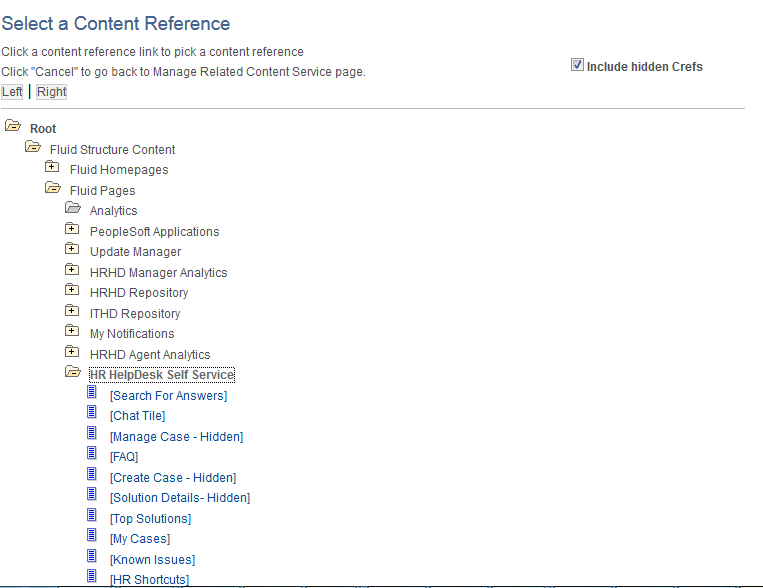
Under Component Level Related Content, add Service and choose the service ID as RC_CHATREQUEST.
This example illustrates the fields and controls on the Assign Related Content page.
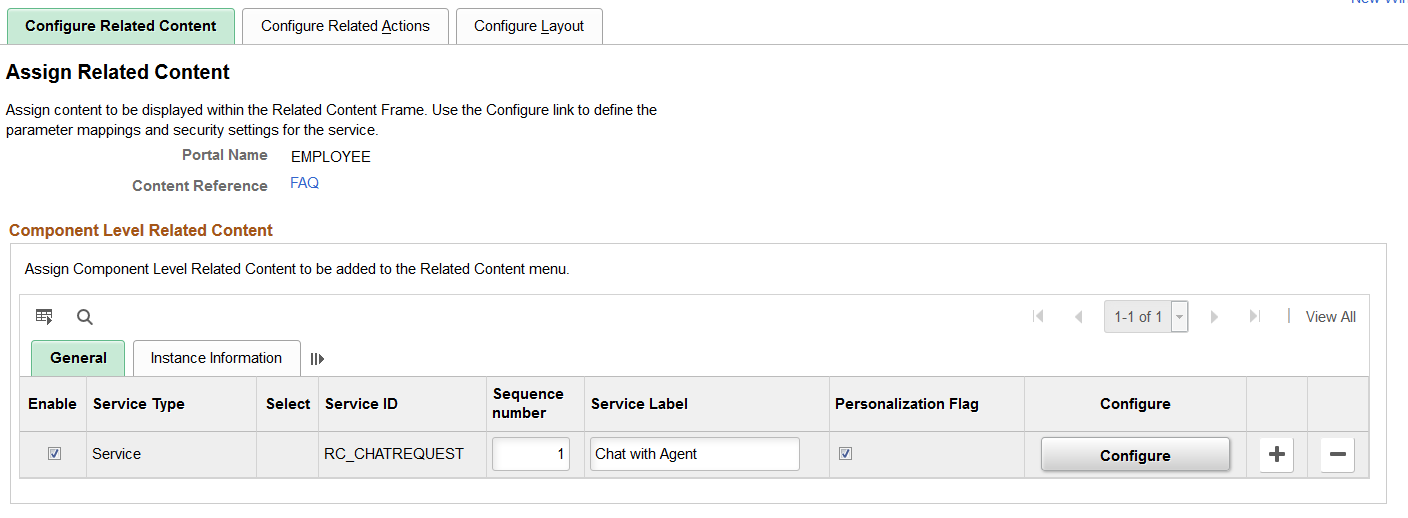
Click on Configure button and set the parameters as shown:
This example illustrates the fields and controls on the Configure Service page.
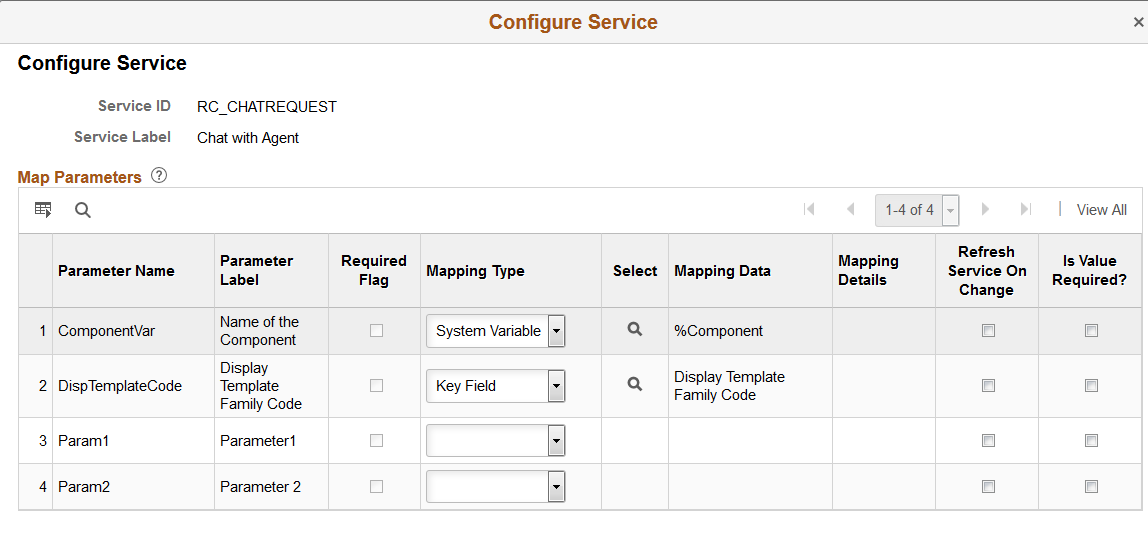
Note: The parameters 1 and 2 has to be left blank for all the Self Service components except Manage Case and Solution Details.
For Manage Case, values for Parameter 1 and Parameter 2 has to be set as below.
This example illustrates the fields and controls on the Map parameters page.
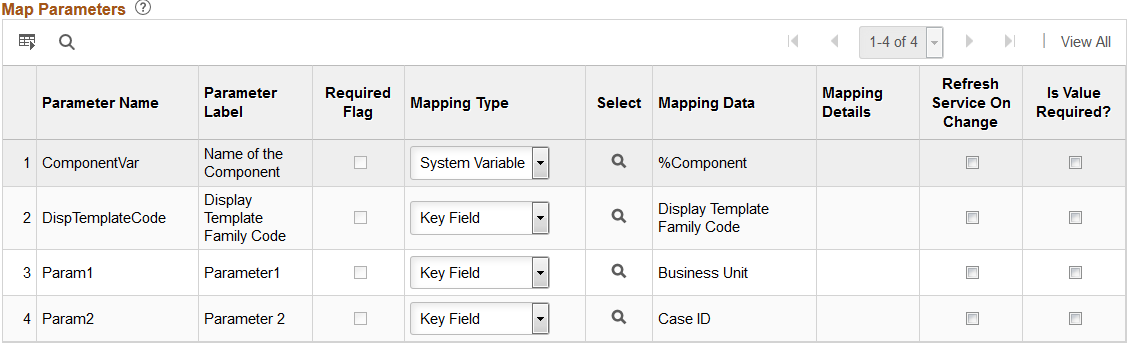
For Solution Details, values for Parameter 1 and Parameter 2 has to be set as below.
This example illustrates the fields and controls on the Map parameters page.
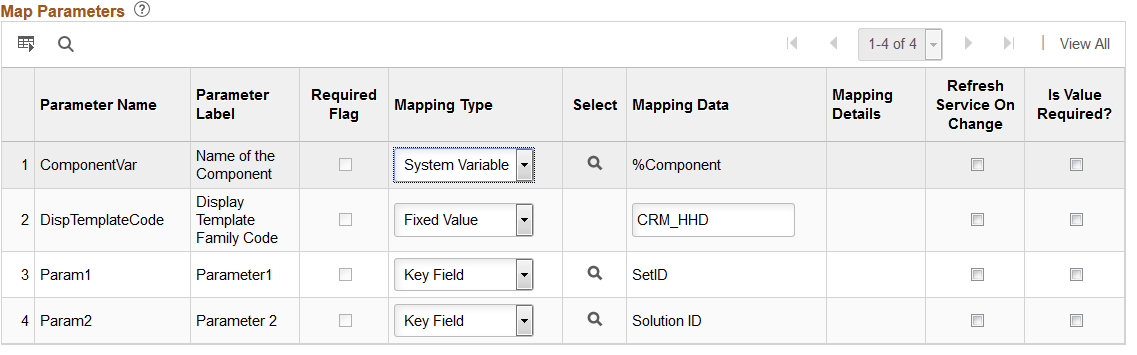
Chat Schedule of Agents
Chat Related Content tile will be visible based on the Agent Schedule specified in Home Page – Chat Schedule page. For details, see Home Page - Chat Schedule Page
When the chat functionality is configured, the following fluid pages have the Chat with Agent tile:
Search for Answers
Solution Details
Top Solutions Page
FAQ
Known Issues
Manage Cases
Create Case
My Cases