Setting up PeopleSoft HR HelpDesk Self Service Integration in CRM
This section discusses the set up pages in CRM, for HR HelpDesk self-service integration with HCM.
|
Page Name |
Definition Name |
Usage |
|---|---|---|
|
RC_CTXT_CONFIGACTN |
To define actions that can be performed in a context like Solution Recommendation, Case Creation etc. |
|
|
RC_CNTXT_ACTN_MAP |
To define actions applicable for a context. These actions are referred from Action Configuration Page. |
|
|
RC_CNTXT_MAP_SOL |
To configure the context related HR HelpDesk parameters in CRM side. HR HelpDesk administrator can setup preferences for solution parameters that are used for solution recommendations. |
|
|
RC_CNTXT_CASE |
To define case parameters. |
|
|
RC_CNTXT_SOL_PREF |
To setup preferences for case parameters. |
Use the Action Configuration page (RC_CTXT_CONFIGACTN) to define actions that can be performed in a context..
HR HelpDesk Administrator should be able to configure actions for Solution recommendation, Case creation by associating appropriate Application Package. These packages will be used to implement the logic/execution for solution recommendations, Case creation, chat based on user Profile and HCM context in CRM.
Navigation:
This example illustrates the fields and controls on the Action Configuration page.
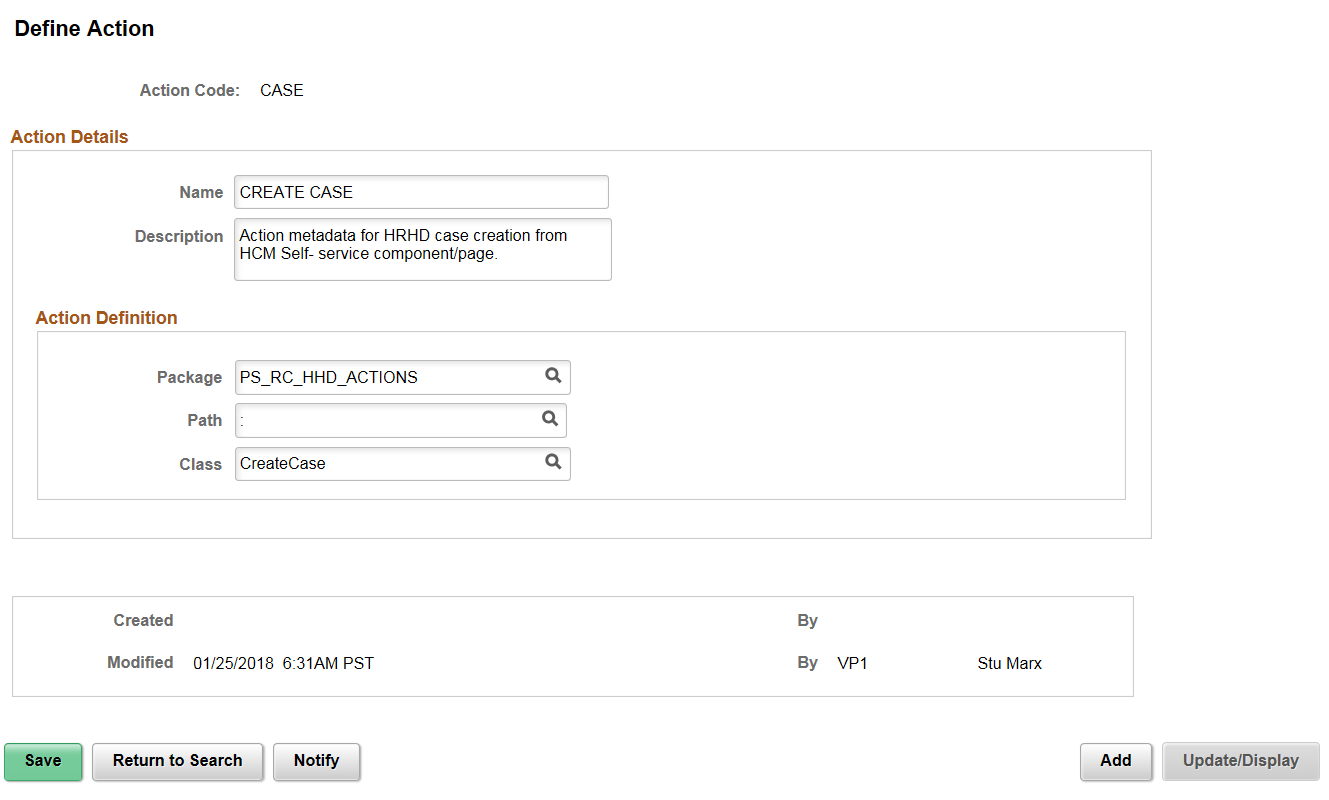
Field or Control |
Description |
|---|---|
Package, Path, and Class |
The implementation logic for execution of Solution Recommendations, Case Creation, based on user Profile and HCM context in CRM. The administrator can override this logic by associating appropriate application packages, based on requirements. The application packages are associated with each Action Code on CRM which will be delivered as system data. |
Use the Context Map Definition page (RC_CNTXT_ACTN_MAP) to define actions applicable for a context. These actions are referred from Action Configuration page.
Navigation:
This example illustrates the fields and controls on the Context Map Definition page.
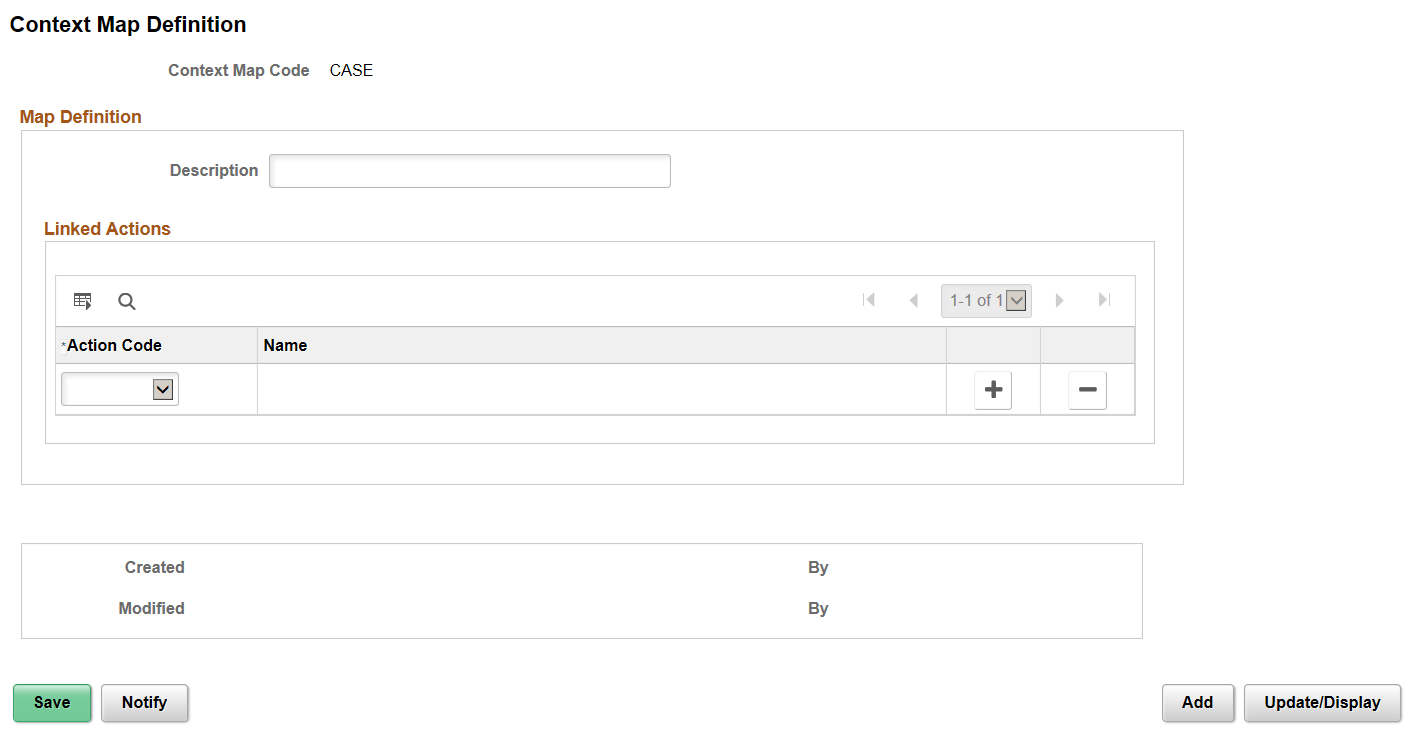
Administrator can set up the solutions that need to be returned contextually for the corresponding HCM transaction. It is also possible to add solutions as Featured Solutions.
Field or Control |
Description |
|---|---|
Set ID and Library ID |
Select an appropriate Set ID and Library ID to which you wish to associate the solution. |
Order |
Sequence in which featured solutions appeared on the Find Help page. |
Use the HR HelpDesk Context Parameters Page (RC_CNTXT_MAP_SOL) to configure the context related HR HelpDesk parameters in CRM side.
HR HelpDesk administrator can setup preferences for solution parameters that are used for solution recommendations.
Navigation:
This example Illustrates the fields and controls on the HR HelpDesk Context Parameters Page : Solutions tab (1 of 2).
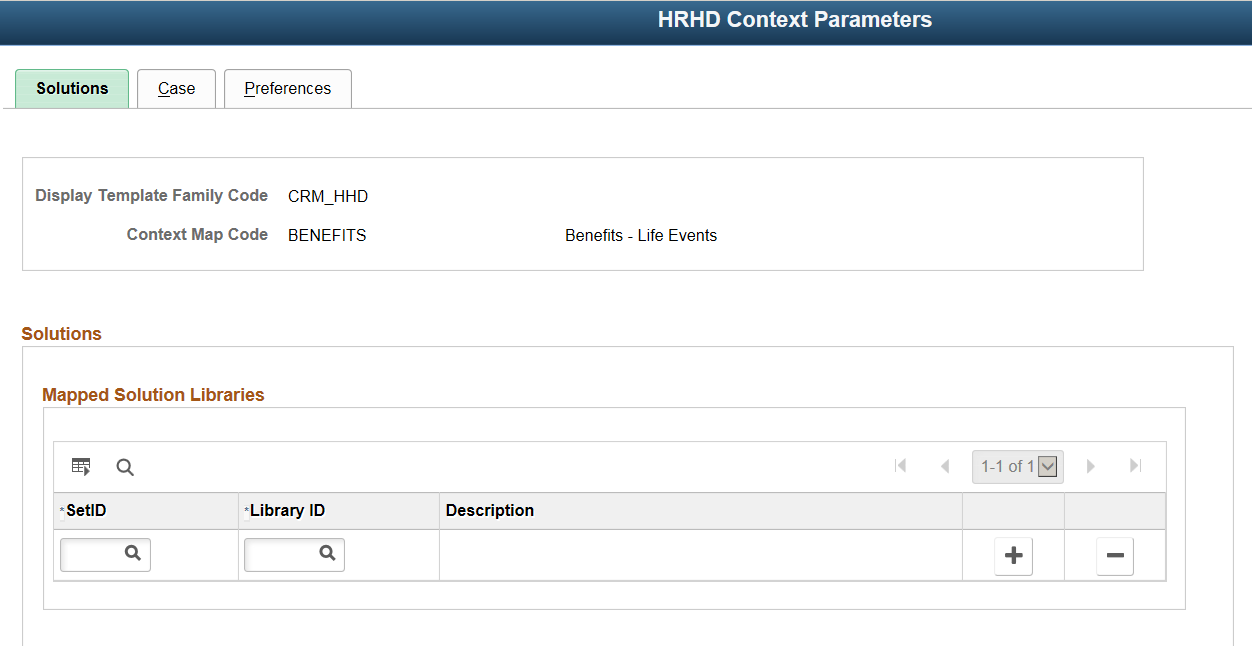
This example illustrates the fields and controls on the HR HelpDesk Context Parameters Page : Solutions tab.
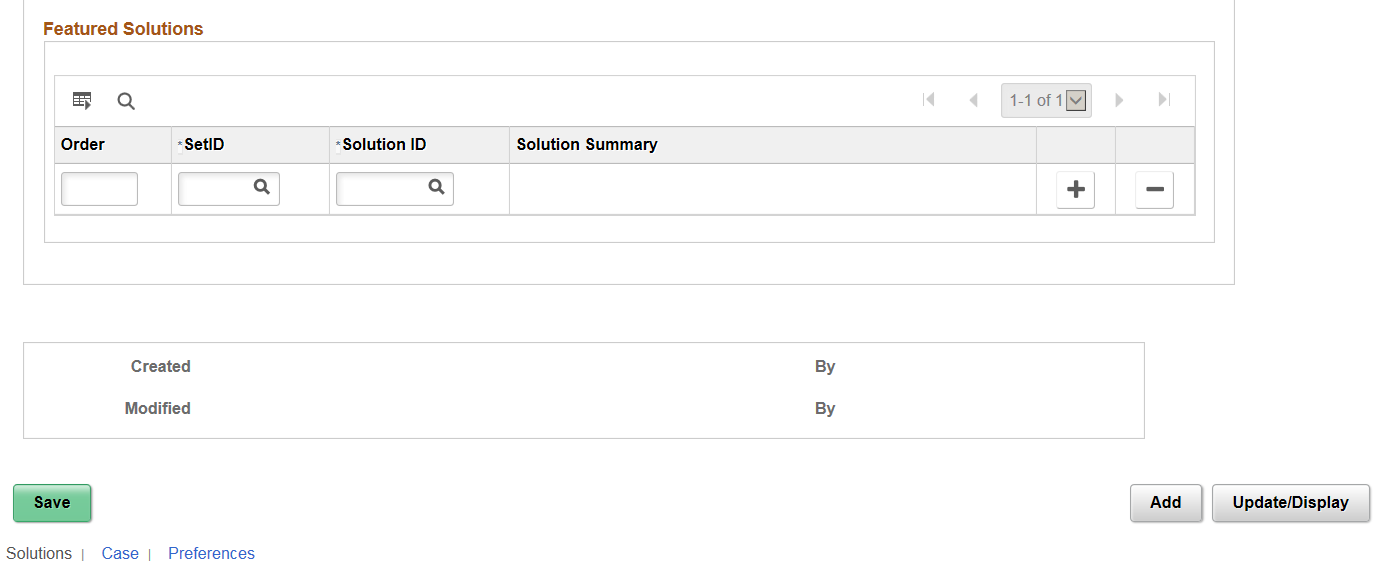
Administrator can set up the solutions that need to be returned contextually for the corresponding HCM transaction. It is also possible to add solutions as Featured Solutions.
Field or Control |
Description |
|---|---|
Set ID and Library ID |
Select an appropriate Set ID and Library ID to which you wish to associate the solution. |
Order |
Sequence in which featured solutions appeared on the Find Help page. |
Use HR HelpDesk Context Parameters Page: Case tab (RC_CNTXT_CASE) to define Case parameters. HR HelpDesk administrator can define map of Case BUs with a set of Quick Codes or Category/Type/Details in CRM which will be used to populate case defaults, when an employee begins to create a case from HCM.
Navigation:
This example illustrates the fields and controls on the HR HelpDesk Context Parameters Page: Case tab.
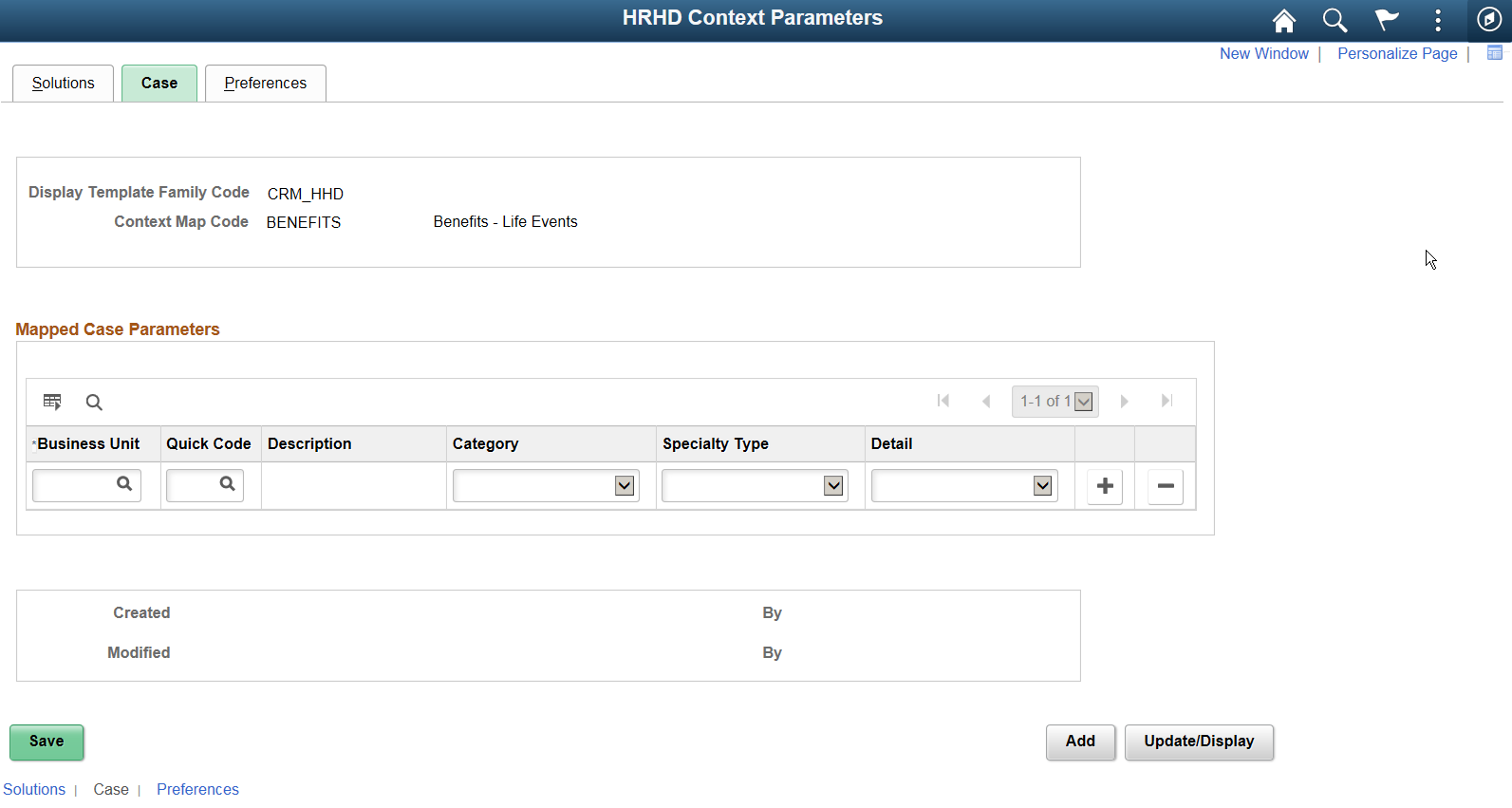
Field or Control |
Description |
|---|---|
Business Unit |
Select an appropriate case business unit. |
Quick Code |
Select an appropriate quick code to define map of Case business units. |
Note: It is permissible to define case parameters by either Quick Code (if it has CTD details) or CTD values directly in case there are no respective Quick Codes.
Use Configure Context Page: Preferences tab (RC_CNTXT_SOL_PREF) to setup preferences for case parameters.
Navigation:
This example illustrates the fields and controls on the HR HelpDesk Context Parameters Page: Preferences tab.
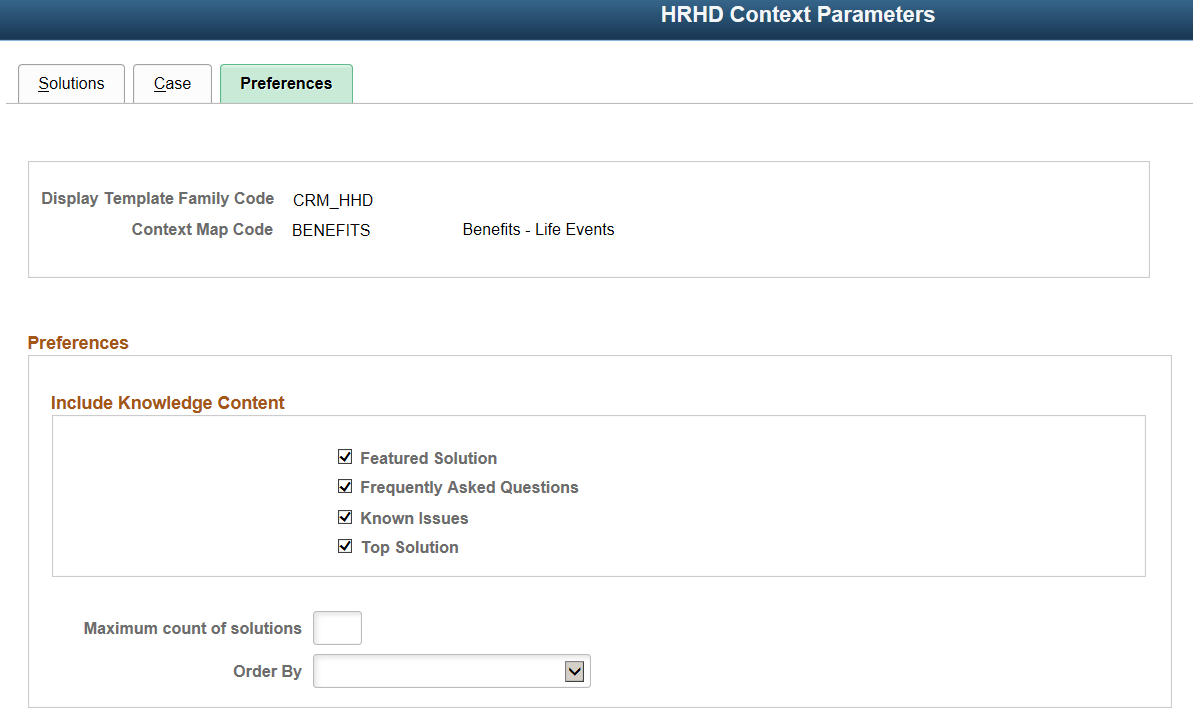
This example illustrates the fields and controls on the HR HelpDesk Context Parameters Page: Preferences tab.

Field or Control |
Description |
|---|---|
Include Knowledge Content |
Select the content(s) that need to be displayed in Find Help page. |
Maximum count of solutions |
Specify the count of maximum solutions that need to be in Find Help page. |
Order By |
Select the filter criteria based on which solutions are displayed in Find Help page. You can filter the solutions based on last updated date, solved count, or usage count. |
To enable related content tiles on any HCM self-service transaction, perform the following:
Navigate to
Select the required content reference.
Add the two related content services as per requirement: HR_RC_FIND_HELP and HR_RC_MYCASE.
Click on Configure button.
Specify the CRM Context ID and Action Code in the Mapping Data field. Action Code is optional for My Cases.
Specify the Service Filter parameters as below:
Package: PS_RC_CRM_RELC_FILTER
Path: :
Class ID: CRMRelatedContent
Select Security Options and Click Ok.
Save the details configured in Assign Related Actions page.
After configuring related content tiles on a HCM transaction, the page is displayed as shown (Payslips page is illustrated in this scenario)
This example illustrates the Payslips page.
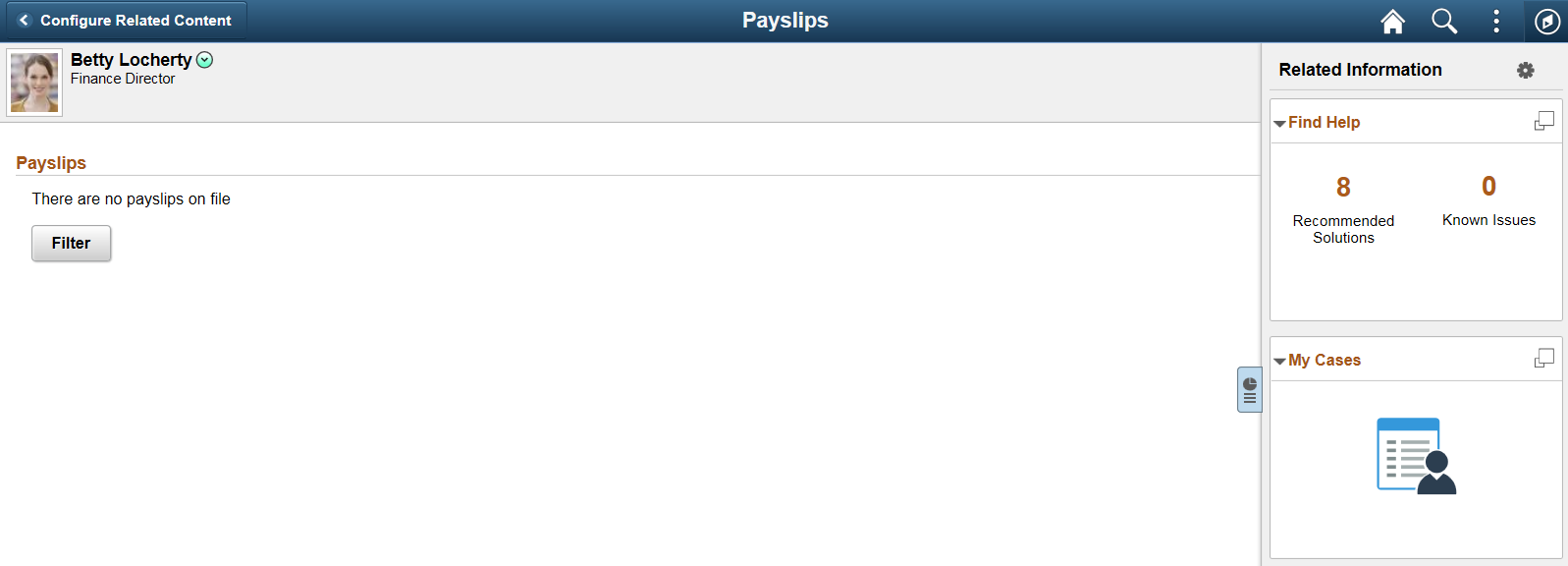
The Find Help tile displays the count of recommended solutions or known issues.
Click on the Zoom icon, displays a modal window as shown:
This example illustrates the Find Help page.
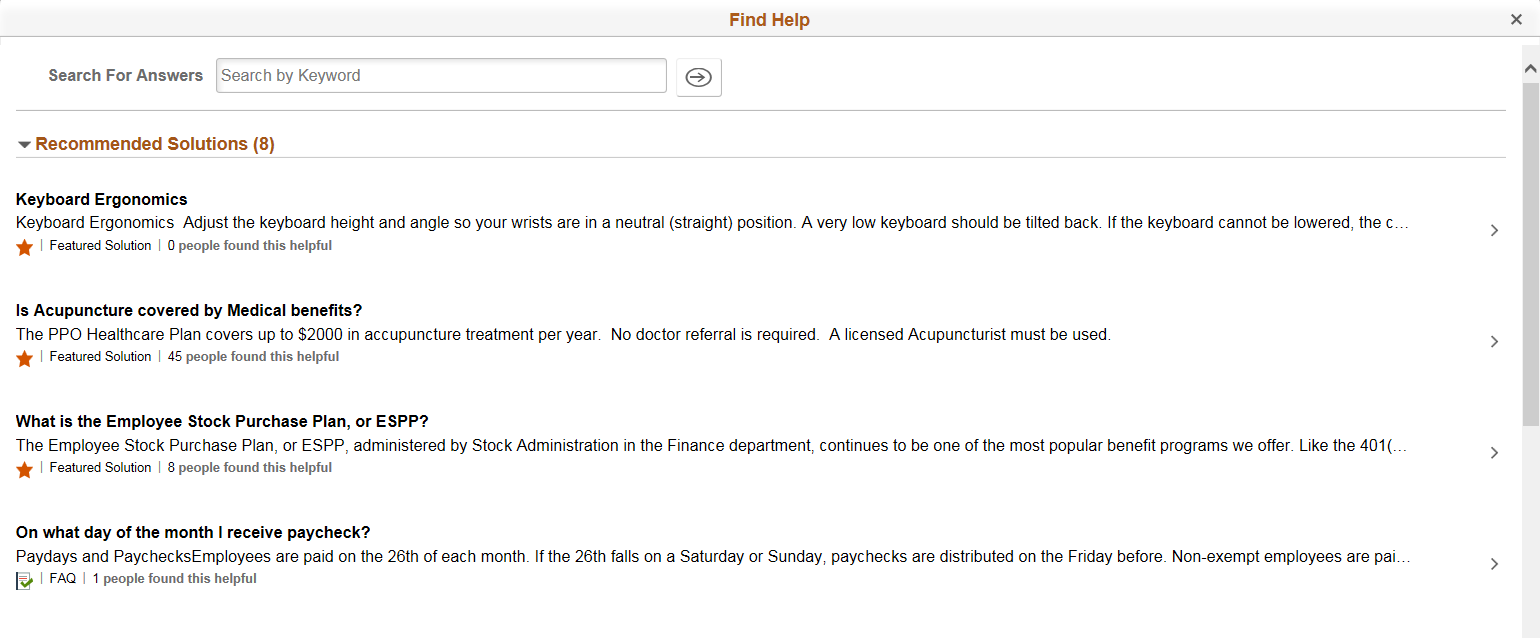
This example illustrates the Find Help page.
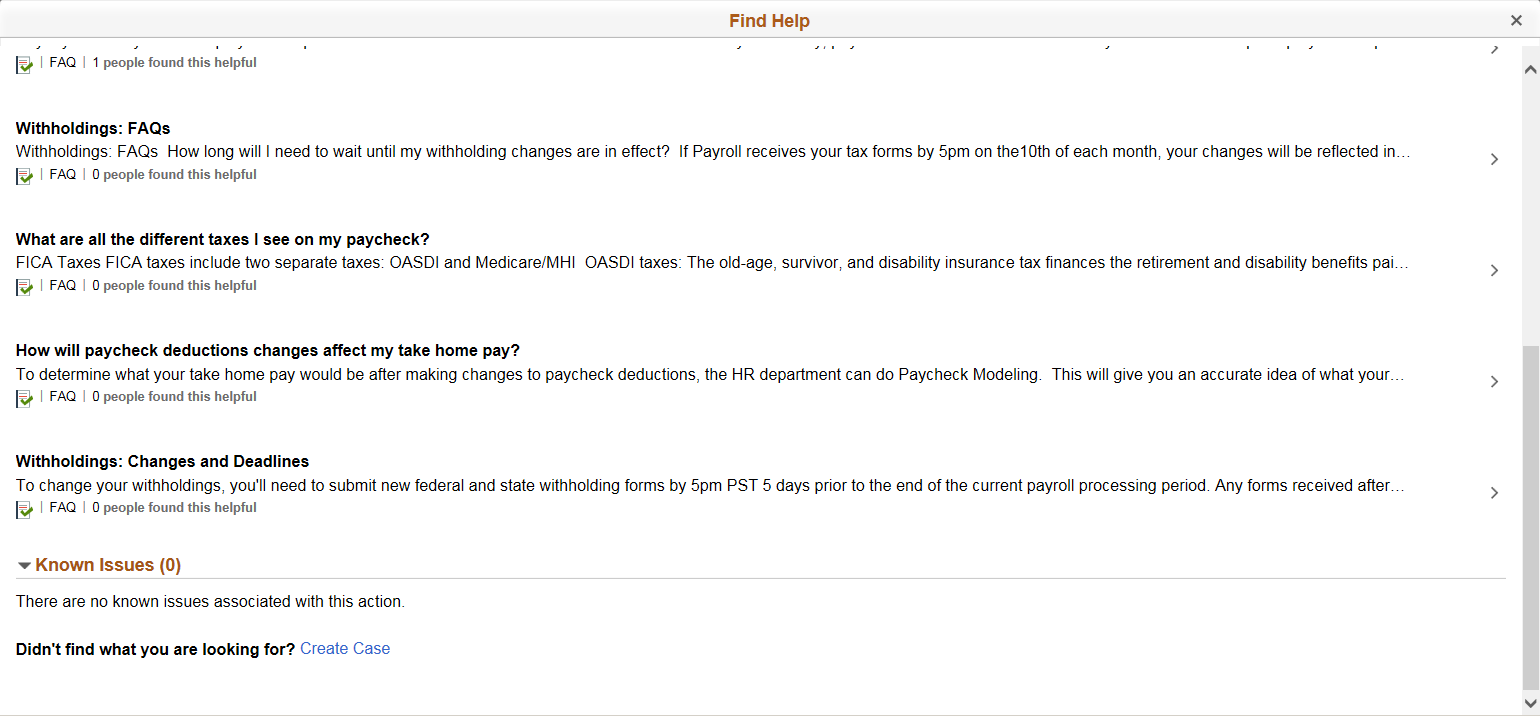
You can view featured solutions first followed by known issues. If you want to create a case, click on Create Case link.
Click on the Search icon, after entering the required keywords in Search for Answers field. Search results are displayed in the Search Results page.
The My Cases tile displays the count of case(s) along with the case status, created specific to the HCM transaction for the logged in user.
Click on the Zoom icon, to view the My Cases page. For details, see Using the PeopleSoft Fluid Interface to View Cases
Note: User roles assigned with the permission list HCCPCRMSSFL can only view the Find Help and My Cases related content tile.