Defining Person Information
To define person information, use the Person (RD_PERSON) component.
These topics discuss how to:
View and update primary person information.
View and update person details.
Maintain user information.
Maintain credit card information.
Maintain sales team tasks for a person.
Access call reports for a person.
Access notes and attachments for a person.
Access billing accounts.
Maintain contact information for a person.
View and update person relationships.
View and update person profile information.
Note: The search page that is used to access person records has two versions, depending on whether the user can view secured worker data. This setting is controlled by permission lists.
|
Page Name |
Definition Name |
Usage |
|---|---|---|
|
Person Search |
RD_PRSN_SRCH |
Search for an existing person. This search page appears only for users who can view a worker's secured information. |
|
RD_PRSN_PRIMARY |
View and update primary (most important and frequently accessed) person information and select the person role to access. As delivered, the Business Contact role appears by default. |
|
|
Person (<Role>) - Edit Labels for User Defined Fields |
RD_PRSN_UDF_L_EDIT |
Modify the system-defined labels that appear for user-defined fields. |
|
RD_PRSN_DETAILS |
View and update person details. |
|
|
RD_PERSON_USER |
Maintain user information for a person who is permitted to access the online system. |
|
|
PD_PERSON_CC |
Maintain the customer or contact credit card information. |
|
|
RD_TASK_LIST |
Maintain sales team tasks for contacting a consumer or contact. |
|
|
RD_PRSN_CALL_RPTS |
Access call reports for a person. |
|
|
RD_PRSN_ADDR_BOOKS |
Maintain contact information for a person. |
|
|
RD_PERSON_REL |
View and update the person's relationships with other business objects. |
|
|
RD_PROFILE |
View and update a person's marketing profile data. |
Use the Person (<Role>) - Person: Primary page (RD_PRSN_PRIMARY) to view and update primary (most important and frequently accessed) person information and select the person role to access.
As delivered, the Business Contact role appears by default.
Navigation:
Select an existing person on the Person Search page.
Click the Primary link.
Click the Primary link.
Note: The Person component is used to enter and maintain persons with the Business Contact, Consumer, or Person of Interest roles. The specific role with which you are working is noted with the (<Role>) label in the page title; for example, Person (Business Contact).
This example illustrates the fields and controls on the Person (<Role>) - Person: Primary page (1 of 3). You can find definitions for the fields and controls later on this page.
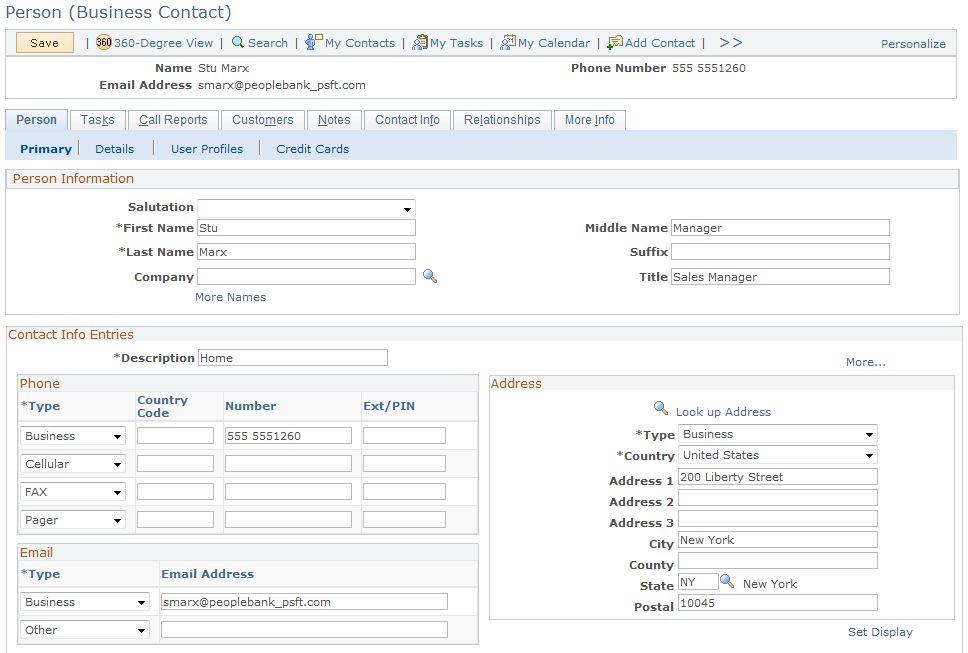
This example illustrates the fields and controls on the Person (<Role>) - Person: Primary page (2 of 3). You can find definitions for the fields and controls later on this page.
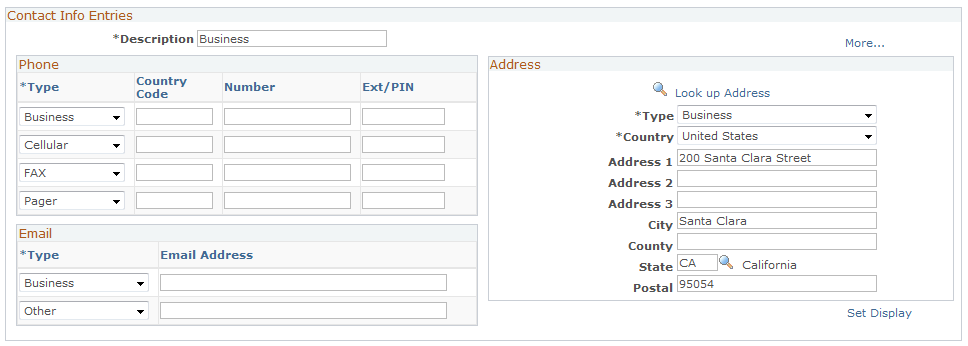
This example illustrates the fields and controls on the Person (<Role>) - Person: Primary page (3 of 3). You can find definitions for the fields and controls later on this page.
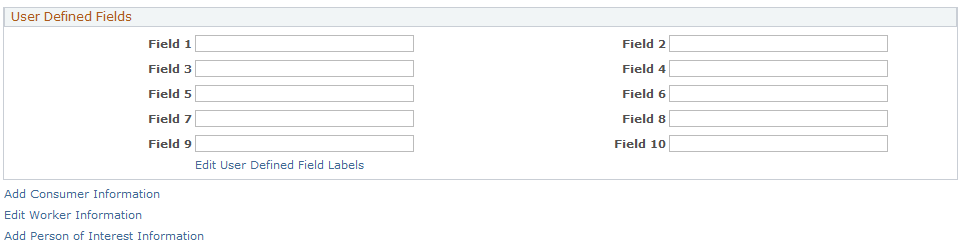
When you first access this page in add mode, the page is titled Person (Business Contact). When you access information for an existing person who either has the Contact role only or both the Contact and Consumer roles, the page is titled Person (Business Contact). The page is titled Person (Consumer) if you are viewing information for a person who has only the Consumer role.
You can configure which role appears by default when you add a person or search for a person who has both the Contact and Consumer roles.
See Configuring the Person Component.
The links at the bottom of the page enable you to view information for another person role. Different links appear depending on which role is currently shown. For example, when the Consumer pages appear, the link is Add Contact Information or Edit Contact Information. The links show the words Add or Edit depending on whether the role information already exists for the person.
Field or Control |
Description |
|---|---|
Add Consumer Information and Edit Consumer Information |
Click to add the Consumer role to the person or, if the Consumer role already exists for the person, to edit consumer information. The common information appears, but consumer-specific pages appear instead of contact-specific pages. Note: This link appears if the Contact pages for a person currently appear. |
Add Contact Information and Edit Contact Information |
Click to add the Contact role to the person or, if the Contact role already exists for the person, to edit contact information. Note: This link appears only if the Consumer pages for a person currently appear. |
Add Worker Information and Edit Worker Information |
Click to add or edit worker information for the person. The common information appears, but worker-specific pages appear instead of contact-specific pages. Note: The Worker component is the primary place where worker information is viewed and updated. |
Add Person of Interest Information and Edit Person of Interest Information |
Click to add or edit person of interest information for the person. |
Person Information
Enter basic name information. The name information appears differently depending on the country that is specified for the user. For example, in Japan, the last name appears in order before the first name.
See Updating Name Information.
For double-byte operating systems, you can enter the name and address information in alternate character format.
Contact Info Entries
Enter address, phone, and email information. Two Contact Info Entries regions appear on this page: one for home information and one for business information.
Alternate Character
For double-byte operating systems, you can enter the name and address information in alternate character format.
User-Defined Fields
You can define up to 10 fields in which to enter and store information that is useful to you. This information is stored on a separate table in the database and is available for users that you create.
Field or Control |
Description |
|---|---|
Edit User Defined Field Labels |
Click to enter labels for user-defined fields. For example, you might change the label Field 1 to Name of Pet. |
Use the Person (<Role>) - Person: Details page (RD_PRSN_DETAILS) to view and update person details.
Navigation:
Click the Details link on the Person page.
This example illustrates the fields and controls on the Person (<Role>) - Person: Details page. You can find definitions for the fields and controls later on this page.
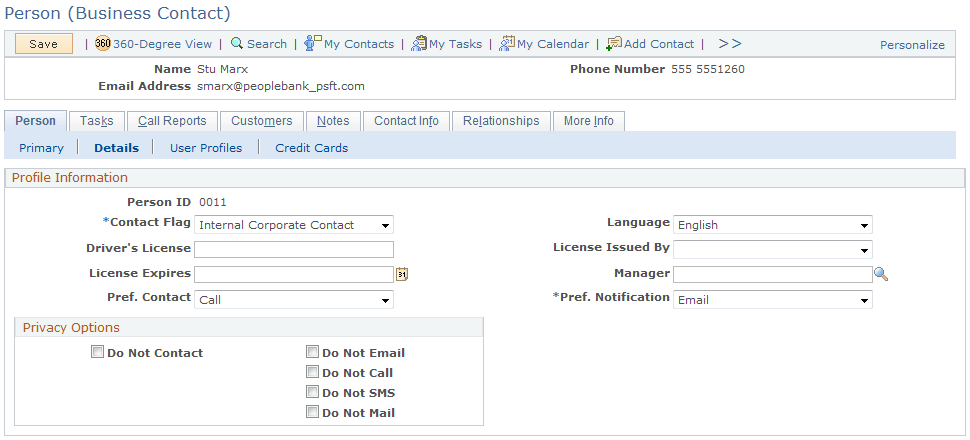
The example that is shown is for the Business Contact role. If you are viewing information for a person with the Consumer role, the Purchasing Options and Status and Currency Data page regions appear.
Profile Information
Field or Control |
Description |
|---|---|
Privacy |
Select an option to indicate restrictions on ways of contacting the person. |
Purchasing Options
This page region appears only for a person with the Consumer role.
Use the Person (<Role>) - Person: User Profiles page (RD_PERSON_USER) to maintain user information for a person who is permitted to access the online system.
Navigation:
Click the User Profiles link on the Person page.
This example illustrates the fields and controls on the Person (<Role>) - Person: User Profiles: User Summary page. You can find definitions for the fields and controls later on this page.
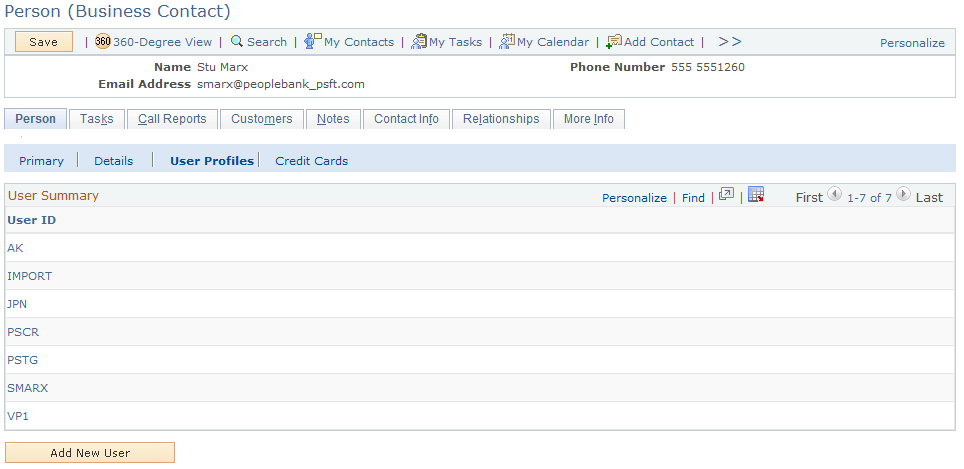
In the User Summary region, the user IDs that are already associated with the person appear. If no users are associated, then no user information appears.
Field or Control |
Description |
|---|---|
User ID |
Click a user ID to access the detailed user profile information. |
Add New User |
Click to add a new user. When you click this button, more fields appear on the page for you to enter information about the user. |
User Information Detail Page
Navigation:
Click the User Profiles link on the Person page.
This example illustrates the fields and controls on the Person (<Role>) - Person: User Profiles: User Information Detail page. You can find definitions for the fields and controls later on this page.
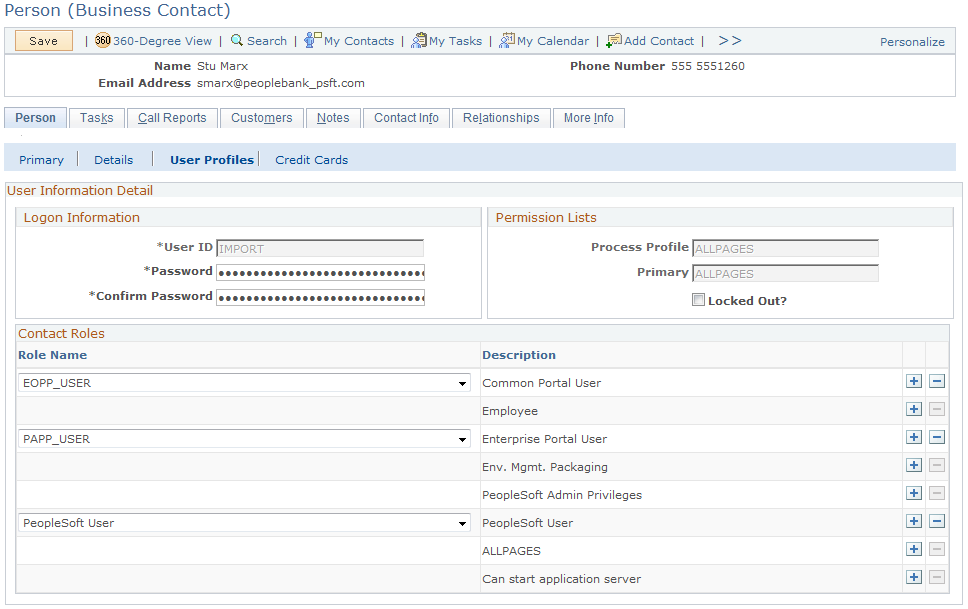
User Information Detail
Enter user ID, password, and permission list information for the user.
Contact Roles
You can grant security roles to the person who is associated with the user ID. The Role Name field lists only roles that you have permission to grant based on your user ID.
Use the Person (<Role>) - Credit Cards page (PD_PERSON_CC) to maintain the customer or contact credit card information.
Navigation:
Click the Credit Card link on the Person page.
This example illustrates the fields and controls on the Person (<Role>) - Person: Credit Cards page. You can find definitions for the fields and controls later on this page.
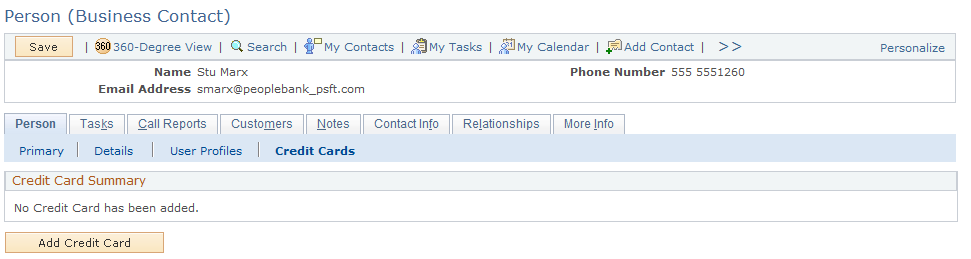
The Credit Card Summary section lists all the saved credit card entries created for the person, which can be used to pay for charges pertaining to cases, service orders, agreements, and orders.
Field or Control |
Description |
|---|---|
Primary |
Indicates the selected credit card to be the default entry that is used to pay for charges to which the person is liable. |
Credit Card Number |
Click the link to access the detailed information of the selected credit card. |
Expiration Date |
Displays the expiration date of the corresponding credit card. |
Status |
Select a status for the credit card. The system populates only active credit card entries in supported transactions as payment options. |
Add Credit Card |
Click to add new credit card entries. |
Use the Person (<Role>) - Tasks page (RD_TASK_LIST) to maintain sales team tasks for contacting a consumer or contact.
Navigation:
Select the Tasks tab on any page in the Person component.
Use the Person (<Role>) - Call Reports page (RD_PRSN_CALL_RPTS) to access call reports for a person.
Navigation:
Select the Call Reports tab on any page in the Person component.
Access the Person (<Role>) - Notes page.
Use the Person (<Role>) - Contact Info page (RD_PRSN_ADDR_BOOKS) to maintain contact information for a person.
Navigation:
Select the Contact Info tab on any page in the Person component.
Use the Person (<Role>) - Relationships page (RD_PERSON_REL) to view and update the person's relationships with other business objects.
Navigation:
Select the Relationships tab on any page in the Person component.
Use the Person (<Role>) - More Info (person - more information) page (RD_PROFILE) to view and update a person's marketing profile data.
Navigation:
Select the More Info tab on any page in the Person component.