Defining Company Information
To define company information, use the Company (RD_COMPANY_2) component.
These topics discuss how to:
Access companies.
View company summary information.
Maintain general company information.
Manage company account teams.
Manage sales team tasks.
View call reports.
Add notes.
Manage company contact information.
Maintain company relationships.
Maintain company profile data.
Maintain tax exempt certificate information.
|
Page Name |
Definition Name |
Usage |
|---|---|---|
|
RD_COMPANY_GSRCH |
Access an existing company. |
|
|
RD_COMPANY_SUMMARY |
View summary information about the company. |
|
|
RD_COMPANY_DETAILS |
Maintain general information about the company. |
|
|
Company - Purchasing Options |
RD_COMPANY_CUST_OP |
Maintain the company's purchasing information. |
|
RD_TAX_EXEMPT_COMP |
Maintain the company's tax exempt information. |
|
|
Company - Account Team |
RD_ACCOUNT_TEAM |
Manage the account team that is assigned to the company. |
|
RD_TASK_LIST |
Manage sales team tasks for a company. |
|
|
RD_CALLRPT_LST_TXN |
View a list of call reports for which the company contacts are named as participants. |
|
|
Company - Billing Accounts |
RBT_COMACT_LIST |
View a list of billing accounts for the company. |
|
RD_COMPANY_NOTE_2 |
Maintain notes and attachments for the company. |
|
|
RD_COMP_ADDR_BOOK |
Manage company contacts, addresses, and sites. |
|
|
RD_COMPANY_REL |
Maintain company relationship information. |
|
|
RD_PROFILE |
Maintain company profile data. |
|
|
Company - Attributes |
RB_ATTR_RUN_COMP |
Maintain company attributes. |
Use the Company Search page (RD_COMPANY_GSRCH) to access an existing company.
Navigation:
The appearance, behavior, and personalization options for this page are controlled by the search definition for the Company component.
Use the Company - Summary: Summary page (RD_COMPANY_SUMMARY) to view summary information about the company.
Navigation:
This example illustrates the fields and controls on the Company - Summary: Summary page (1 of 2). You can find definitions for the fields and controls later on this page.
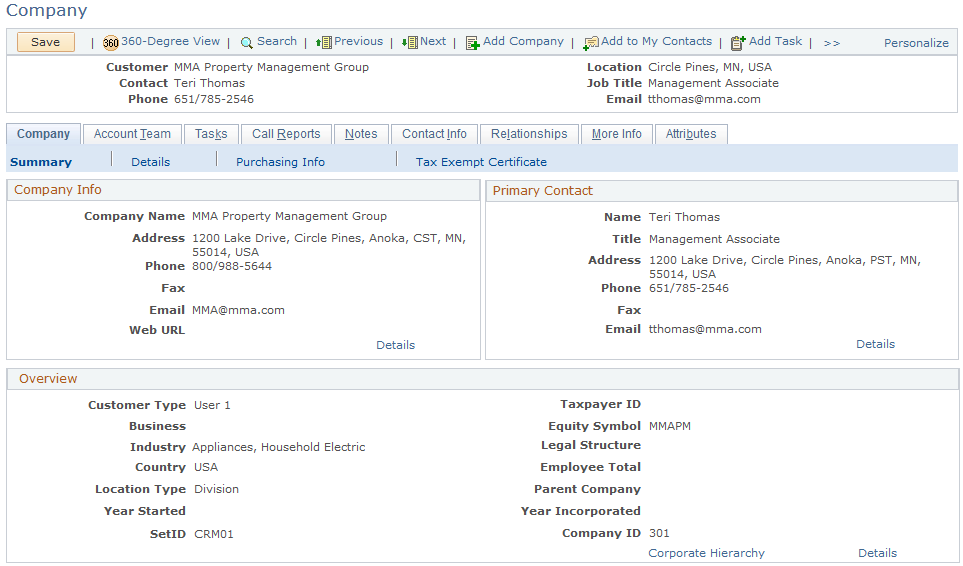
This example illustrates the fields and controls on the Company - Summary: Summary page (2 of 2). You can find definitions for the fields and controls later on this page.
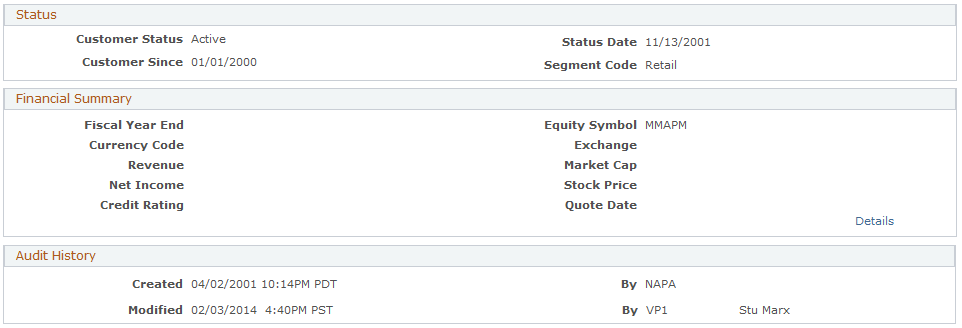
Note: When you click any link (for example, the Details link) on this page that takes you to the Contact Info page but the system finds out that you have no permissions to access the page based on your user login, it aborts the page transfer and generates an error message, explaining the possible cause of the error.
Use the Company - Summary: Details page (RD_COMPANY_DETAILS) to maintain general information about the company.
Navigation:
This example illustrates the fields and controls on the Company - Summary: Details page (1 of 2). You can find definitions for the fields and controls later on this page.
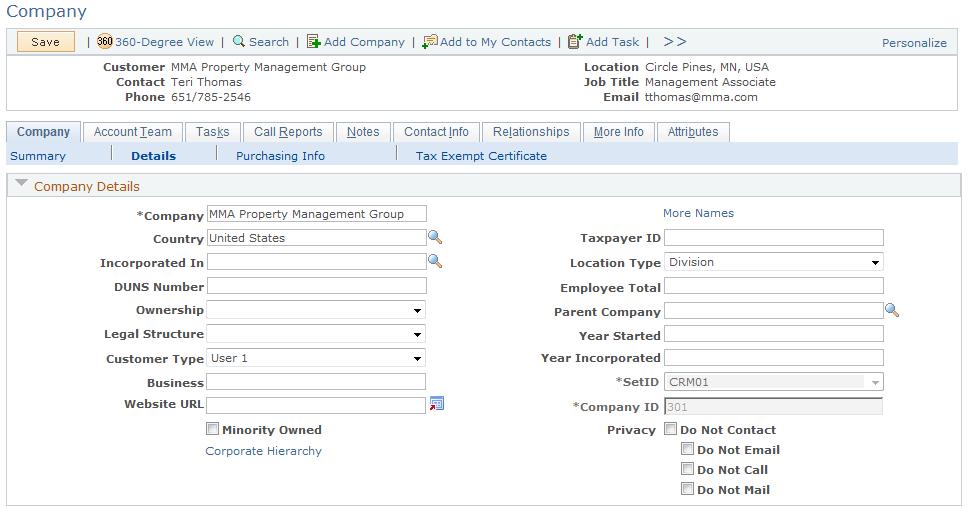
This example illustrates the fields and controls on the Company - Summary: Details page (2 of 2). You can find definitions for the fields and controls later on this page.
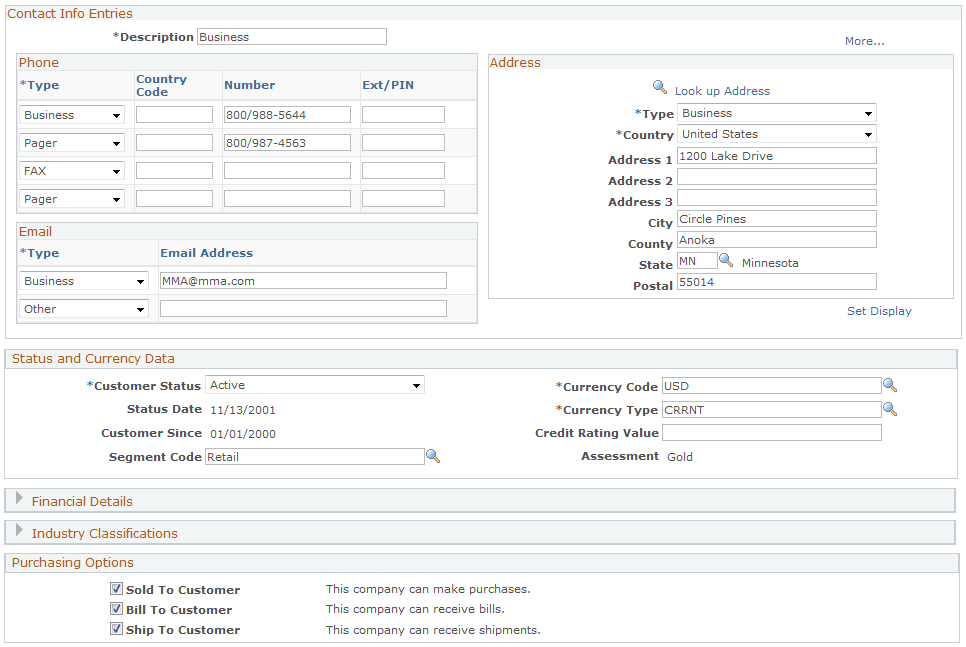
Company Details
Field or Control |
Description |
|---|---|
Company Name |
Enter the company name. By default, the name that you enter here is the primary name for the company. Click the More Names link to add additional names or designate another name as primary. |
Customer Type |
Select a customer category for use in reports. You can modify the translate values, User 1 to User 4, to reflect categories that make sense for customer tracking. For example, User 1 might represent manufacturing customers, User 2 might represent retail customers, and so on. |
Business |
Enter the customer's business type. |
Location Type |
Select a description of the company location. Values are Branch, Division, Headquarters, Single Location, and Subsidiary. |
Parent Company |
Enter the name of the parent company. You must establish parent companies in the system before associating them with subsidiaries. When you save the component, the system automatically creates a relationship between the two company business objects. |
|
Click to transfer to the website that is specified in the Website URL field. |
Corporate Hierarchy |
Click to access a hierarchical tree view of selected relationships that are specified for the company in the Corporate Hierarchy component. |
Privacy |
Select one of these options to indicate the channels for which the company requests stoppage of all unsolicited communications from the business. |
Contact Info
Enter contact information for the company.
See Address Book Page.
Status and Currency Data
Field or Control |
Description |
|---|---|
Customer Status |
Select Active or Inactive. |
Customer Since |
Enter the date that the company becomes a customer of your business. Note: If you integrate with PeopleSoft Financial Management Solutions or PeopleSoft Supply Chain Management, you cannot modify the customer status information and the Customer Since date in PeopleSoft CRM. |
Currency Code |
Select the code that specifies the currency that you use for a monetary transaction with this company. |
Currency Type |
Select the exchange rate type that is used to calculate monetary transaction amounts in alternate currencies. |
Credit Rating Value |
Enter the company's credit rating, if it's known. |
Segment Code |
Select the company's business segment for marketing purposes. |
Assessment |
Displays the customer's key performance indicator value that is determined by Performance Management. |
Purchasing Options
Indicate which purchasing tasks are valid for the company.
See Understanding Purchasing Options.
Field or Control |
Description |
|---|---|
Sold To Customer, Bill To Customer, and Ship To Customer |
Select if the company can make purchases, receive invoices, or receive shipments. |
Use the Company - Account Team page (RD_ACCOUNT_TEAM) to manage the account team that is assigned to the company.
Navigation:
Use the Company - Tasks page (RD_TASK_LIST) to manage sales team tasks for a company.
Navigation:
Use the Company - Call Reports page (RD_CALLRPT_LST_TXN) to view a list of call reports for which the company contacts are named as participants.
Navigation:
Note: The system only displays call reports that have information associated with the displayed company.
Use the Company - Notes page (RD_COMPANY_NOTE_2) to maintain notes and attachments for the company.
Navigation:
Use the Company - Contact Info page (RD_COMP_ADDR_BOOK) to manage company contacts, addresses, and sites.
Navigation:
Use the Company - Relationships page (RD_COMPANY_REL) to maintain company relationship information.
Navigation:
Use the Company - More Info page (RD_PROFILE) to maintain company profile data.
Navigation:
Use the Company - Tax Exempt Certificate page (RD_TAX_EXEMPT_COMP) to maintain the company's tax exempt information.
Navigation:
This example illustrates the fields and controls on the Company - Tax Exempt Certificate page. You can find definitions for the fields and controls later on this page.
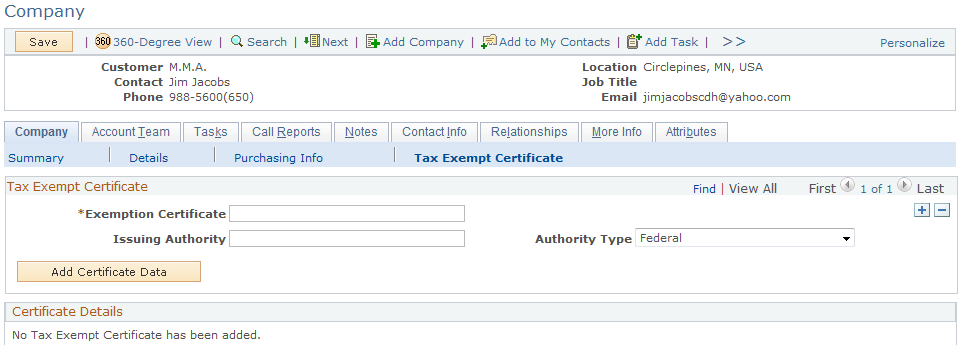
Field or Control |
Description |
|---|---|
Exemption Certificateand Issuing Authority |
Enter the details for the tax exempt certificate such as exemption certificate number and issuing authority. Record multiple tax exemption certificates for each customer and select an authority type to classify the issuing authority. For each exemption certificate, enter an effective date, status, issued date, and expiration date. |
Authority Type |
Enter the authority type for the associated tax exempt certificate. Values are Europe, Federal, Local, Other, State, and Transport. |
Status as of Effective Date |
Enter the status for the certificate. Values are Active and Inactive. |
Tax Exempt Category |
Select the exemption category for which the customer qualifies with this purchase:
|
Exemption License |
Select to denote that a tax-exempt license is issued to the customer. |
Add Certificate Data |
Select the Add Certificate Databutton to add tax additional certificates. |
