Viewing PUM Automated Merge Sessions
The PUM Automated Merge Session displays how the code is automatically merged based on the merge rules. This page can be used if the merge steps in the template fail or to review how the code was merged.
To access a merge session from a Change Assistant job, right-click on the step Running Object Merge and select View Merge Session.
To access a Merge Session in Change Assistant:
From the menu, select Change Action.
If the Welcome page is displayed, click Next.
Select View PUM Automated Merge Sessions and click Next.
Select Open Existing Merge Session and click Finish.
Select the PUM Source Database and click OK.
Select the Merge Session.
This example illustrates the different panes present on the Merge Session page. You can find definitions for the fields and controls later
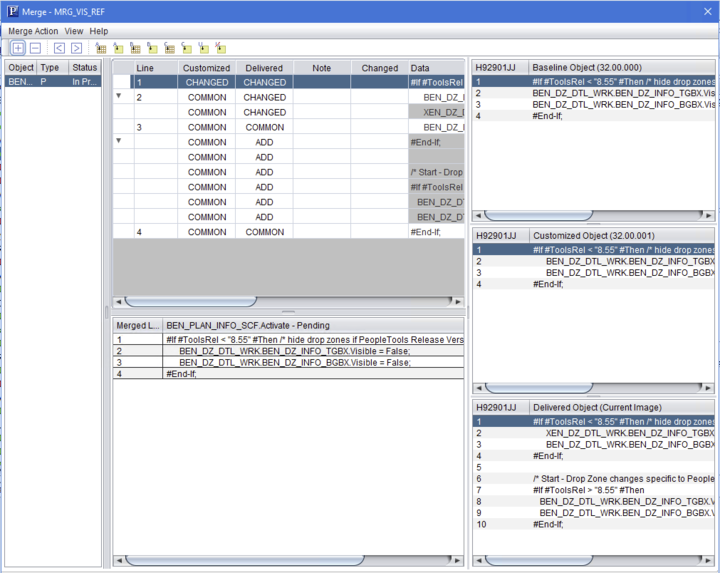
When the merge analysis is run, the rules defined in the Default Merge Rules page will be applied. Refer Enabling PUM Automated Merge.
For example, the first line in Merge Edit pane shows 'CHANGED' for both Customized Line and Delivered Line. On the Default Merge Rules page (check Enabling PUM Automated Merge, Defining Default Merge Rules), the merge rule for CHANGED- CHANGED is defined to retain the Customized line and ignore the Delivered line. Therefore, in the result, only the Customized Line is displayed.
The Merge page contains these windows:
Object list
Merge edit pane
Merge output pane
Baseline Object
Customized Object
Delivered Object
The object versions of baseline object and customized object are displayed, which lets you to identify the object versions that participated in merge process.
The Merge Analysis log shows objects and its versions that participated in object merge process.
If the merge promotion step runs successfully, then the status shows 'Promoted.'
If the merge promotion step is not run, then the status shows 'In Progress.'
Merge Action Menu
|
Menu Option |
Description |
|---|---|
|
Save Session |
Select to save session. |
|
Edit Merge Session Rules |
Select to edit the merge rules of the current merge session. Lets you to modify the merge rules for the current merge session without modifying the default global merge rules, which is defined in Tools, Options, PUM Source tab. For details, review Editing Merge Session Rules. |
|
Delete Merge Session |
Select to delete the current merge session. |
|
Exit |
Select to exit. |
Object List
Header or Option |
Description |
|---|---|
Object |
Mergeable object name. |
Type |
Object type:
|
Status |
Object Status:
|
Merge Edit Pane
Change Assistant displays the comparison in the merge edit pane. Lines from Customized and Delivered are listed in the merge pane and in the output pane according to the merge rules.
In the merge edit pane, the Customized and Delivered column shows the state of the line and the database to which it belongs. The lines are also color coded to show the state of each line. The color codes are, by default:
|
Action |
Color |
|---|---|
|
COMMON |
Black |
|
ADDED |
Green |
|
CHANGED |
Blue |
|
DELETED |
Red |
|
COMMENT |
Gray |
|
READ ONLY |
Black |
Common lines are grouped in collapsed sections. Click the expand icon to expand each section.
Click in the text area of a line to edit the text.
To add lines to the merge edit pane from the individual data panes :
Highlight a line in the data pane.
Highlight a line in the merge edit pane.
The new line will be inserted below the highlighted line.
Click an action icon to either insert the line or insert it as a note.
To add a blank line or delete a line, select the line and click the Add line icon or the Delete line icon on the Merge toolbar.
The Merge toolbar contains these options:
Field or Control |
Description |
|---|---|
|
Add line. |
|
Delete line. |
|
Previous difference. |
|
Next difference. |
|
Insert Parent line. |
|
Insert Parent line as note. |
|
Insert Customized line. |
|
Insert Customized line as note. |
|
Insert Delivered line. |
|
Insert Delivered line as note. |
Merge Output Pane
The output pane displays the current merge results. Initially, the output pane displays the results of the comparison based on the merge rules. When you apply changes, the new merge appears in the pane.
Data Windows
When you select a program, Change Assistant displays the three versions of the program in the respective Baseline Object, Customized Object, and Delivered Object windows.









