Defining Pagelet Wizard XSL Prototypes
This section discusses how to define XSL prototypes for use in building Pagelet Wizard pagelets.
Access the Define XSL page. ().
This example illustrates the fields and controls on the Define XSL page. You can find definitions for the fields and controls later on this page.
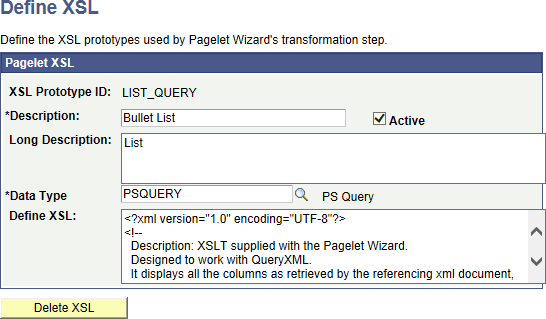
Pagelet Wizard is delivered with the following XSL prototypes to support their associated data sources and display formats:
|
XSL Prototype Name |
Data Type |
Description |
|---|---|---|
|
LIST_QUERY |
PSQUERY |
Bulleted list for query data sources. |
|
NAV_SMALLIMAGES |
NAVIGATION_COLLECTION |
Displays the navigation collection with small images for folders and links. Descriptions are displayed as hover text for links only. Note: Only the parent folders and not subfolders will be displayed as expanded when clicked. Use the PTPP_SELFSERVICE data source as an alternative. |
|
NUMBERED_LIST_QUERY |
PSQUERY |
Numbered list for query data sources. |
|
PTPPB_NAVCOLL_ACCORDION |
NAVIGATION_COLLECTION |
Displays an accordion menu. |
|
PAPP_IB_BULLET_LIST |
IBDATASOURCE |
Bulleted list. |
|
PAPP_IB_CUSTOM_LIST |
IBDATASOURCE |
Customizable list. |
|
PAPP_IB_CUSTOM_TABLE |
IBDATASOURCE |
Customizable table. |
|
PAPP_IB_NUMBER_LIST |
IBDATASOURCE |
Numbered list. |
|
PAPP_IB_NUMBER_LIST_H |
IBDATASOURCE |
Numbered list with a header. |
|
PAPP_IB_SKELETON |
IBDATASOURCE |
Basic XSL. |
|
PAPP_IB_TABLE |
IBDATASOURCE |
Table. |
|
PTPP_SELFSERVICE |
NAVIGATION_COLLECTION |
Displays the navigation collection with large images for folders only; links are displayed without images. All folder and link items are underlined only on hover over. Descriptions are displayed as hover text for links only. |
|
PAPP_URL_ATOM03 |
URL |
ATOM 0.3. |
|
PAPP_URL_ATOM10 |
URL |
ATOM 1.0. |
|
PAPP_URL_RSS |
URL |
RSS. |
|
PAPP_URL_RSS091 |
URL |
RSS 0.91-0.93. |
|
PAPP_URL_RSS10 |
URL |
RSS 1.0. |
|
PAPP_URL_RSS20 |
URL |
RSS 2.0. |
|
PAPP_URL_SKELETON |
URL |
Basic XSL. |
|
TABLE_QUERY |
PSQUERY |
Table |
Warning! Do not alter the delivered XSL for these XSL prototypes. Instead, clone and then modify your copy of the XSL prototypes.
Field or Control |
Description |
|---|---|
XSL Prototype ID |
Enter an ID for the XSL prototype. |
Description |
Enter a description of the XSL prototype. The text that you enter here appears as available XSL template field values on the Specify Display Options page when you create a custom display format pagelet. |
Active |
Select to activate the XSL prototype and make it an available XSL template field value on the Specify Display Options page for custom display format pagelets. If you deactivate an XSL prototype, the prototype is no longer available for selection on the Specify Display Options page for the custom display format. Existing pagelets that have been created by means of the deactivated XSL prototype are unaffected. |
Long Description |
For reference purposes only, enter a long description of the XSL prototype. |
Data Type |
Select the applicable data type for the XSL prototype. You can assign only one data type per XSL prototype. |
Define XSL |
Enter the XSL code for formatting pagelet XML data in the desired pagelet format. |
Delete XSL |
Click to delete the XSL prototype definition. You will be prompted to confirm your deletion. |