Defining Pagelet Wizard Pagelet Categories
This section discusses how to define Pagelet Wizard pagelet categories.
Access the Define Categories page. (Select .)
This example illustrates the fields and controls on the Define Categories page. You can find definitions for the fields and controls later on this page.
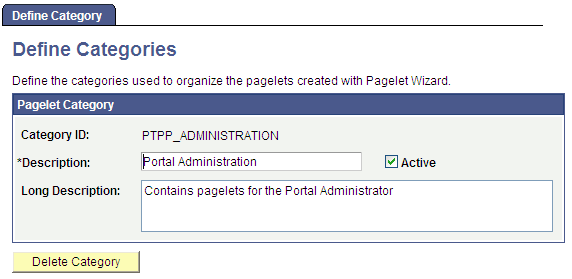
Field or Control |
Description |
|---|---|
Category ID |
Enter a Pagelet Wizard pagelet category ID. You can use category IDs to organize Pagelet Wizard pagelets. The portal administrator can use this value when running pagelet reports and when searching for pagelets that need to be moved between different portal sites. Categories provide another level of organization in addition to the owner ID. For example, you can use a departmental owner ID, and within that, categorize your pagelets by pagelet type. |
Description |
Enter a description of the pagelet category. The text that you enter here appears as a field value in the Category ID field when users assign pagelets to categories on the Specify Pagelet Information page. |
Active |
Select to activate the pagelet category and make it a selectable field value in the Category ID field on the Specify Pagelet Information page. If you deactivate a category, the category is no longer available for selection on the Specify Pagelet Information page. Existing pagelets that have been created using the deactivated category are unaffected. |
Long Description |
For reference purposes only, enter a long description of the pagelet category. |
Delete Category |
Click to delete a pagelet category. You are prompted to confirm the deletion. If you delete a category, the category is no longer available for selection on the Specify Pagelet Information page. Existing pagelets that have been created using the deactivated category still appear, but the pagelet category is removed from the pagelet definition in Pagelet Wizard. |