Running Batch Service Operation Archiving and Deleting Processes
This topic discusses how to:
Access the Archive/Delete Monitor Data page.
Archive or delete service operations in batch mode.
Accessing the Archive/Delete Monitor Data Page
To access the Archive/Delete Monitor Data page, select
This example illustrates the fields and controls on the Archive/Delete Monitor Data page. You can find definitions for the fields and controls later on this page.
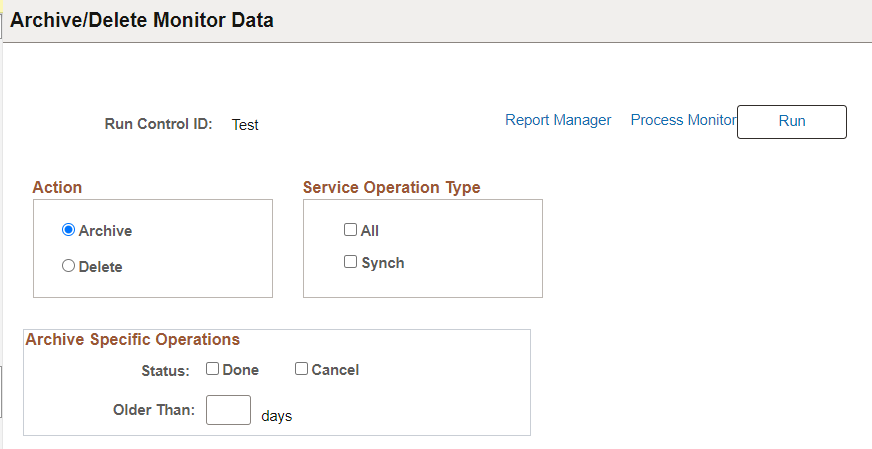
Archiving or Deleting Service Operations in Batch Mode
To archive or delete asynchronous, synchronous, or all service operations in batch mode:
Access the Archive/Delete Monitor Data page:
Select
Select an existing run control ID or add a new one.
The Archive/Delete Monitor Data page appears.
Select the service operations to archive or delete using the following controls:
Field or Control
Description
Archive
Select this radio button to archive service operations in the messaging system with a status of Done or Cancel, regardless of how long they have been in the messaging system.
Delete
Select this radio button to delete service operations in the messaging system with a status of Done or Cancel, regardless of how long they have been in the messaging system.
All
Select this check box to archive or delete all service operations in the messaging system.
Synch
Select this check box to archive or delete synchronous service operations in the messaging system.
Done
Select this check box to archive or delete only those service operations in the messaging system with the corresponding operation instances in the status of Done.
Cancel
Select this check box to archive or delete only those service operations in the messaging system with the corresponding operation instances in the status of Cancel.
Older Than
Enter a numeric value between 1 and 999. Do not enter 0 (zero) or a decimal value. Messages older, in days, than the value that you enter will be archived.
This option archives service operations based on days. If the date is August 15, 2020, service operations dated August 14, 2020 and earlier are archived or deleted.
Click the Run button.
The Process Scheduler Request page appears.
Make the appropriate selections and click OK.