Setting Up BI Publisher
This section discusses how to:
Set up report categories.
Define global properties.
Work with template design helpers.
Access the Report Category page (Select .)
This example illustrates the fields and controls on the Report Category page. You can find definitions for the fields and controls later on this page.
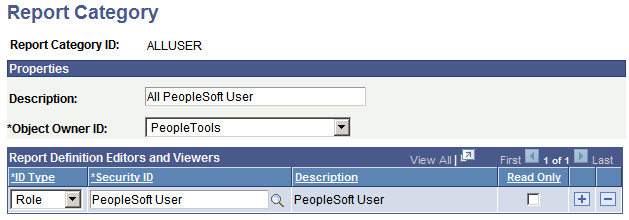
Report Category is a required attribute on all report definitions and Content Library sub-templates. By assigning a report category, you are actually applying row level security to the data on those components.
Field or Control |
Description |
|---|---|
Report Category ID |
Enter a report category ID to define a grouping that enables users to control who can access and edit report definitions and Content Library sub-templates. |
Description |
(Optional) Enter descriptive text that provides more detail about the report category. |
Object Owner ID |
Indicate which product, feature, or application owns this report category. |
ID Type |
Select an ID type of either Role or User ID to grant authorization to. |
Security ID |
Select the authorized editor’s security ID based on the ID type. |
Description |
A read-only field that indicates the related display value for the security ID. |
Read Only |
(Optional) Select to indicate that the designated ID is only able to view the report definitions under this category and not update them. |
Note: The PeopleCode BI Publisher classes also respect report category settings and read-only access rights.
Access the Global Properties page (select .)
Note: To change the property setting at the global level and at the report-definition level, you require the BIP Report Developer role.
This example illustrates the fields and controls on the Global Properties page. You can find definitions for the fields and controls later on this page.
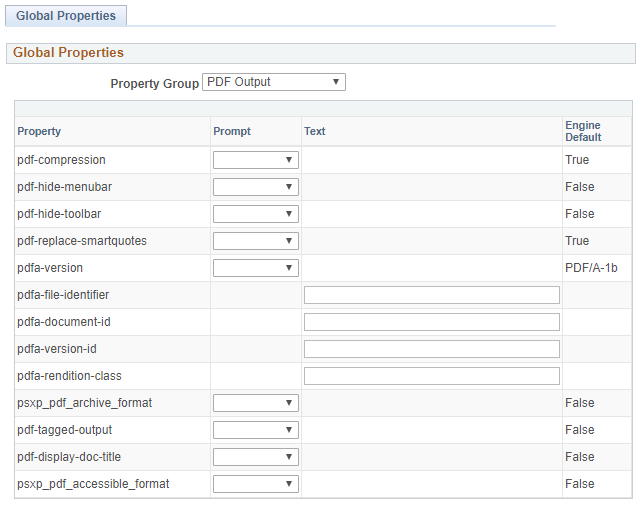
Field or Control |
Description |
|---|---|
Property Group |
Select the property group. The options are:
Note: This section provides documentation for the PeopleTools-specific properties and any relevant core BIP properties that are associated with them. For details on all the core BIP properties, see Fusion Middleware Report Designer's Guide for Oracle Business Intelligence Publisher, “Setting Report Processing and Output Document Properties.” |
Property |
All properties available for the property group selected appear. |
Prompt |
Select the value for the property. |
Default |
Displays the default value for the property. |
Generating Secure PDF Output
BI Publisher supports the generation of encrypted and password-protected PDF output files.
The properties to configure secured PDF output are located under the PDF Security property group.
|
Field or Description |
Description |
|---|---|
|
enable-pdf-security |
Specify True if you want to encrypt the PDF output. You can then also specify the following properties:
The default value for this property is True at the global level, but you can override this setting at the report-definition level if required. |
|
pdf-open-password |
This property sets the password required for opening the document. This property is enabled only when enable-pdf-security is set to True. When you set the encryption level to 0 (Low), 1 (Medium), or 2 (High), the password must contain only Latin-1 characters and should not be more than 32 bytes long. When you set the encryption level to 3 (Highest), if your password exceeds 127 bytes, only the first 127 bytes of the password are used for authentication. Note: If you set a password in the pdf-open-password property without setting a password in the pdf-permissions-password property, the user gets full access to the document and its features, and permission settings such as Disable printing are bypassed or ignored. |
|
pdf-permissions-password |
This property sets the password that enables users to override the security settings in the PDF. This property is effective only when enable-pdf-security is set to True. When you set the Encryption level to 0 (Low), 1 (Medium), or 2 (High), the password must contain only Latin-1 characters and shouldn't be more than 32 bytes long. When you set the Encryption level to 3 (Highest), if your password exceeds 127 bytes, only the first 127 bytes of the password are used for authentication. |
|
pdf-encryption-level |
Specify the encryption level for the output PDF file. The possible values are:
The default value is 2. This property is effective only when enable-pdf-security is set to True. When Encryption level is set to 0, you can also set the following properties:
When Encryption level is set to 1 or higher, the following properties are available:
|
|
pdf-no-printing |
Permission available when encryption level is set to 0. When set to True, printing is disabled for the PDF file. The default value is False. |
|
pdf-no-changing-the-document |
Permission available when encryption level is set to 0. When set to True, the PDF file cannot be edited. The default value for this property is True at the global level, but you can override this setting at the report-definition level if required. |
|
pdf-no-cceda |
Permission available when encryption level is set to 0. When set to True, the context copying, extraction, and accessibility features are disabled. The default value is False. |
|
pdf-no-accff |
Permission available when encryption level is set to 0. When set to True, the ability to add or change comments and form fields is disabled. The default value is False. |
|
pdf-enable-copying |
Permission available when encryption level is set to 1 or higher. When set to True, copying of text, images, and other content is enabled. The default value is False. |
|
pdf-changes-allowed |
Permission available when encryption level is set to 1 or higher. Valid Values are:
The default value is 0. |
|
pdf-printing-allowed |
Permission available when "Encryption level" is set to 1 or higher. Valid values are:
The default value for this property is 2 at the global level, but you can override this setting at the report-definition level if required. |
Generating PDF/A Output
BI Publisher supports the generation of reports in the ISO standard PDF/A format for long-term preservation and archival of documents.
The properties to configure PDF/A output are located under the PDF Output property group.
Field or Control |
Description |
|---|---|
psxp_pdf_archive_format |
Set this property to True to enable ISO standard PDF/A output. The default value is False. |
pdfa-version |
This property allows you to specify which of the available PDF/A standards to use. The valid values are:
The default value is PDF/A-1b. The PDF/A-2b standard supports the PDF/A-1b features, preserves transparency, uses compressed objects and XRef streams to make the PDF file size smaller, and allows for the use of PDF version higher than 1.4 (1.7 is used). The PDF/A-1a and PDF/A-2a standards adhere to all the requirements of the respective PDF/A specification including those pertaining to accessible PDF. |
The following properties are used to specify the values of the corresponding XMP metadata in the PDF/A file:
Field or Control |
Description |
|---|---|
pdfa-file-identifier |
One or more valid file identifiers set in the xmpMM:Identifier field of the metadata dictionary. To specify more than one identifier, separate values with a comma (,). When this property is not specified, an automatically generated file identifier is used. |
pdfa-document-id |
Valid document ID. The value is set in the xmpMM:DocumentID field of the metadata dictionary. |
pdfa-version-id |
Valid version ID. The value is set in the xmpMM:VersionID field of the metadata dictionary. |
pdfa-rendition-class |
Valid rendition class. The value is set in the xmpMM:RenditionClass field of the metadata dictionary. |
To generate PDF/A output:
The report template type must be RTF or XSL.
-
The PDF/A standard requires that all fonts be embedded. By default, all fonts used in the template are automatically substituted with the delivered Albany font, unless font mapping is configured in the xdo.cfg file, in which case, the mapped fonts will be embedded in the resulting PDF. If the Albany font is missing from the default BI Publisher font directory and font mapping is not configured, the Adobe Base 14 font Helvetica is used as a non-embedded font and the PDF fails to be PDF/A compliant.
PDF/A output is not supported when using the PDFMerger utility class, the External Attachment feature, or a Digital Signature. The resulting PDF file may no longer be PDF/A compliant.
The PDF/A standard does not allow for encryption. Generating PDF/A format implicitly sets the property pdf-security to False.
Note: It is recommended to set these properties at the report definition level.
Generating Accessible PDF and PDF/UA Output
BI Publisher supports the generation of accessible PDF output. Accessible PDF output is a structured document that includes a document title and the PDF tags. The paragraph, link, image, table, and list elements are tagged in accessible PDF Documents.
The properties to configure accessible PDF output are located under the PDF Output property group.
Field or Control |
Description |
|---|---|
pdf-tagged-output |
This property ensures that PDF content is tagged appropriately. The default value is False. |
pdf-display-doc-title |
This property ensures that the PDF contains a document title. The default value is False. |
The following property, under the PDF Security property group, controls whether text access for screen reader devices is allowed for encrypted PDF reports when the pdf-encryption-level property is set higher than one:
Field or Control |
Description |
|---|---|
pdf-enable-accessibility |
This property is applicable when pdf-encryption-level is set to one or higher. When set to True, text access for screen reader devices is enabled. The default value is True. |
BI Publisher also supports the generation of reports in the ISO standard PDF/UA-1 (ISO 14289-1:2014) format. The property to configure PDF/UA output is located under the PDF Output property group, and when set to True, implicitly sets the properties pdf-tagged-output, pdf-display-doc-title and pdf-enable-accessibility to True. It is described here:
Field or Control |
Description |
|---|---|
psxp_pdf_accessible_format |
Set this property to True to generate the PDF in ISO standard PDF/UA-1 format. The default value is False. |
To generate Accessible PDF or PDF/UA output:
The report template type must be RTF or XSL.
-
The PDF/UA-1 standard requires that all fonts be embedded. By default, all fonts used in the template are automatically substituted with the delivered Albany font, unless font mapping is configured in the xdo.cfg file. If configured, the mapped fonts are embedded in the resulting PDF. If the Albany font is missing from the default BI Publisher font directory and font mapping is not configured, the Adobe Base 14 font Helvetica will be used as a non-embedded font and the PDF fails to be PDF/UA-1 compliant.
See Fusion Middleware Report Designer's Guide for Oracle Business Intelligence Publisher, “Generating Accessible PDF Output,” Requirements and Limitations, for design-time requirements when creating a template for an accessible PDF report.
Note: The properties psxp_pdf_archive_format and psxp_pdf_accessible_format are mutually exclusive. When either of these properties are set to True on the Global Properties page or on the Report Definition page, the other one is automatically set to False, if previously set. If both properties are set through the ReportDefn API method SetRuntimeProperties(), psxp_pdf_accessible_format takes precedence.
Note: It is recommended to set these properties at the report definition level.
PeopleTools Settings
The properties in PeopleTools Settings control report attributes that are specific to PeopleSoft implementation of BI Publisher.
Field or Control |
Description |
|---|---|
psxp_pdf_optimized |
This property controls whether or not the core engine uses the "optimized" PDF Form Processing feature. This increases the efficiency and performance of PDF-template based reports, while disabling certain features. Valid values are:
Note: The default behavior of PeopleSoft BIP PDF Form Processing engine that existed since 8.48.02 release is to enable multiple document output meaning that the PDF template is used to generate as many documents in the output as there are instances of the high level repeating node in the XML data. This uses the "performance optimized" engine introduced by the Oracle Core BIP product team specifically for PeopleSoft use. By design, the "performance optimized" engine does not support editable fields. The editable fields feature was eliminated in order to meet the necessary performance goals of the "performance optimized" engine. At the present time, to get the editable fields feature, the user must fall-back to the non-performance optimized engine by setting psxp_pdf_optimized=false. Also by design, the "non-performance optimized" engine does not, and never did support producing multiple documents based on the PDF template. See the table at the end of this section for a summary of the behavior differences when setting this property. |
psxp_usedefaultoutdestination |
This property is used to indicate that default processing directory is exposed to the OutDestination property even if this value has not been previously set. The default value is False.
|
psxp_debug |
This property controls whether or not to leave temporary files on the application server or the process scheduler server for debugging purpose. It is recommended to set this property at the report definition level to debug a specific report. Valid values are:
Note: If this property is set to true, remember to change it back to False when debugging is completed. |
psxp_nocdatafields |
This property is used to indicate if character fields should not be wrapped in CDATA xml sections. By default, Query and Connected Query use CDATA xml sections for all character fields. Use the Text field to indicate any fields that should not be wrapped in CDATA. |
psxp_excel_outputformat |
This property is used to indicate the Microsoft Excel output format of reports, that is whether you want to view the reports in the .xls or the .xlsx format. The valid values of this property are:
Note: You can override the global property setting for a specific report by changing the property setting at the report-definition level. For example, if you set the property to XLS-MHTML at the global level, you can override it for a specific report by choosing XLSX at the report-definition level. |
psxp_number_format_src |
This property allows you to modify the behavior regarding the personalization of number values in a report run online through a PIA page. It does not have any effect on scheduled reports. The valid values are:
Note: This property does not have any effect on reports run through the process scheduler, as number formatting in a scheduled report is always be driven by the language code of the process run control. See Applying PeopleSoft Regional Settings Personalizations to BI Publisher Reports |
psxp_ext_email_appclass |
Enter the name of an application class to retrieve a list of external email addresses to which to send reports. |
psxp_cq_report_viewer |
This property allows you to view BI Publisher reports based on a Connected Query data source, from the Query Report Viewer page. The default value is False at the global level, but you can override this setting at the report definition level if required. At the report definition level, this property is only visible for those report definitions that are associated with a Connected Query data source. Note: If this property is set to True, a message appears to warn you that viewing reports based on a Connected Query data source, rather than scheduling them, may slow down the application server, and thus affect other online users. |
psxp_expand_entityref |
This property eliminates XML entity expansion (XML Bomb). The default value is False. Only a user with the Security Administrator role can see and modify this property setting on the Global Properties page. You cannot override this property setting at the report-definition level. Note: PeopleSoft recommends that you do not change the default value of this property. |
psxp_private_report_access |
This property allows the sharing of a private report, so that it may be run by other users that also have a private query sharing the same name as the private query data source associated with the report. Note that report category permissions are enforced, so that only those users who have at least read-only permissions to the report can share the report. The valid values are:
|
This table shows a summary of the differences in behavior when setting the psxp_pdf_optimized property:
|
psxp_pdf_optimized = true |
psxp_pdf_optimized = false |
|---|---|
|
|
Printer Properties
The printer properties are described here:
Field or Control |
Description |
|---|---|
PDF2X_COPIES |
This property is used to indicate the number of copies to be printed. This property is translated to PCL number of copies command (<esc>&l#X) on the output. The default value is 1. Valid value for this property is an integer greater than 0. |
PDF2X_MEDIA_SIZE_NAME |
This property is used to specify the media size. When this property is set, media size in PDF is ignored. This property's value is translated to corresponding value of PCL page size command (<esc>&l#A). Note: For PostScript output, the RTF template must be in the media size that you want for the final report output. Valid values:
Media is selected based on page’s media size. |
PDF2X_PAGE_ORIENTATION |
This property is used to specify the page orientation. This property is valid only when the pdf2x-media-size-name property is specified. The default page orientation is portrait. Valid values:
|
PDF2X_PAGE_RANGES |
This property is used to specify a range of pages to be printed. For example, 1, 3–5. The default value is all pages. |
PDF2X_SIDES |
This property is used to specify whether printing should be done on one side of paper only or both sides, and if it is both sides, which layout to use. This property does not work unless the printer has duplex unit. By default, no values are set. A printer determines the sides for printing. Valid values:
|
PDF2X_PAGE_WIDTH |
This property is used to specify the width of a print media in points (1/72 inches). This property is valid only when the pdf2x-page-height property is also set. When this property is set, media size in PDF is ignored. This property's value is translated to the corresponding value of PCL page size command (<esc>&l#A). The default value is the PDF page's width |
PDF2X_PAGE_HEIGHT |
This property is used to specify the height of a print media in points. This property is valid only when it is used in conjunction with the pdf2x-page-width property. When this property is set, media size in PDF is ignored. This property's value is translated to the corresponding value of PCL page size command (<esc>&l#A). The default value is the PDF page's height. |
PDF2X_MEDIA_TRAY |
Use this property to specify the media tray or bin for PCL and PostScript compatible printers. Valid values are:
For output to PostScript printers, auto and manual values are supported for this property. For output to PCL printers, all values are supported. When this property is not specified, the printer selects the appropriate tray based on page size. This property is ignored if the pdf2x-media-size-name property is specified. |
PDF2X_SHEET_COLLATE |
This property is used to specify whether or not the media sheets of each copy of each printed document in a job are to be in sequence, when multiple copies of the document are specified by the pdf2x-copies property. Printer determines collation when this property is not specified and number of copies is greater than 1. |
PDF2X_PS_CID_FONT_CONVTYPE |
When converting to Postscript and if the PDF has embedded CID Font Type 2, this property determines whether to convert the font to Postscript Type0+Type42 fonts or Type0+Type3 fonts. Valid values are 3 and 42. The default value is 42. Note: Type42 font normally renders faster and produces better quality output. However, because of Postscript's internal limitation, an error may occur when the font has large number of glyphs (greater than 32768). Type3 font does not have the limitation, but it is slower on most printers. Type3 font may still hit memory limitation when font has large number of glyphs. |
PCL_COLOR_SUPPORTED |
This property is used to specify whether a PCL printer supports color prints. The default value is false. Valid values:
Note: Most PCL printers do not support PCL 5c unless these are color printers. Unlike Postscript printers which automatically translate color information to grayscale if printer only supports black and white, PCL 5c commands are not accepted by black and white PCL printers and sending PCL 5c file to black and white printer may produce garbage output. |
PCL_EDGE_TO_EDGE_SUPPORTED |
Unlike Postscript printers which allow use of the full extent of the media by default, PCL printers imposes some margins around printable area (see the Printable Area section of PCL 5 Printer Language Technical Reference Manual). However, some PCL printers support elimination of PCL margins around printable area by using the XEDGETOEDGE PJL (Printer Job Language) command. When this property is set to true, the XEDGETOEDGE PJL command is set to on. Use this property with pcl-page-scale=1.0 to get the original 100% size page output. This property works only on PCL printers that support XEDGETOEDGE PJL command, not on all the PCL printers. Valid values are true or false. The default value is false. |
PCL_X_ADJUSTMENT |
Adjust the x position of objects on a page. This property is translated to the Left Offset Registration PCL command (<esc>&l#U). This is helpful in aligning position of text on pre-printed form, typically used for check printing. The adjustment is in points. The default value is 0. |
PCL_Y_ADJUSTMENT |
Adjust the y position of objects on a page. This property is translated to the Top Offset Registration PCL command (<esc>&l#Z). This is helpful in aligning position of text on pre-printed form, typically used for check printing. The adjustment is in points. The default value is 0. |
PDF Digital Signature
PDF Digital Signature properties are described here.
Note: The psxp_signature_appclass, psxp_signature_mapfields, psxp_signature_digitalID, psxp_signature_reason and psxp_signature_location properties are specific to the PeopleSoft implementation of BI Publisher.
Field or Control |
Description |
|---|---|
signature-enable |
Set this property to true to enable digital signature for PDF report. The default value is False. |
signature-field-name |
This property reflects the digital signature field name. This property applies to PDF templates only. If your report is based on a PDF template, you can enter a field in the PDF template where the digital signature will be placed. For more information on designating a field for a signature in a PDF template, see Report Designer's Guide for Oracle Business Intelligence Publisher, “Creating PDF Templates, ” Adding or Designating a Field for a Digital Signature.” |
signature-field-location |
This property is applicable to RTF or PDF layout templates. The default value is top-left. Valid values:
Note: If you set this property, do not set the X and Y coordinates or width and height properties. |
signature-field-pos-x |
This property is applicable to RTF or PDF layout templates. The default value is 0. Using the left edge of the document as the zero point of the X axis, enter the position in points that you want the digital signature to be placed from the left. For example, if you want the digital signature to be placed horizontally in the middle of an 8.5 inch by 11 inch document (which is 612 points in width and 792 points in height), enter 306. |
signature-field-pos-y |
This property is applicable to RTF or PDF layout templates. The default value is 0. Using the bottom edge of the document as the zero point of the Y axis, enter the position in points that you want the digital signature to be placed from the bottom. For example, if you want the digital signature to be placed vertically in the middle of an 8.5 inch by 11 inch document (which is 612 points in width and 792 points in height), enter 396. |
signature-field-width |
Enter in points (72 points equal one inch) the desired width of the inserted digital signature field. The default value is 0. This property should be set only if you set the X and Y coordinates properties. |
signature-field-height |
Enter in points (72 points equal one inch) the desired height of the inserted digital signature field. The default value is 0. This property should be set only if you set the X and Y coordinates properties. |
pdf-signature-display-style |
This property determines the appearance of the digital signature on the report. The default value is simple, and only the signer name is displayed. When the value is set to detailed, the signer name is displayed along with date of signing, Reason and Location fields. The text for the Reason and Location fields can be specified via the text properties psxp_signature_reason and psxp_signature_location. Valid values:
|
psxp_signature_appclass |
This property sets which application class should be called by BI Publisher to map a generated PDF document to a signing authority. The application class should be created by application development implementing the IPT_PDFSIGNATURE_INT:IPDFSignature interface. For example, APPS_PDFSIGNATURE_UNITTEST:PDFSignatureId. You must set this property if you do not specify a value for the psxp_signature_digitalID property. Note: This property is specific to the PeopleSoft implementation of BI Publisher. |
psxp_signature_mapfields |
A list of fields to be used by supplying data values to the application class. Values of these fields could be used to figure out the required signer ID. You can separate field values by using comma, semicolon, colon, pipe (|), or white space. This property is optional. Note: This property is specific to the PeopleSoft implementation of BI Publisher. |
psxp_signature_digitalID |
If you do not specify a value for the psxp_signature_appclass property, you must specify the digital ID of the signer directly. If you specify the digital ID of the signer, do not set the psxp_signature_appclass property. If the psxp_signature_appclass property and the psxp_signature_digitalID property are set, the psxp_signature_digitalID property is ignored. Note: This property is specific to the PeopleSoft implementation of BI Publisher. |
psxp_signature_reason |
The specified text will be displayed under the Reason field of the signature when pdf-signature-display-style is set to detailed. |
psxp_signature_location |
The specified text will be displayed under the Location field of the signature when pdf-signature-display-style is set to detailed. |
Note: PeopleSoft recommends that all properties of the PDF Digital Signature property group are set at the report-definition level.
PDF Submit Settings
The properties of PDF Submit Settings are described here:
Field or Control |
Description |
|---|---|
psxp_submit_enable |
This property defines whether a PDF report can be updated. The default value is False. At runtime, BI Publisher embeds Acrobat JavaScript into the template to create a Save or Submit button. The Save or Submit button may not be visible in a template, but appears on the PDF report. If you set the value of this property to False, all other properties in the PDF Submit Settings property group are ignored. |
psxp_submit_field_name |
This property allows you to designate an existing field in the PDF template as the Save or Submit button. If you set this property, BI Publisher will not automatically create a Save or Submit button. Instead, BI Publisher will use the designated field for the Save or Submit button. |
psxp_submit_location |
This property specifies the location of the Submit button. The default value is bottom-right. Valid values:
|
psxp_submit_caption |
This property reflects the message catalog entry and should be set in the following format: message_set,message_number The default value is 235,250. |
psxp_submit_tooltip |
This property reflects the message catalog entry and should be set in the following format: message_set,message_number The default value is 235,251. |
psxp_submit_width |
Enter in points (72 points equal one inch) the desired width of the Submit button. The default value is 90. |
psxp_submit_height |
Enter in points (72 points equal one inch) the desired height of the Submit button. The default value is 18. |
psxp_submit_appclass |
This property specifies the application class name that saves submitted data to the database, and the application class name should be entered in the following format: Application_Package:Application_class For example, PDF_SUBMIT_TEST:PDFCONFIRM |
psxp_submit_use_HTTPS |
This property sets the network protocol (HTTP or HTTPS) that will be used while submitting a PDF report. The default value is True. Valid values:
|
psxp_submit_service_operation_alias |
BI Publisher provides a default IB Service operation to be used for reports that can be updated. The default service operation is intended to be used mainly for self-service operations. If a report, which can be updated, is to be used for other purposes, you should provide an alternate IB service operation. The default value is PSXP_PDF_SUBMIT. The psxp_submit_service_operation_alias and the psxp_submit_service_operation_version properties enable you to specify an IB service operation. |
psxp_submit_service_operation_version |
Enter a value in the following format: v<VERSION_NUMBER> For example, v1. |
Editing PDF Output
In previous releases the ability to edit PDF output was defined on the Report Definition Output page using the PDF report output may be edited check box. Starting with PeopleTools 8.50, this is now configured via properties set either on the Global Properties page for all reports or on the Report Properties page for a specific report.
To allow editing of PDF reports, the properties for the following property groups should be set as indicated:
PDF Security
|
Property |
Value |
|---|---|
|
pdf-security |
True |
|
pdf-encryption-level |
2 |
|
pdf-changes-allowed |
2 or higher |
PDF Template
|
Property |
Value |
|---|---|
|
all-field-readonly |
False |
PeopleTools Settings
|
Property |
Value |
|---|---|
|
psxp_pdf_optimized |
False |
Note: It is recommended to set these properties at the report definition level.
Access the Design Helper page (Select .)
This example illustrates the fields and controls on the Design Helper page.
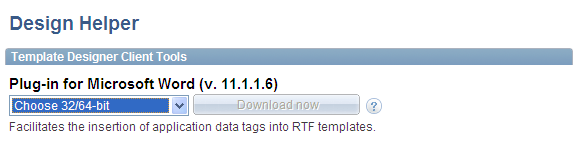
During template creation, a design helper facilitates the insertion of application data tag placeholders into your templates. A schema or sample data file is required for using a design helper. If you use a sample data file, you can preview your template offline during the design process.
Two template design helpers are available: one for designing RTF reports (MS Word Template Builder) and one for the PDF template that gets embedded as a JavaScript inside the PDF template itself when you upload the template to PeopleTools.
This page enables users to download a plug-in for Microsoft Word to facilitate offline RTF template design. Two versions of the plug-in are available: one for 32–bit Word and another for 64–bit Word. Select a version that applies from the list to enable the download button.
The plug-in is downloaded as a zip file. Based on your selection, the zip file contains either BIPublisherDesktop32.exe or BIPublisherDesktop64.exe that should be run to install the plug-in.
Included in the BI Publisher desktop plug-in setup, multiple directories are created that contain documentation, samples, tutorial, and demos. The program is also added to the Start menu.
See Using PDF Templates.