Using Customization Repository
The Customization Repository provides the following components to manage the customizations:
Manage Customizations
Manage Repository Objects
Run Customization Calculation
The Customization Repository is used to identify the relationships to customized objects before the change package is created. The Customization Repository is delivered empty on the PUM Source and must be populated using Change Assistant to upload the customer data.
To access the Customization Repository page, select the Customization Repository tile from the Update Manager Homepage.
The Manage Customizations Search page is displayed.
This example illustrates the fields and controls on the Manage Customizations Search page. You can find definitions for the fields and controls later on this page.
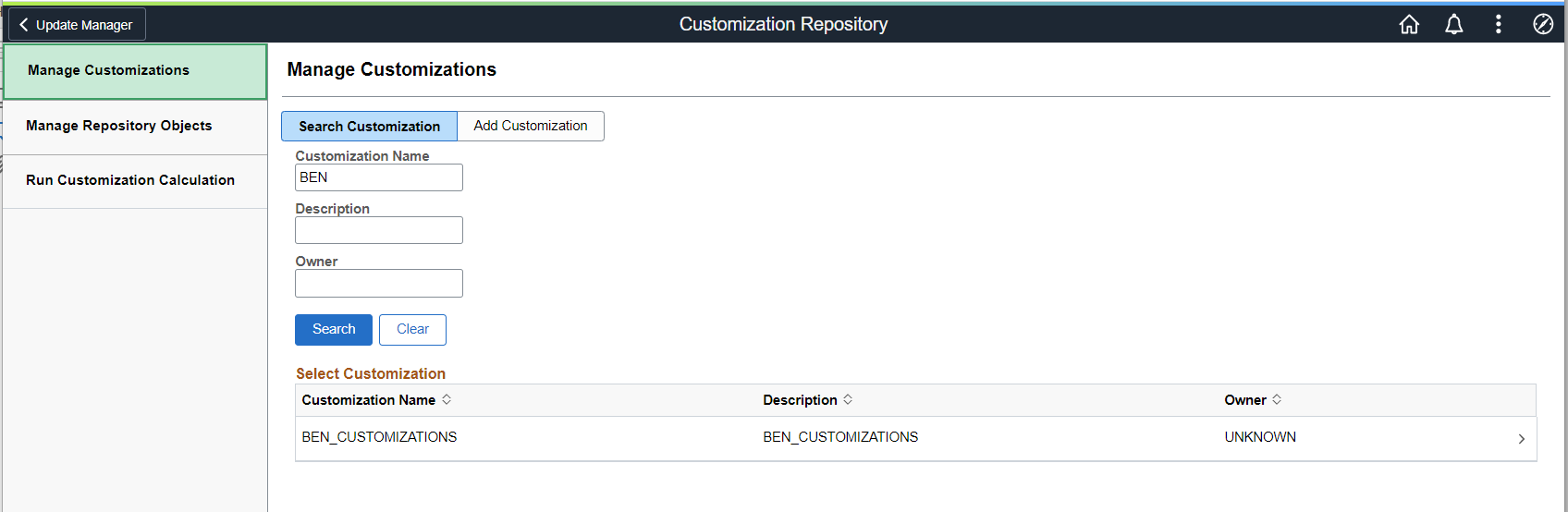
Field or Control |
Description |
|---|---|
Customization Name |
The Customization Name is the name used to group customizations. By default, this the name of the customization project that was uploaded to the PUM Source using Change Assistant. You can have 0–n customizations defined. Each defined customization must have a unique customization name. You can add additional Customization names using the Add Customization button to regroup the uploaded objects as needed. |
Description |
You can add a description on the Manage Customization page to assist in searching for customized objects. |
Owner |
You can add an owner on the Manage Customization to assist in searching for customized objects |
This example illustrates the fields and controls on the Manage Customizations page. You can find definitions for the fields and controls later on this page.
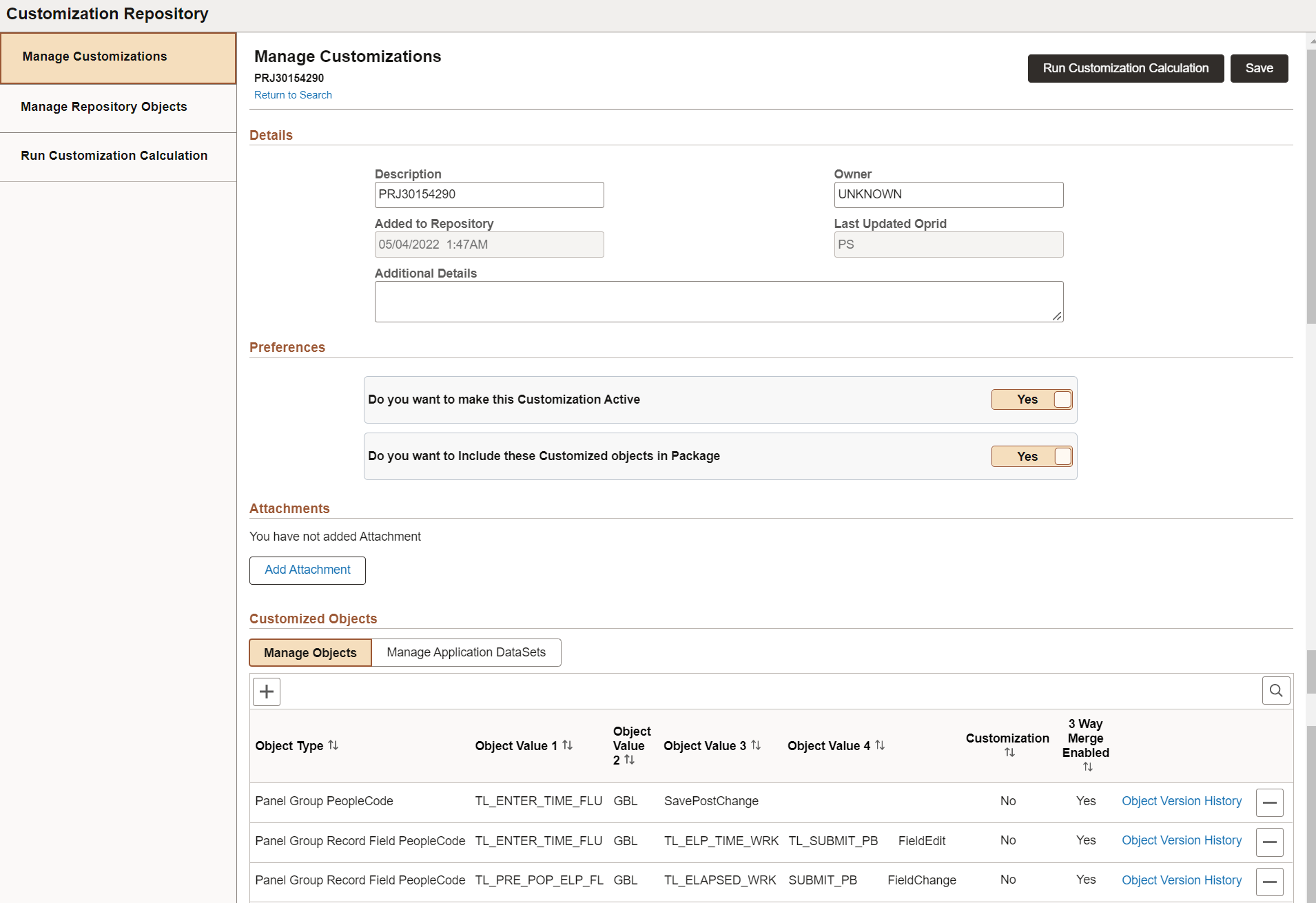
Field or Control |
Description |
|---|---|
Description |
Use this field to provide a more detailed description of the customization. |
Owner |
Specify the owner for the Customization. |
Added to Repository |
Read only field with the date the project was uploaded. |
Last Updated Oprid |
Read only field displaying the User ID that uploaded the customization. |
Additional Details |
Add any additional details to describe the customization objects in this group. |
Do you want to make this Customization Active |
Specify whether the customized objects in this Customization group are active.
|
Do you want to Include these Customized objects in Package |
Specify whether bug fixes which impact the customized object should be, by default, included or excluded from change package creation.
|
|
Add Attachment |
Add documents pertaining to the customization from your local. You can upload documents of type TXT, Microsoft Excel, Microsoft Word, and PDF. |
Customized Objects |
The customized objects grid lists the object type, object values, if it is a customization, and if 3 way merge is enabled. |
Adding Customizations
To manually add customizations:
Select Customization Repository from the Update Manager homepage.
Select Add Customization
Enter the Customization name and click Add.
Enter the details and preferences.
Initially, no objects will be associated with the Customization.
Select either Managed Objects or Manage Application DataSets.
Use the Add Object to Customization button to add the objects.
From the Add Managed Objects page or Add Application DataSets page, search for and select the objects to add.
Note: All objects that have been uploaded to the Customization Repository are available to add.
Use the Add icon (+) to add additional objects to the customization.
Note: Objects must be added one at a time.
Save the Customization.
Run the Customization Calculation.
This example illustrates the fields and controls on the Manage Customizations page for a new customization.
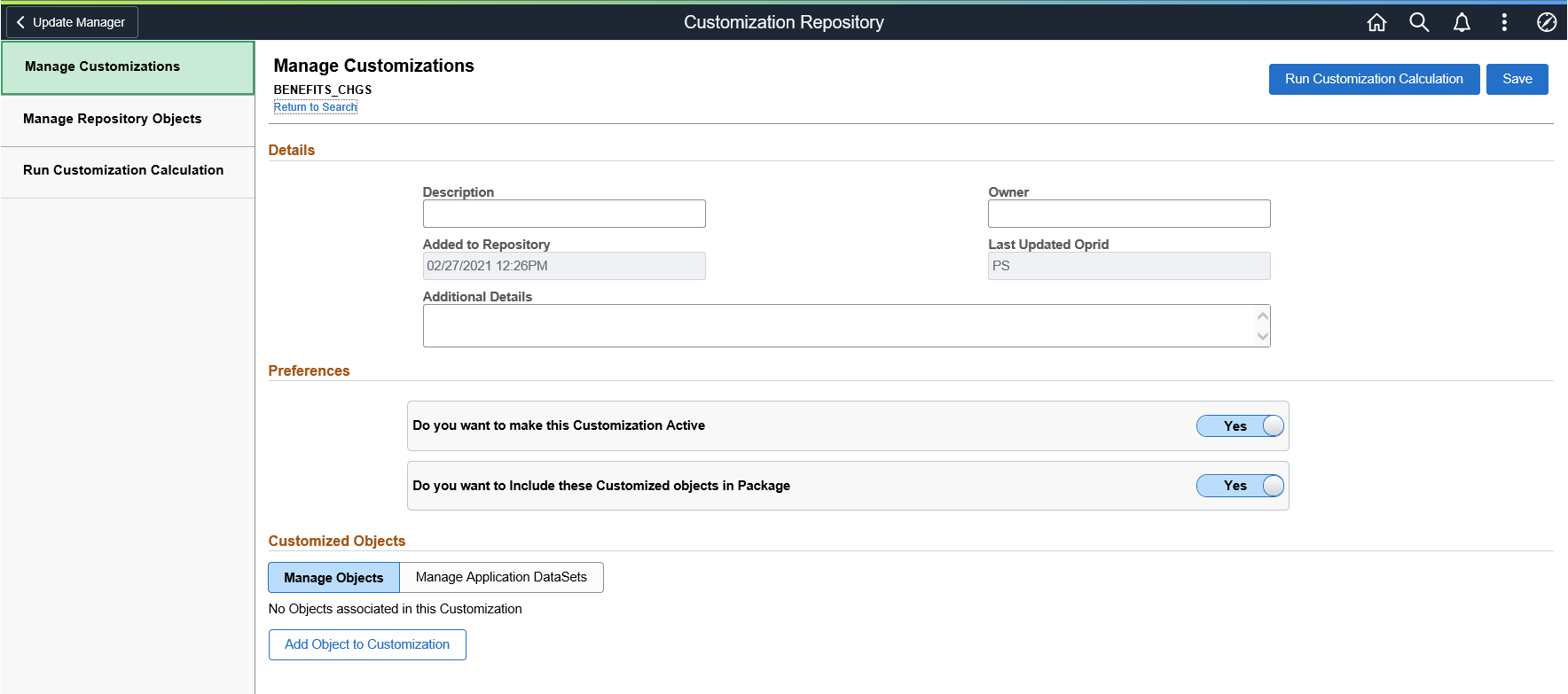
This example illustrates the fields and controls on the Example Add Managed Objects page. You can find definitions for the fields and controls later on this page.
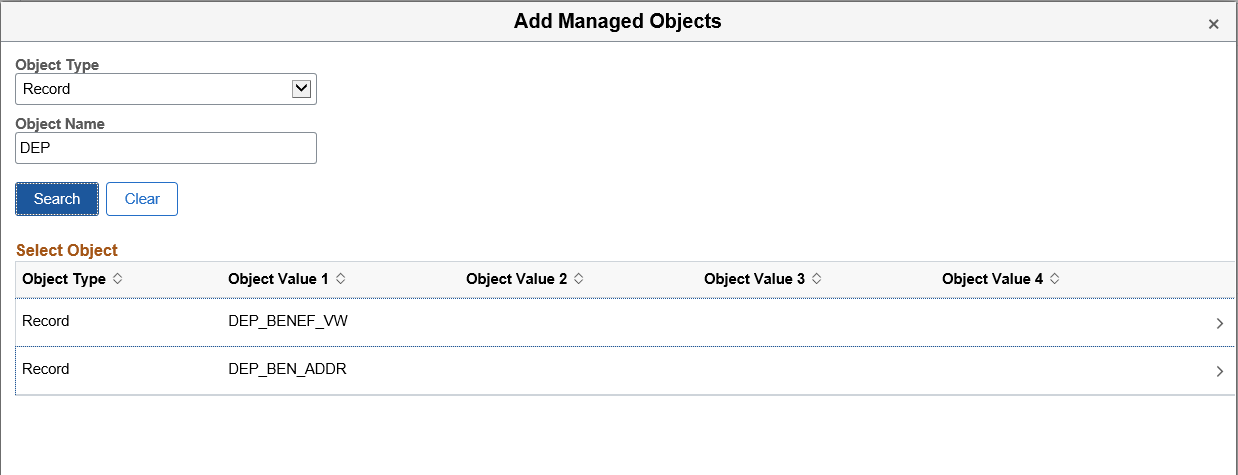
Deleting Customizations
To delete an object from the Customization:
Select Customization Repository from the Update Manager homepage.
Open the Customization Name.
Select the – (delete row) action in the customized object grid.
You will be prompted that the row will be deleted when the customization is saved.
If a customization is deleted, the customization calculation must be re-run to ensure that the correct metadata exists in the database.
The Manage Customized Objects page contains a list of the customized objects. The same object may exist in more than one customization.
To access the Customization Repository page, select the Customization Repository tile from the Update Manager Homepage.
Select Manage Repository Objects.
This example illustrates the fields and controls on the Manage Repository Objects page. You can find definitions for the fields and controls later on this page.
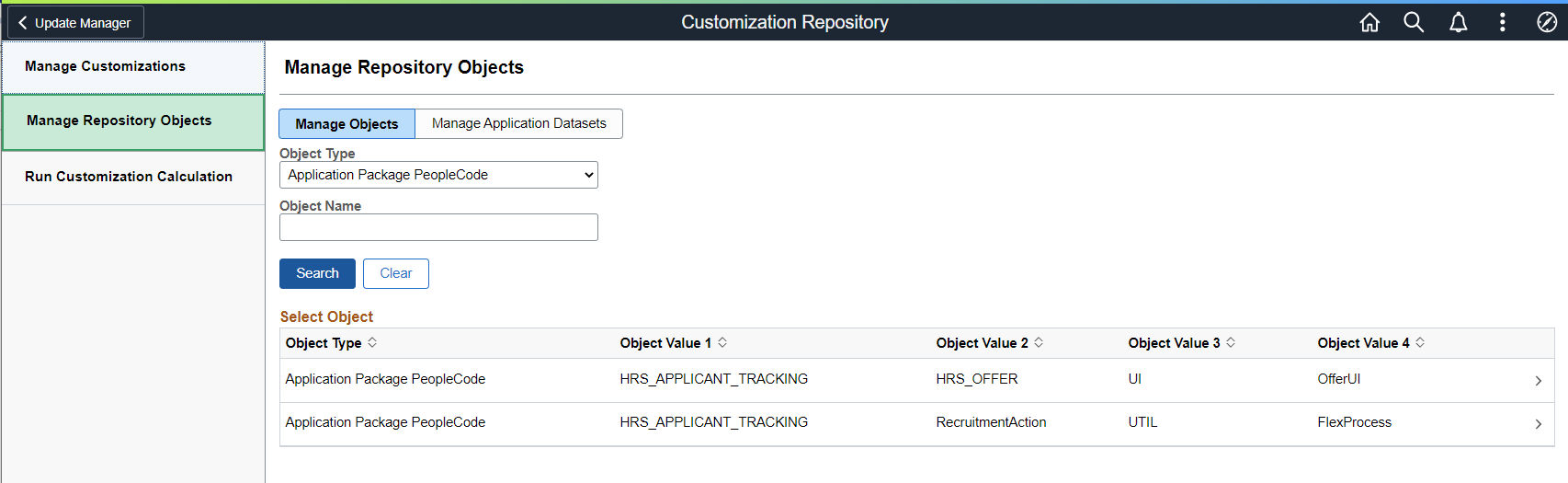
Field or Control |
Description |
|---|---|
Object Type |
Use the Object Type editbox to display customizations by object type. |
Object Name |
Use the Object Name editbox to display customizations for a specific object names. |
Object Type |
Specifies the managed object type. |
Object Value 1–4 |
These 4 columns are the same 4 key columns used to identify a managed object in PUM and managed object projects. |
> |
Click to open the Add/Delete Customization References page. |
This example illustrates the fields and controls on the Manage Application Datasets page. You can find definitions for the fields and controls later on this page.
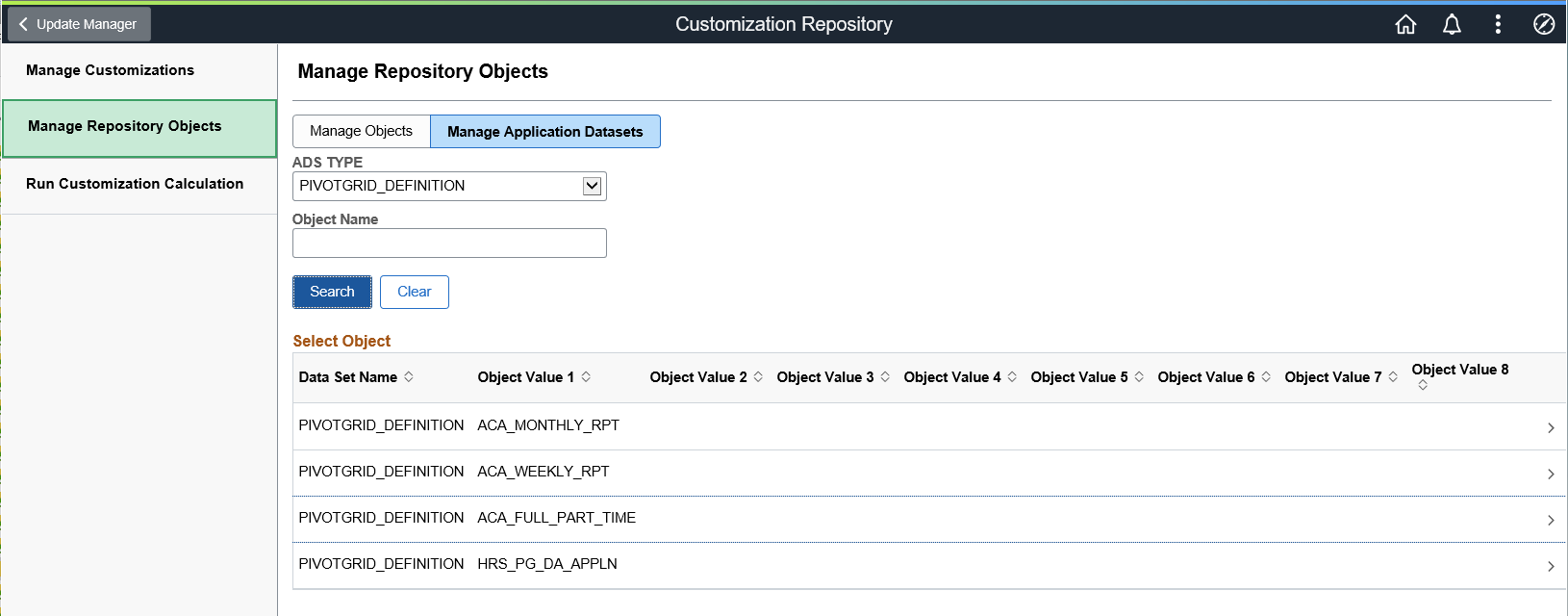
Field or Control |
Description |
|---|---|
ADS Type |
Select the ADS Type to display.. |
Object Name |
Use the Object Name editbox to display customizations for specific object names. |
Data Set Name |
Name of the Data Set. |
Object Value 1–8 |
These are the key columns used to identify an ADS managed object in PUM and ADS managed object projects |
Customizations |
Displays the customization count. Click the count link to open the Add/Delete Customization References page. |
Adding and Deleting Customization References
To add or delete customization references, click Data Set Name or the > icon. This will open the Manage Object Customization Reference page. The list of customizations to add to an object is limited to the list of customizations defined in the Customization Repository.
This example illustrates the fields and controls on the Manage Object Customization References page. You can find definitions for the fields and controls later on this page.
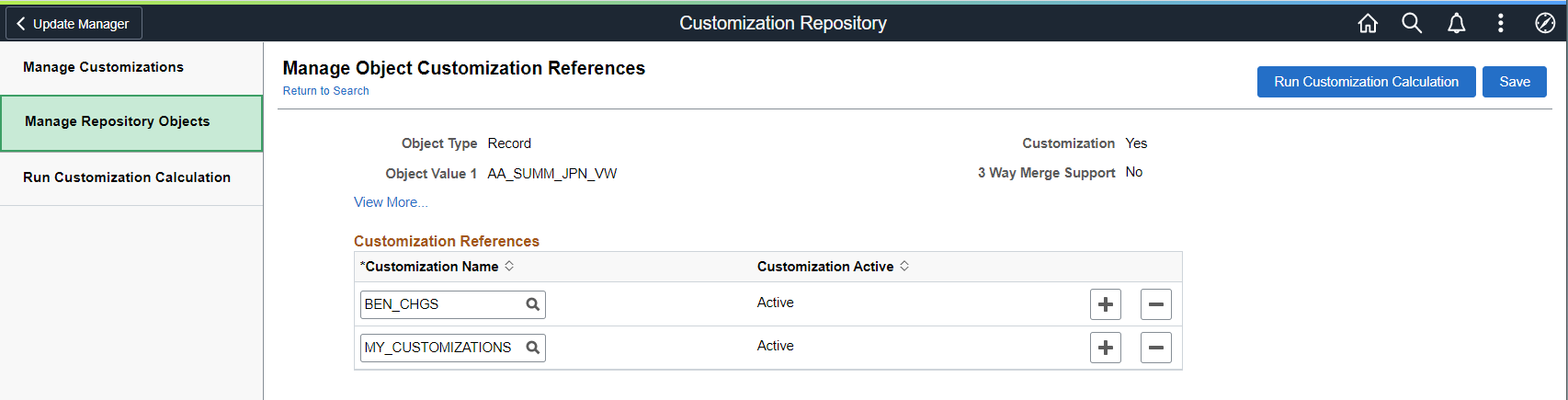
To add a reference:
Click the Add a row icon (+).
Select an existing Customization Name using the Lookup icon.
Note: Customization Names are defined in the Customization Repository.
Click Save.
Note: If a customization reference is added, the Customization Calculation must be rerun.
To delete a reference:
Click the Delete a row icon (+).
Click OK to delete the row.
Click Save.
Note: If a customization reference is deleted, the Customization Calculation must be rerun.
In order to manage and display the customization impact in the PUM Search UI, a customization calculation must be generated for each bug fix in the Image. The Run Customization Calculation page is used to run the calculation for the customizations identified in the Customization Repository.
Both the Manage Customizations page and the Manage Object Customization References have a button to Run Customization Calculation. You can also access this page by selecting the Run Customization Calculation from the left hand menu on the Customization Repository.
This example illustrates the fields and controls on the Run Customization Calculation page.
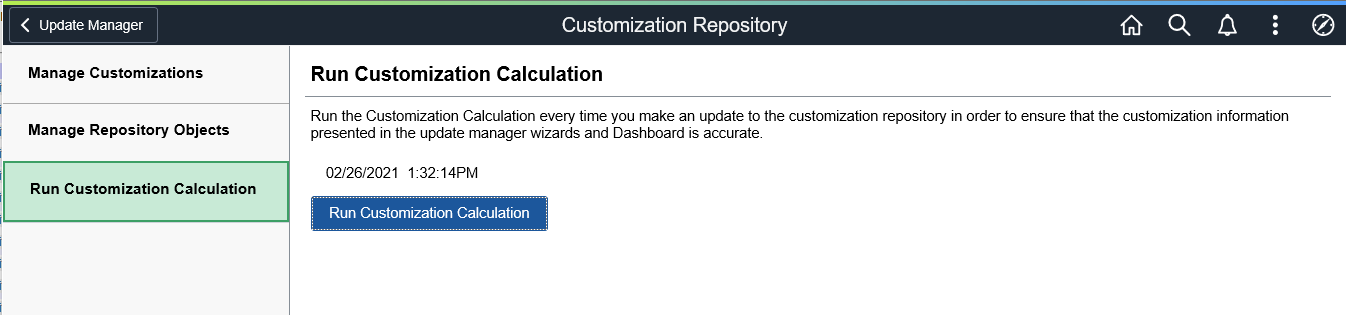
Click the Run Customization Calculation button to update the bug calculations.
Bug fixes containing customizations will be flagged in the Custom Impact column when you define a change package. The status is dependant on which option you selected on the Manage Customizations page. Included indicates you want to include the definition in the change package and Excluded indicates you want to exclude it.
Note: If no data exists in the Customization Repository, then there is no customization impact and the Run Customization Calculation button will be grayed.