Using the External Digital Certificates Page
Use the External Digital Certificates page (PT_CERT_EXTFILE) to:
Load a signed PFX digital certificate to the PeopleSoft database.
Define the certificate signer. This is the person whose digital signature is to be used on the document.
Define the users and roles that can apply the digital signature to documents.
To access the page select
This example illustrates the fields and controls on the External Digital Certificates page. You can find definitions for the fields and controls later on this page.
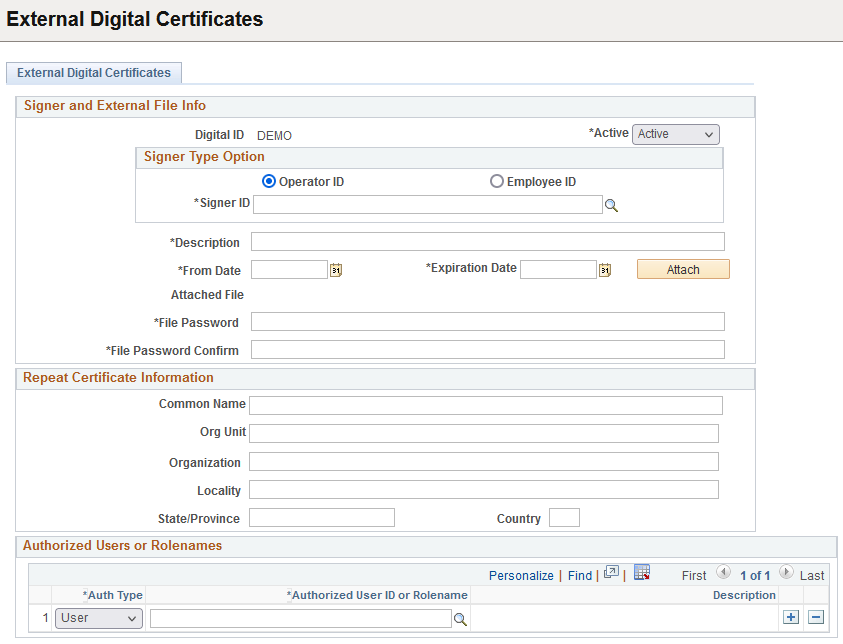
Use the Signer and External File Info section of the page to define the certificate signer, upload the PFX certificate to the database keystore, and define the validity dates for the certificate. This table describes the fields and controls in the Signer and External File Info section of the page.
Field or Control |
Description |
|---|---|
Digital ID |
Displays the digital ID for the certificate. |
Active |
Use the field to activate or deactivate the certificate. The valid values are:
|
Operator ID |
Click the radio button to specify the certificate signer (in the Signer ID field) by user ID. |
Employee ID |
Click the radio button to specify the certificate signer (in the Signer ID field) by employee ID. |
Signer ID |
Click the Lookup button to select the certificate signer. The values that appear for selection depend on whether you’ve selected Operator ID or Employee ID as the signer type. |
Description |
Enter a description for the certificate. |
From Date |
Enter the beginning validity date for the certificate. |
Expiration Date |
Enter the expiration date for the certificate. |
Attach |
Click the button to attach the PFX certificate file. The file should include the certificate and its password. |
File Password |
Enter the PFX certificate password. |
File Password Confirm |
Enter the PFX certificate password again. |
This table describes the fields and controls in the Repeat Certificate Information section of the page.
These are standard signature attributes that define the owner and details of the signature file as required by a certificate authority, audits, and reporting as required by local regulatory systems.
Field or Control |
Description |
|---|---|
Common Name |
Enter the common name defined in the attached PFX certificate. |
Org Unit |
Enter the organizational unit defined in the attached PFX certificate. |
Organization |
Enter the organization defined in the attached PFX certificate. |
Locality |
Enter the locality defined in the attached PFX certificate. |
State/Province |
Enter the state/province defined in the attached PFX certificate. |
Country |
Enter the country defined in the attached PFX certificate. |
Use the Authorized Users or Rolenames section of the page to define the users and roles that can apply the digital signature to PDF report output. This table describes the fields and controls in the Authorized Users or Rolenames section of the page.
Field or Control |
Description |
|---|---|
Auth Type |
Choose the authorization type from the drop-down list. The valid values are:
|
Authorized User ID or Rolename |
Click the Lookup button to select the ID. The values that appear for selection defined on the authorization type selected. |
Click the Add Row button (+) to add additional users and roles that can apply the digital signature.