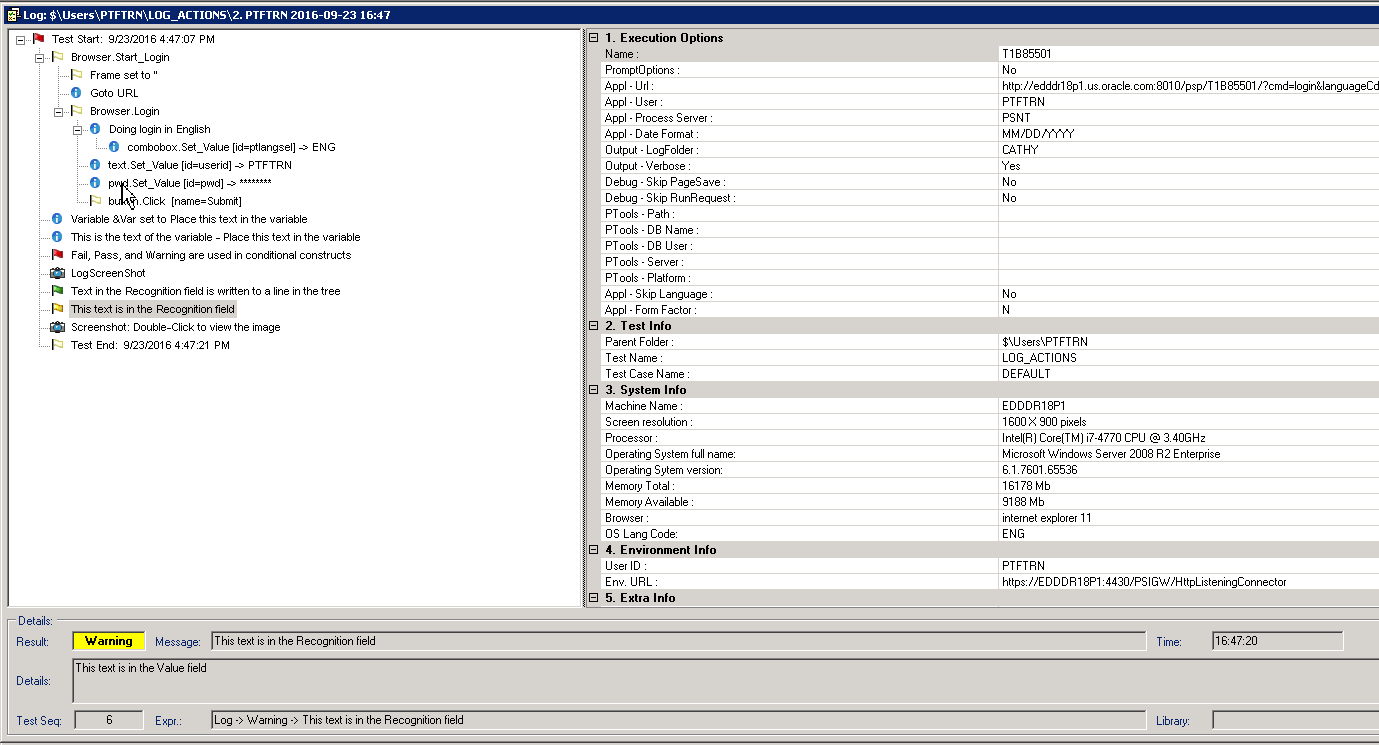Log
Use the Log step type to add entries to the PTF execution log.
Text specified in the Recognition field is written to the log and is displayed as a line in the tree view and in the Message field in the Details pane. Text in the Value field is written to the log and is displayed in the Details field in the Details pane when the corresponding line is selected in the tree view.
These are the actions associated with the Log step type.
Description
Logs an entry with a status of Fail.
Description
Logs a message with a status of Info.
Note: A message is not written to the log if the Verbose field is set to False in execution options.
Description
Logs an entry with a status of Pass.
Description
Logs an entry with an image of the current screen.
Description
Logs an entry with a status of Warning.
Example
This example illustrates Log actions:
|
Type |
Action |
Recognition |
Parameters |
Value |
|---|---|---|---|---|
|
Browser |
Start_Login |
|
|
|
|
Variable |
Set_Value |
&Var |
|
Place this text in the variable |
|
Log |
Message |
This is the text of the variable - &Var |
|
|
|
Log |
Fail |
Fail, Pass, and Warning are used in conditional constructs |
|
|
|
Log |
Pass |
Text in the Recognition field is written to a line in the tree |
|
Text in the Value field appears in the Detail pane. |
|
Log |
Warning |
This text is in the Recognition field |
|
This text is in the Value field |
|
Log |
SnapShot |
Double-Click to view the image |
|
|
This log example shows how text from the Log actions appears in the Log Viewer:
This example shows the test execution log that is generated when the test above is executed.