Exporting Test Logs to XML
PTF provides the ability to export test logs to XML. Once the logs have been exported to XML, you can compare the results in a text editor, such as Notepad or EditPlus, or view them in most web browsers. You can export all fields, or limit the export to specific fields.
To export a test log to XML:
In PTF Explorer, open the logs folder.
Right-click on a specific log.
Select Export.
The Export Log dialog box is displayed:
This example illustrates the fields and controls on the Export Log Dialog Box. You can find definitions for the fields and controls later on this page.
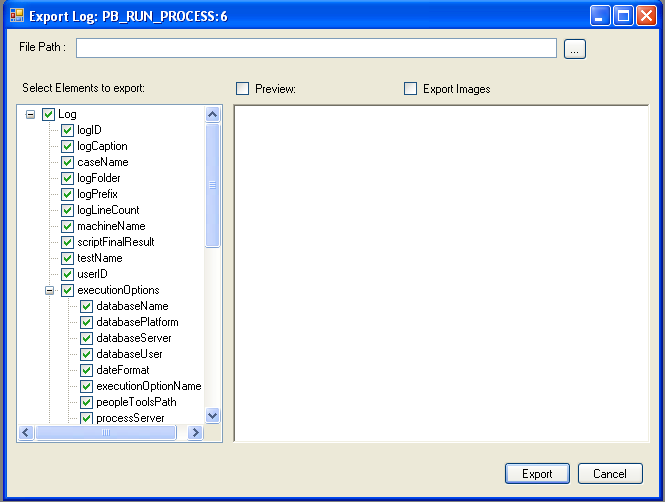
On the Export Log dialog, the user can see the structure(schema) of the Log XML, include/exclude elements to export and set the order of the elements, also the user is able to preview the exported result.
By default, all the timestamp (lastUpdate element in the schema tree) fields are excluded, as well as extra information such as ExecutionOptions, LogParentLineID, and so forth.
Field or Control |
Description |
|---|---|
File Path |
Enter the file path. The file name is automatically generated based on the test name and log number. For example PB_RUN_PROCESS-LOG-6.xml. |
Select Elements to Export Column |
By default all items are selected, click the check box to deselect specific items. |
Preview |
Select this check box to preview the xml. |
Export Images |
Select this check box to include images in the exported file. |
You can also set an option to automatically generate XML log files every time that tests are run. For more information, see Configuring Runtime Options in PTF Client .