Working with Synonyms
Use of synonyms can help users find values without knowing the exact term they are looking for. When the system detects the term used is part of a synonym list, it will return values that also appear as a synonym, thus improving the probability that the result the user wishes is available. However, it should be noted, that users will see more search results though the entered keyword may not be present.
In prior versions, PeopleSoft enabled you to use synonyms during the search process through a configuration file in Elasticsearch. PeopleSoft delivered a configuration file (synonyms_grammar.txt) that enabled you to add synonyms based on your business requirements. PeopleSoft continues to support the use of the synonyms_grammar.txt file. You should enter synonyms in this file and manually upload this file to Elasticsearch. The file is located at config\analysis\synonym_grammar.txt.
In addition to this functionality, PeopleSoft provides the Synonyms page to manage synonyms. Users can plan to start using the automated manner of maintaining their synonyms through PIA. Users can copy the contents of the synonyms_grammar.txt file and update the synonyms_custom file in PIA.
Synonyms are analyzed during the search process. PeopleSoft uses the synonym token filter of Elasticsearch to analyze the synonyms.
For information on synonym token filter, see Elasticsearch Reference [7.10], which is available on www.elastic.co.
Note: The following documentation is applicable to the use of synonyms managed through the Synonyms page.
Note: By default, synonym search is enabled.
Considerations for Using Synonyms
You should consider the following before you configure synonyms on the Synonyms page:
PeopleSoft supports translation of synonyms that are delivered by PeopleSoft. Therefore, synonym files for related languages are suffixed with language codes. For example, synonyms_psft_eng.txt.
Synonym file names are static and should not be changed because the exact file name is defined in the mapping of the index deployment requires .
Synonym files are common to all indexes for which synonym search is enabled.
In a scenario where an Elasticsearch cluster is used for multiple PeopleSoft applications, synonym entries are merged to the same file, but the synonyms are separated by owner ID.
In an Elasticsearch cluster, synonyms are common for all databases for a specific owner ID.
Use the Synonyms page to add synonyms and to copy the synonyms data to Elasticsearch.
Access the Synonyms page by selecting .
This example illustrates the fields and controls on the Synonyms page. You can find definitions for the fields and controls later on this page.
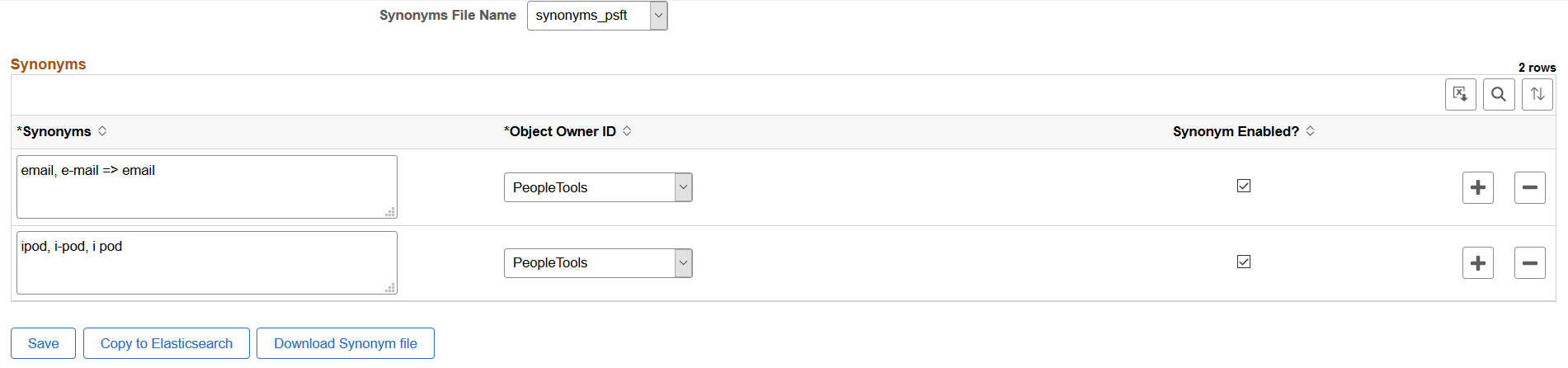
Field or Control |
Description |
|---|---|
Synonyms File Name |
PeopleSoft delivers two files for synonyms. The default file is synonyms_psft.
Note: These file names are static and should not be changed. Note: Synonym files are common to all indexes for which synonym search is enabled. |
Synonyms |
Enter synonyms as comma separated values. The synonyms entered here are copied to the configuration file as is. An entry in this format: email, e-mail => email, means that when an end user searches for email or e-mail, they will get search results that contain email; not e-mail. An entry in this format: ipod, i-pod, I pod, means that when an end user searches using any of these keywords, they will get search results that contain all these keywords. Note: PeopleSoft supports the solr synonym format of Elasticsearch. For examples on using the solr format, see the Synonyms section in Elasticsearch Reference [7.10], which is available at www.elastic.co. |
Object Owner ID |
Select the owner of the synonyms. The owner ID helps determine the team that created or modified the synonyms and also helps to segregate the synonyms in the configuration file. |
Synonym Enabled |
The Synonym Enabled check box determines whether the synonyms on the row should be added to the selected file. If you do not select the check box, the synonyms are not added to the selected synonym file when you save the file. |
Save |
Saves the synonyms to the database. |
Copy to Elasticsearch |
Copies the selected file immediately to the Elasticsearch analysis folder (ES_HOME\config\analysis\). You do not have to restart the Elasticsearch server. When the copy action is issued, the indexes that are enabled for synonyms are temporarily closed, which might affect indexing if it is in progress. Important! The copy action should not be performed when indexing is in progress. In order for both synonym files to be available in the Elasticsearch analysis folder, you must perform the Copy to Elasticsearch action for both synonyms files. During the copy action, only those blocks relevant to the owner ID are updated. In this manner, when you copy from another environment, it does not overwrite the synonyms as long as the owner IDs are different. For example, in a scenario where an Elasticsearch cluster is used for multiple PeopleSoft applications and the synonym file contains both FSCM and HCM entries, and you’re updating synonyms from the FSCM application, the copy action updates only those entries of the FSCM owner IDs. So, if the file has entries of HCM owner IDs, those blocks are not overwritten. The copy action must be performed for all the nodes in a cluster. Before you perform this action, you should ensure that the nodes are configured on the Search Instance page. |
Download Synonym file |
Download a copy of the selected synonym file to your local system. Note: Oracle does not recommend that you update the downloaded file manually and copy it to the analysis folder directly. If you do so, the data in the manually edited file can be overwritten when you click the Copy to Elasticsearch button. If you prefer to manually edit a synonyms file, you can use the synonyms_grammar.txt file because this file is not controlled through PIA. |
If you need to clear or delete the synonyms entered in a synonym file, complete the following steps:
Access the Synonyms page, and select a synonym file.
Note: The synonyms_custom file is for users to add their list of synonyms. The synonyms_psft file is used by PeopleSoft applications to deliver its list of synonyms.
Clear the Synonym Enabled check boxes.
Select the Save button.
Select the Copy to Elasticsearch button.
By default, synonym search is enabled. Synonym search is associated with an index.
Note: If you choose not to enable synonym search for particular indexes, then during an upgrade your choice is honored, that is, these indexes are not automatically enabled.
You use the Advanced Index Settings page to disable synonym search for an index.
Complete these steps to disable synonym search for an index:
Navigate to and from Administration in the left panel, choose Deploy/Delete Object.
On the Deploy Search Definition page, select the Index Settings link for the desired index.
On the Advanced Index Settings page, clear the Enable Synonyms check box, and select OK to save your setting.
This example illustrates the Advanced Index Settings page where you disable synonym search.
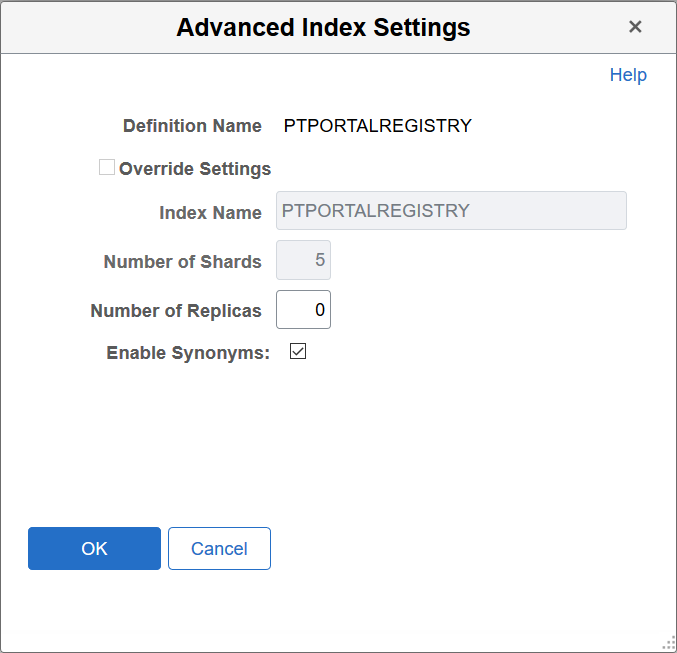
Oracle delivers an ADS definition to copy or migrate synonym metadata from one environment to another.
For information on using ADS, see Understanding ADS Projects.
ADS Definition for Synonyms
ADS definition for synonyms —PTSF_SYNONYMS.
PTSF_SYNONYM_GROUP
Details of PTSF_SYNONYM_GROUP:
|
Group |
Details |
|---|---|
|
Group Name |
PTSF_SYNONYM_GROUP |
|
Group Description |
Group for PTSF_SYNONYM |
|
Group Members |
PTSFSYNONYMS.PTSF_SYN_ENABLED |
|
Group Properties |
Merge configurations. |
Tables for PTSF_SYNONYMS
|
Table |
Description |
|---|---|
|
PTSFSYNONYMS |
Stores synonyms data. |
|
PTSFSYNONYMLANG |
Stores translated synonyms data. |