Loading OBIEE Report Definitions
Access the Load Report page. (Select .)
This example illustrates the fields and controls on the Load Report page. You can find definitions for the fields and controls later on this page.
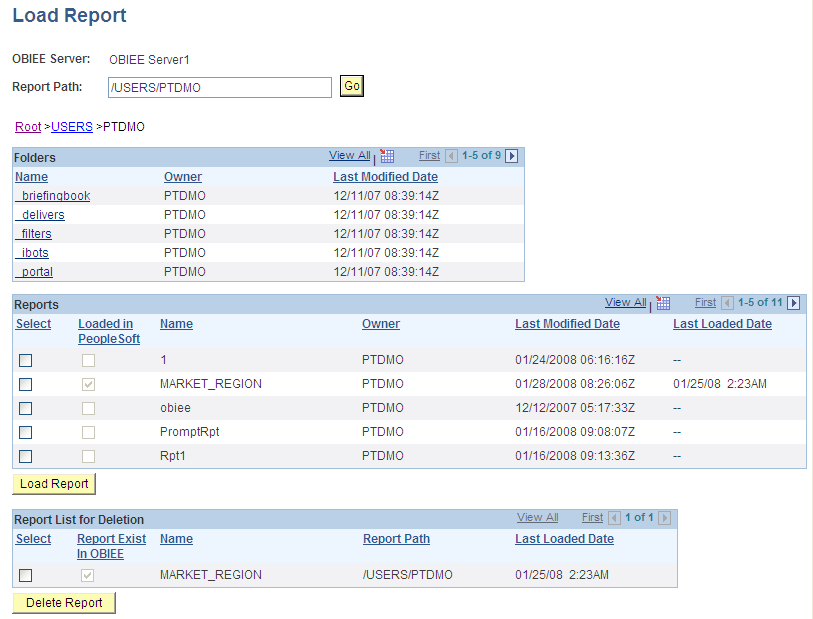
Field or Control |
Description |
|---|---|
Report Path |
Enter the directory from which to retrieve OBIEE reports. The format should be /USERS/<PS_UserID>/, for example /USERS/PTDMO. |
Go |
Click to retrieve the OBIEE reports defined in the report path directory |
Folders
The PeopleSoft application retrieves this information from the OBIEE system.
Field or Control |
Description |
|---|---|
Name |
This display-only field displays the names of folders within the root directory. |
Owner |
This display-only field displays the user ID of the owner as indicated in the OBIEE server. |
Last Modified Date |
This display-only field displays the date that the OBIEE report folder was last modified. |
Reports
Field or Control |
Description |
|---|---|
Select |
Select to choose the OBIEE report to load into the PeopleSoft application. |
Loaded in PeopleSoft |
This display-only field indicates whether the report has been loaded into the PeopleSoft application. |
Name |
This display-only field indicates the name of the OBIEE report as entered in the OBIEE system. |
Owner |
This display-only field displays the user ID of the owner as indicated in the OBIEE server. |
Last Modified Date |
This display-only field displays the date that the OBIEE report was last modified. This information is helpful in determining whether the version of the report loaded into the PeopleSoft application is the most current. |
Last Loaded Date |
This display-only field displays the date that the OBIEE report was last imported into the PeopleSoft application. |
Report List for Deletion
Field or Control |
Description |
|---|---|
Select |
Select to choose the OBIEE report to delete from the PeopleSoft application. |
Report Exist In OBIEE |
This display-only field indicates whether the report has been deleted from the OBIEE server. Pagelets based on reports that you remove from the OBIEE server will not produce results in the pagelet. |
Name |
This display-only field indicates the name of the OBIEE report as entered in the OBIEE system. |
To load OBIEE reports into PeopleSoft applications:
Select the Select check box for the reports that you want to load into the PeopleSoft application.
Note: You can select multiple check boxes.
Click the Load Report button.
Note: Loading OBIEE reports into the PeopleSoft application does not remove the report from the OBIEE server.
To delete OBIEE reports from PeopleSoft applications:
Select the Select check box for the reports that you want to delete from the PeopleSoft application.
Note: You can select multiple check boxes.
Click the Delete Report button.
Note: Deleting OBIEE reports from the PeopleSoft application does not delete the report from the OBIEE system.