Using Search Reports
Using the Search Report page, you can:
Search for reports that are stored in the report repository.
Look up on the reports that matches the defined search attributes or keywords.
Use the Search Report page (PTRS_SRCH_PG) to search for reports. To access the Search Reports page, select .
This example illustrates the field and control on the Search Report page.
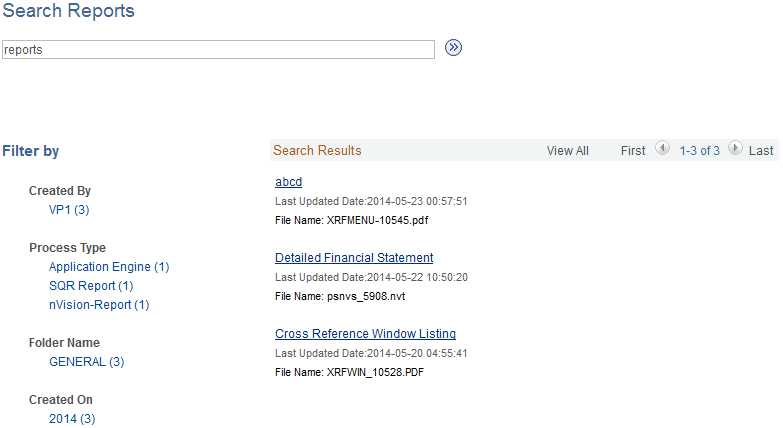
From the Search Result, click a report link. The report opens on a new tab.
Note: Search indexing supports the following file types: .pdf, .xls, .xlsx, .doc, .docx, .csv, .txt, .log, .xml, and .htm.
Using Search By Filters
The facet pane is the area left of the search results on the Search Reports pane under the Filter by heading. Using the facets defined for the current search definition, the end user can filter the search results and drill down closer to the desired information.
You can filter the search based on:
Created By (User)
Click the user link to filter the search based on user. In this example, click VP1 to see all the reports created by this user.
Process Type
For example, click Application Engine to view Application Engine reports.
Folder Name
For example, click General to view the reports in the General folder.
Created On (Creation data)
For example, Click 2014 to display the reports created in the year 2014.