Understanding Reporting Console
The Reporting Console provides a single interface for a user to manage and schedule reports. From the Reporting Console users can run a report, schedule a report, and organize reports.
Not all reports can be run from the Reporting Console, only reports that have Generic Prompting enabled will be available. Some reports require specific application run control pages for business logic and therefore should never be run from the Reporting Console.
Note: Reporting Console is not Accessibility-enabled.
This example illustrates the fields and controls on the Reporting Console. You can find definitions for the fields and controls later on this page.
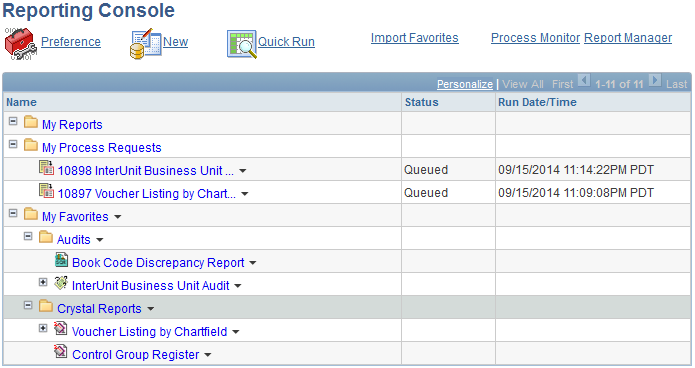
The Reporting Console provides folders to organize and display requests and reports, as well as links to reporting tasks and functions.
Folders
The Reporting Console has 3 folders available:
Term |
Definition |
|---|---|
My Reports |
This folder has a link to all reports for the user. The reports displayed in this folder are based on the preferences for the user. This is the same list of reports as found in the Report Manager. From the Reporting Console, you can not filter reports, however there is a link to the Report Manager. This folder is intended to alert users to newly shared reports, similar to an Email inbox. Entries to this folder are always made by the system. The reports a user has access to will display in chronological order. |
My Processes Requests |
This folder displays all the process requests the user has access to monitor with the current status. This is the same list of processes the user would see in the Process Monitor for their user ID. From the Reporting Console, you can not edit the process request, however there is a link to the Process Monitor. |
My Favorites |
This folder is used to add process bookmarks. You can create folders to organize your processes. From the bookmarks, you can edit a process , run a process or delete the process bookmark. You can also import favorites from another user and rename a folder. |
Links
The Reporting Console has links for the following:
Term |
Definition |
|---|---|
Preference |
This link allows the user to set the display preferences for the Reporting Console. |
New |
This link allows the user to create new process and report definitions. |
Quick Run |
This link allows the user to run a report or process. |
Import Favorites |
This link enables you to import processed bookmarks from an authorized user to pre-populate the My Favorites list. This link allows the user to import processed bookmarks from another user. You can import process bookmark only if permission is granted for the processes. |
Process Monitor |
This link will open the Process Monitor. |
Report Manager |
This link will open the Report Manager. |
In the Reporting Console, the access rights are assigned to users with PeopleSoft security roles and user IDs.
This table lists the actions available based on object type.
|
Tasks |
Privileges |
|---|---|
|
Bookmark |
The actions associated with the bookmark depend on the user's security for the process.
|
|
My Process Requests |
Displays the process requests the user has access to view. |
|
My Reports |
Displays the report instances the user has access to view, similar to Report Manager Administration page. Note: Report instances generated from a remote system are not included. |