Viewing the Application Server Dashboard
Access the Application Server dashboard. (On the Health Center Summary dashboard, select Application Server Dashboard.)
The System Summary section of the dashboard provides basic information of the host machine.
This example illustrates the fields and controls on the Application Server System Summary. You can find definitions for the fields and controls later on this page.
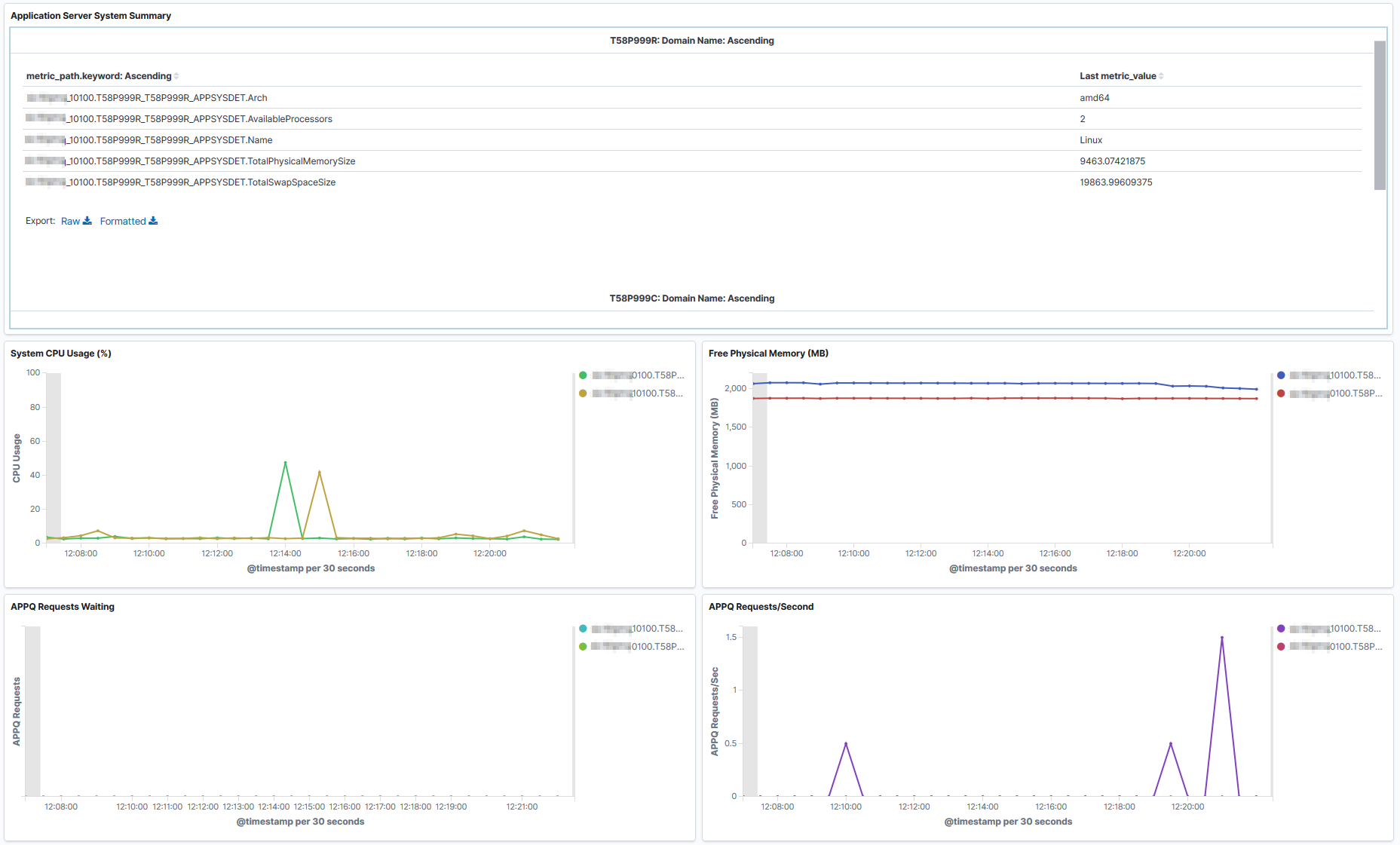
Field or Control |
Description |
|---|---|
Architecture |
The machine architecture. |
Available Processors |
The number of available processors on the machine. |
Name |
The operating system. |
Total Physical Memory Size |
The total amount of physical memory (in GB) available on the machine. |
Total Swap Space Size |
The total amount of swap space (in GB) available on the machine. |
System CPU Usage (%) |
A graphical visualization showing the CPU usage in percentage. Note: If the system CPU usage is consistently high, then investigate whether the host is overloaded. If so, add more hosts to share the workload. |
Free Physical Memory |
A graphical visualization of free physical memory size. |
APPQ Requests Waiting |
The number of requests currently in queue on the APPQ process. |
APPQ Requests/Second |
The mean number of requests processed the APPQ process during a recent time period. |
The following table lists the APPQ process issues and their resolutions:
|
Symptom |
Cause |
Action |
|---|---|---|
|
The graph consistently shows ten or more requests waiting for several minutes. |
Add more servers for handling the load either by adding more server processes within the current domain or by adding more application server domains. Note: Ensure that server processes per domain are not more than forty five. |
|
|
APPQ Requests/Second are low but APPQ requests waiting are high. |
Some APPQ requests take time to complete. |
Investigate whether the following factors are causing the delay:
|
|
Slow-performing requests. |
Tune to improve the performance. |
|
|
The throughput is slow for light requests. |
Investigate whether the server lacks processing power. If so, move application server domains to a host with more CPUs and RAM, higher network bandwidth, and faster storage. |
The PSAPPSRV Visualizations section of the dashboard displays high-level information about PSAPPSRV processes.
This example illustrates the fields and controls on the PSAPPSRV Visualizations section. You can find definitions for the fields and controls later on this page.

A domain can contain multiple instances PSAPPSRV, and they are identified as PSAPPSRV_1, PSAPPSRV_2 and so on. The metric path indicates the PSAPPSRV process about which the details are provided. The metric path identifies the PSAPPSRV process.
Field or Control |
Description |
|---|---|
CurrentService |
The Tuxedo service currently being processed by the server. The value is IDLE if no request is being processed. |
Id |
The instance ID of PSAPPSRV. For example, if a domain contains 3 instances of PSAPPSRV, they are identified as PSAPPSRV_1, PSAPPSRV_2, and PSAPPSRV_3. |
LastRestartDateTime |
The time when a process was last started. |
ProcessId |
The system-level process ID associated with the process. |
TotalRequestCount |
The total number of requests processed by the PSAPPSRV process. |
Process CPU Load |
The CPU utilization (in percentage) by each active PSAPPSRV process in the domain. Note: If PSAPPSRV CPU usage is high, then some PIA requests are using high levels of resources. |
Request Count |
The number of requests completed since the PSAPPSRV process was started. This is a run-time attribute that is kept during server restart, but is lost at server shutdown. |
Requests/Second |
The mean number of requests the server processed per second over a recent time period. |
Average Milliseconds/Request |
The average time (in milliseconds) taken by the server to process a request since the server was started. |
Thread Count |
The number of threads in the process. |
Managed Object Cache |
Memory allocated to cache. |
Heap Maximum |
A graphical visualization of the maximum amount of memory (in MB) allocated for the heap. |
Heap Init |
A graphical visualization of the amount of memory (in MB) allocated for the heap when JVM started. |
Heap Committed |
A graphical visualization of memory (in MB) currently allocated for the heap. |
Heap Usage |
A graphical visualization of the amount of heap memory (in MB) currently in use by JVM. Note: If the JVM heap usage is very high or the number of rejected requests is high, there may be too much traffic directed to the Web server instance. To resolve, add more Web servers either on the same host, if the host can handle more load, or on a different host that can accommodate the load. |