Using PeopleCode Debugger Options
While the debugger is running, you can use the Debug menu to select other options:
This example illustrates the fields and controls on the PeopleCode debugger options. You can find definitions for the fields and controls later on this page.
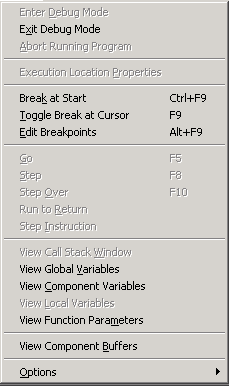
Field or Control |
Description |
|---|---|
Exit Debug Mode |
Exits debug mode. When you exit debug mode, all breakpoints are automatically saved. If you close Application Designer, you automatically exit debug mode. |
Abort Running Program |
Stops the PeopleCode program that is currently running. |
Execution Location Properties |
Displays the location of the running code in a dialog box. This display includes the record name, field name, event name, and line number of the code. It also indicates if the code is executing on the client or server. You can view the exact code by clicking View Code. |
This example illustrates the fields and controls on the Execution Location Properties dialog box. You can find definitions for the fields and controls later on this page.
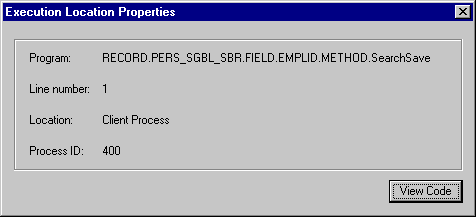
Field or Control |
Description |
|---|---|
Break at Start |
Pauses execution of the component on the first line of every PeopleCode program that executes in the component. If you start a component with Break at Start selected and then you start a second component, the PeopleCode associated with the second component is stopped at the first line of the first PeopleCode program as well, as part of the same debugging session. |
Toggle Break at Cursor |
Removes the breakpoint if the line the cursor is currently on has a breakpoint. Adds a breakpoint if the line the cursor is currently on does not have a breakpoint. |
Edit Breakpoints |
Opens a dialog box that displays the lines that have breakpoints. From this dialog box, you can display the code that contains the breakpoint by clicking View Code. You can also remove one or all breakpoints. |
This example illustrates the fields and controls on the Breakpoints dialog box. You can find definitions for the fields and controls later on this page.
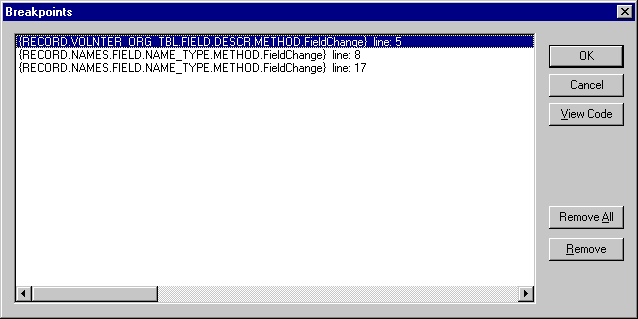
Field or Control |
Description |
|---|---|
Go |
Continues processing until the next breakpoint. If Break At Start is enabled, processing pauses at the next PeopleCode program. |
Step |
Executes the current line of the PeopleCode program, stepping into functions. |
Step Over |
Steps through each line of the PeopleCode program, one line at a time, but steps over the functions; the functions are executed, but not stepped into. |
Run to Return |
Processes past the return of the current function, and then pauses. |
Step Instruction |
Processes low-level, pseudo-machine code instructions internal to PeopleCode. This option is used in conjunction with Log Options. |
View Call Stack Window |
Opens a separate window for viewing the call stack. The Call Stack window displays a stack of PeopleCode functions and methods that are currently active but not completed. You can use the Call Stack window to observe the flow of an application as it executes a series of nested functions. |
View Global Variables |
Opens a separate window for watching global variables. |
View Component Variables |
Opens a separate window for watching component variables. |
View Local Variables |
Opens a separate window for watching local variables. |
View Function Parameters |
Opens a separate window for watching user-specified parameters in function calls. |
View Component Buffers |
Opens a separate window for viewing the current component buffers. This is equivalent to getting a level zero rowset for the component. |
Note: The previous five windows update continuously as the program executes.
Field or Control |
Description |
|---|---|
Options |
Enables you to select between opening a dialog box for general options or for specifying log options. |
This example illustrates the fields and controls on the General Options dialog box. You can find definitions for the fields and controls later on this page.
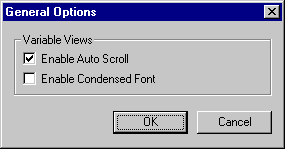
The General Options dialog box enables you to specify conditions of the view windows. The default is for both of these options to be selected.
Field or Control |
Description |
|---|---|
Enable Auto Scroll |
If you select this check box and you click a plus symbol next to a variable name in a view window, the variable you clicked scrolls to the top of the window. |
Enable Condensed Font |
Select to display all view windows with a smaller font. |
Additional Features
Field or Control |
Description |
|---|---|
Break at Termination |
After you are in debug mode, generally, any PeopleCode program in the session that terminates abnormally first breaks in the debugger. In addition, the error message appears in the PeopleCode log in the bottom window of Application Designer. |