Defining nPlosion Criteria
Use these step to access the PeopleSoft nVision nPlosion Criteria dialog box in PS/nVision:
With a layout opens in nVision, select a column or a row to nPlode.
Select from the nVision menu.
Select the Filter tab.
Select the required fields and click the nPlosion button.
The PeopleSoft nVision nPlosion Criteria dialog box appears.
This example illustrates the fields and controls on the PeopleSoft nVision nPlosion Criteria dialog box.
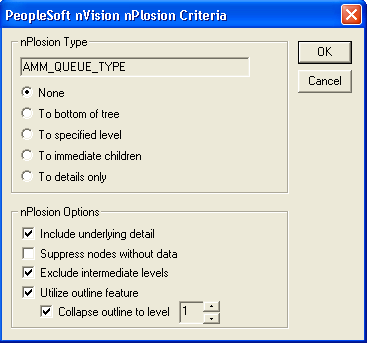
nPlosion Type
There are four different nPlosion types, which can be combined with nPlosion options to create different reports depending on the data you want to retrieve.
Field or Control |
Description |
|---|---|
None |
Select to disable nPlosion for this field. If you have previously selected a type of nPlosion, you must select the None option to remove the selection. |
To bottom of tree |
Select to nPlode all the way to the bottom of a tree (including detail values) from a selected node. If you decide to include detail, all sub-nodes are also displayed with summary values of the rollup for those nodes. |
To specified level |
Select to nPlode down a tree to the specified node, including or excluding intermediate data. This option enables you to retrieve any branch of data from a given tree. |
To immediate children |
Select to nPlode one level below a selected tree node. |
To details only |
Select to nPlode from a given node to all its detail values. |
nPlosion Options
Field or Control |
Description |
|---|---|
Include Underlying Detail |
When trying to nPlode from a node to another sub-node or to the bottom of the tree, select to include all of the detail and summary sub-values for each sub-node. |
Suppress Nodes Without Data |
Select to suppress nodes or sub-nodes with a value of zero from the report instance. |
Exclude Intermediate Levels |
Select to exclude intermediate sub-nodes if a report is being nPloded from a node to another level or to the bottom of the tree. |
Utilize Outline Feature |
Select to roll up summary and detail information using Excel outline functionality. If this option is cleared, none of the information is rolled up. |