Adding Variable Criteria
This section provides an overview of variable criteria and explains how to define the criteria.
You insert PS/nVision variables into the layout to display heading information that might change from report to report, or between report runs. For example, you could use a variable to automatically insert the report ID you specify in the Report Request dialog box, so you do not restrict this layout to a single purpose. Remember that your layout may be used with a scope that changes its contents, which could make a hard-coded title misleading.
You can define variable criteria at the cell level only—one variable per cell—and the variable must be the only element in that cell.
Note: Besides using PS/nVision variables in your layouts, you can use some of these variables in the Instance Controls section of the PeopleSoft nVision Report Request dialog box.
When inserting a variable into a cell, you select it from the Variable tab of the PeopleSoft nVision Layout Definition dialog box. Because there are many different variables to select from, the dialog box displays them by category. Tables describing the variables in each category follow.
Note: When you select a variable, you select its three-letter code. However, when a variable is used in a layout or report request, its code must be enclosed within percent signs (for example, %RID%). The following tables omit the percent signs.
Report Request Variables
The Report Request dialog box defines most of the values that are returned by using the variables in the following table.
|
Variable |
Returned Value |
Sample Value |
Remarks |
|---|---|---|---|
|
DTS |
Detail or Summary (nPlosion enabled or disabled) |
S |
Defined in the Report Request dialog box: S= Summary (nPlosion disabled)D= Detail (nPlosion enabled). |
|
ICT |
Instance Counter |
1 |
Starts at 1 and is increased by increments of 1 for each additional instance. |
|
IDN |
Instance Directory Name |
C:\USER\NVISION\INSTANCE |
Full path. The Directory Template field defines the full path in the Report Request dialog box. |
|
IFN |
Instance Output File Name |
<Various>.XLS |
The File Template field defines the path in the Report Request dialog box. The .XLS extension is included. |
|
LAN |
Language Template |
ENG |
Defined in the Report Request dialog box. |
|
LYN |
Layout Name |
<Various> |
Defined in the Report Request dialog box. (Does not include the .XNV extension.) |
|
OPC |
User Class |
ALLPANLS |
Provided by the PeopleSoft security tables. |
|
OPL |
User Language |
ENG |
Provided by the PeopleSoft security tables. |
|
OPR |
User ID |
WPS004 |
Provided by the PeopleSoft security tables. |
|
RID |
Report Name |
<Various> |
Defined in the Report Request dialog box. |
|
RBK |
Report Book Name |
N/A |
N/A |
|
RTT |
Report Title |
<Various> |
Defined in the Report Request dialog box. |
Date and Time Period Variables
This table lists the values that enable you to label layouts where different accounting periods are reported in each instance.
|
Variable |
Name |
Sample Value |
Remarks |
|---|---|---|---|
|
APA |
Period Abbreviation |
DEC |
N/A |
|
APN |
Period Name |
December |
N/A |
|
ASD |
As of Reporting Date |
2003-12-31 |
Defined in the Report Request dialog box. |
|
AST |
As of Tree Date |
2004-01-01 |
Defined in the Report Request dialog box. |
|
FY2 |
Year (YY) |
04 |
N/A |
|
FY4 |
Year (YYYY) |
2004 |
N/A |
|
PED |
End Date of Current Period |
2004-12-31 |
N/A |
|
PER |
Accounting Period |
12 |
N/A |
Scope-Related Variables
The following table lists the values that enable you to label layouts for which you have defined a report scope. A scope is used to define multiple instances of a report based on different field values. For example, you could produce an instance of an expense report for each department, or an operations summary for each business unit.
|
Variable |
Name |
Sample Value |
Remarks |
|---|---|---|---|
|
BUV |
Business Unit Name |
M04 |
Defined in the Report Request dialog box. |
|
BUN |
Business Unit Description |
US1 Manufacturing |
N/A |
|
SCN |
Scope Name |
DEPARTMENT |
N/A |
|
SCD |
Scope Description |
Sales Departments |
N/A |
|
SFN |
Scope Field Name |
DEPTID |
N/A |
|
SFV |
Scope Field Value |
FINDEVELOP |
N/A |
|
SFD |
Scope Field Description |
Financial Development |
N/A |
|
STN |
Scope Tree Name |
FUNCROLLUP |
N/A |
|
STD |
Scope Tree Description |
Functional Organization |
N/A |
|
SLN |
Scope Tree Level Name |
DIVISION |
N/A |
|
SLD |
Scope Tree Level Description |
Instances for each division |
N/A |
|
DES |
Scope Descriptive Field |
FINDEVELOP |
A user-defined variable that retrieves descriptive information from a field in either the detail value table or the tree node table. |
This example illustrates the fields and controls on the PeopleSoft nVision Layout Definition dialog box: Variable tab.
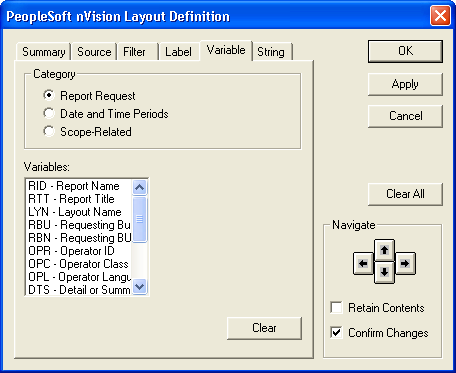
To define variable criteria in nVision:
Open any existing layout or create a new one.
Select from the menu.
In the PeopleSoft nVision Layout Definition dialog box, select the cell to which you want to apply variable criteria.
Select the Variable tab.
Select the appropriate category, and then select a variable.
If you selected one of the Date and Time Periods variables, specify a ledger.
When you select the Date and Time Periods option and you click a variable in the Variables list, the Ledger field appears.
If you selected one of the Scope-Related variables, fill in the Scope Field field, if necessary.
When you select any Scope Related variable except SCN or SCD, the Scope Field text box appears to the right of the Variables field.
If the layout uses a scope that has multiple fields, use the Scope Field option to specify the scope field on which to base the variable you want to insert. For example, if you defined a scope using the Department and Product fields, and wanted a descriptive field from the Department table to appear on your report, you would enter DEPTID as the scope field.
Note: If you do not specify a scope field, the default value is the first field defined in the scope.
If you selected the DES variable, indicate where to retrieve the descriptive information.
The Descriptive Field (DES) variable is user-defined and retrieves text information from either the tree node table or detail value table associated with a field in the scope. For example, if your scope is based on DEPTID, and creates an instance for each tree node at the Division level, you can use variables to identify each instance with the division name and related information from the tree node.
Use the Field on Detail Value Table field to retrieve descriptive information from any text field on the detail values table that is associated with the scope field. For example, if you were generating instances of a report using a scope based on detail values of the Department field, you could enter the name of any descriptive field, such as the Manager_Name field, on the Department table, and the text contained in that field would appear on each department’s instance of the report.
Use the Field on Tree Node Table field to retrieve descriptive information from any text field on the tree node table (usually named TREE_NODE_TBL) when using a tree-based scope. For example, if you added a field for the manager responsible for each node in your tree, you could retrieve this information by specifying the field name, such as Mgr_Name, from the tree node table.
Click the Apply button to save your changes and define filter criteria for a different cell.
Alternatively, click the OK button to save your changes and close the dialog box.