Demonstrating the Email Channel
To demonstrate the email channel, use the Email Sample Pages (MCFEM_DEMOERMS_CMP) component.
The PeopleSoft system provides email sample pages to demonstrate the functionality of the PT_MCF_MAIL application package.
Note: The email sample pages are not intended for any purpose other than demonstration and troubleshooting. They should not be used in production.
The email sample pages can be also used to test the configuration of your integration gateway and MCF_GETMAIL node.
Note: Using the email sample pages requires access to a mail server.
Access the GetMail - Server page using the following navigation path:
This example illustrates the fields and controls on the GetMail - Server page. You can find definitions for the fields and controls later on this page.
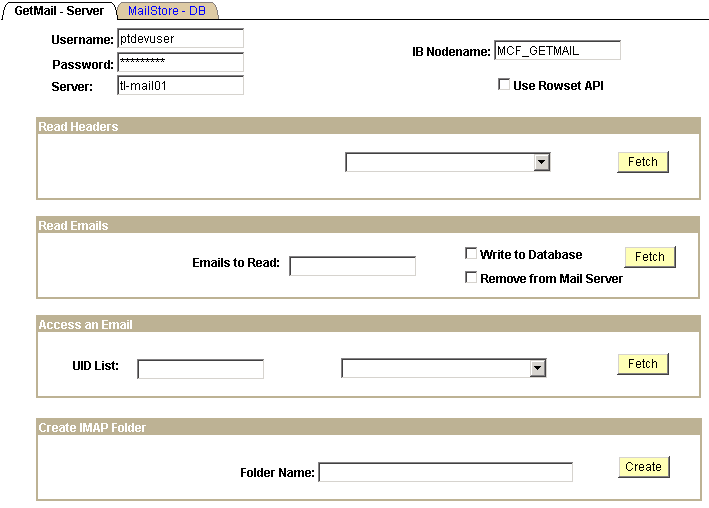
This page demonstrates reading or deleting emails from the mail server. It also demonstrates the storage and retrieval of emails to and from the database tables. Output of the response to each of the requests is written to a file at %PS_SERVDIR%/files/mcfdata.out on the application server. Check this file after each test for the output data.
To demonstrate email functionality, send an email to the user name and server that you enter on the GetMail - Server page.
Field or Control |
Description |
|---|---|
Username and Password |
Enter a valid username and password for an account on the mail server. |
Server |
Enter the mail server. |
IB Nodename (Integration Broker node name) |
Enter the PeopleSoft Integration Broker node used to access email from the mail server. The default is MCF_GETMAIL |
Use Rowset API |
Select to use the rowset-based GetMail API. Deselect to use the new Mail Classes API. |
Read Headers
Select a method to be called from the drop-down list box, then click Fetch. Select from:
Field or Control |
Description |
|---|---|
Message Count: |
Writes the number of emails in the specified mailbox to the output file mcfdata.out. |
ReadHeadersWithAttach: |
Writes headers and attachment information for all emails in the specified mailbox to the output file mcfdata.out. |
Read Emails
Enter the number of emails to read, select other parameters, then click Fetch to read emails.
Field or Control |
Description |
|---|---|
Emails to Read |
Enter the number of emails to retrieve from the specified mailbox and write to the output file mcfdata.out. |
Write to Database |
Select to have the retrieved emails written to the database as well as to the output file mcfdata.out. |
Remove from Mail Server |
Select to delete emails from the mail server after they have been retrieved . |
Access an Email
Enter an email UID list, select a method from the drop-down list box, and then click Fetch to access the selected emails.
Field or Control |
Description |
|---|---|
UID List (unique identifier list) |
Enter the unique ID of an email to be retrieved or deleted. To delete, you can enter a comma-delimited list of unique email IDs (UID) to be deleted. Each email has a unique number (the UID) associated with it that is permanently guaranteed not to refer to any other email in the mailbox. To find the UID of an email, run the ReadHeadersWith Attach option first, which returns the UID for each email. If an invalid UID is specified, one empty row is returned. |
Read Email w/ attachment |
Retrieves the specified email from the specified mailbox and writes it to the output file mcfdata.out. |
Remove Message |
Deletes the specified email from the specified mailbox. |
Create IMAP Folder
Create an email folder; only valid for IMAP4 mail servers.
Field or Control |
Description |
|---|---|
Folder Name |
Enter the name of the folder to create. |
Access the MailStore - DB page using the following navigation path:
This example illustrates the fields and controls on the MailStore - DB page. You can find definitions for the fields and controls later on this page.
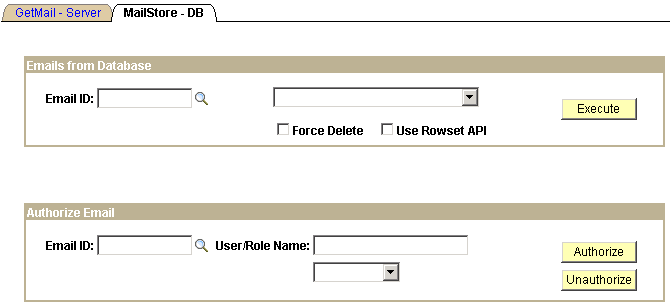
View an example of how to access emails from the database (how to retrieve and delete email) and how to authorize email attachments for viewing or deletion using the PT_MCF_MAIL application package provided with PeopleSoft MCF.
Field or Control |
Description |
|---|---|
Email ID |
Enter the PeopleSoft email ID (not to be confused with the UID) with which the email was saved to the database. |
Emails from Database
Enter an email ID, select an action from the drop-down list box, and then click Execute to perform the selected action.
Field or Control |
Description |
|---|---|
Delete Email from Database |
Deletes the specified email from the database and any corresponding attachments from the repository. |
Retrieve Email |
Retrieves the specified email from the database and writes it to the output file mcfdata.out. |
Force Delete |
Select after entering Delete Email from Database to force the deletion even if an error occurs when deleting associated attachments from the repository. |
Use Rowset API |
Select to use the rowset-based GetMail API. Deselect to use the new Mail Classes API. |
Authorize Email
Enter an email ID, a user role or name, and click Authorize or Unauthorize to perform the specified action.
Field or Control |
Description |
|---|---|
Email ID |
Enter the PeopleSoft email ID (not to be confused with the UID) with which the email was saved to the database. |
User/Role Name |
Enter a PeopleSoft user ID or role to be authorized or unauthorized to view the attachment associated with the selected email. After entering an ID or role, select User or Role, as appropriate, from the drop-down list box. |