Viewing Validation Reports
Validation is initiated by one of the following processes:
Check Integrity
On the source database, click Check Integrity on Project Definition page.
Validate From File
On the target database, click Validate on Project Definition page.
Copy From file
On the target database, click Copy From File on Project Definition page and select the Validate Project check box.
When the validation process is complete, the Project Definition page is updated to indicated the message count. Depending on which process was run, you may see additional columns in the data content grid.
This example illustrates a project that contains validation errors.
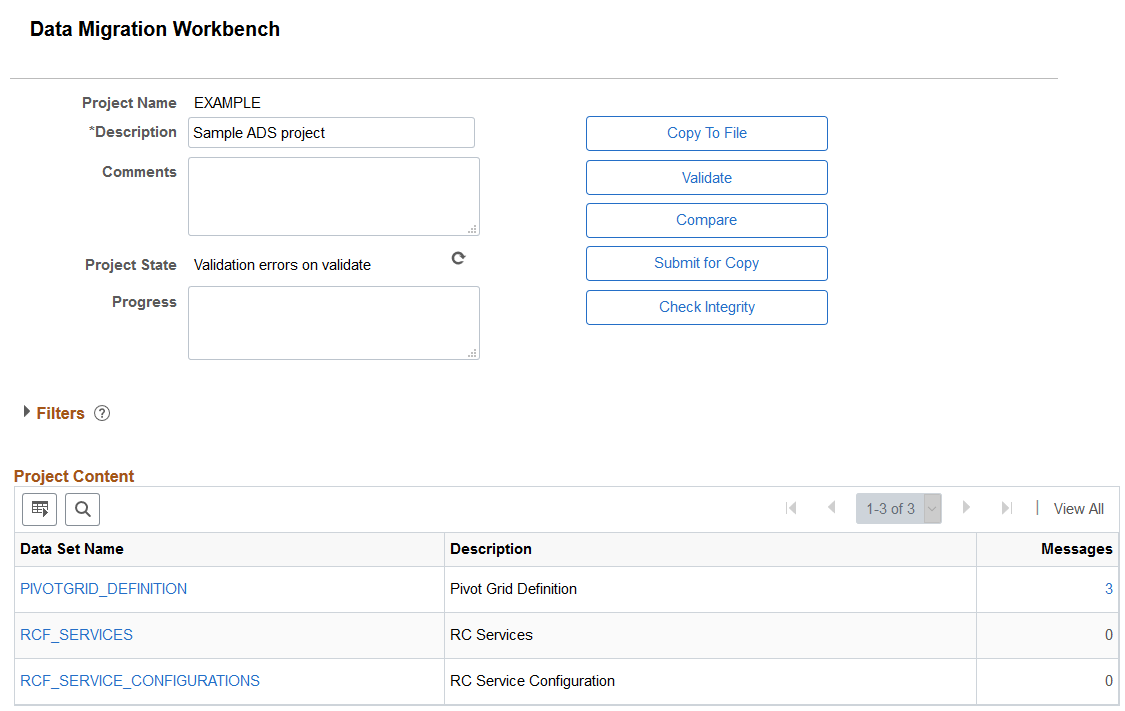
Term |
Definition |
|---|---|
Filters |
Use the filters section to limit which validation message to display the count for. |
Message |
Click the hyperlink for the message count to display the messages. |
Click the hyperlink in the Messages to view the data content.
This example illustrates the fields and controls on the Data content page for validation.
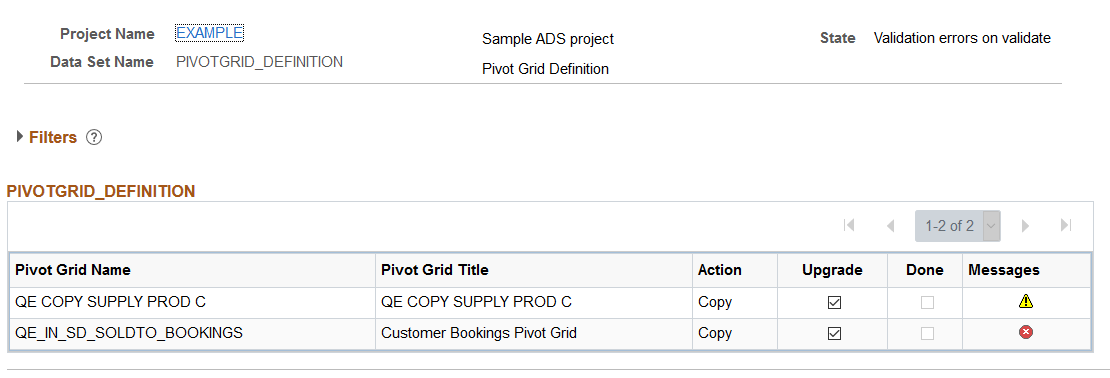
The data set instances that contain errors or warnings are displayed.
Term |
Definition |
|---|---|
|
Warning message |
|
Error message |
Click on the message icon to view the message details on the Validation Report page.
This example illustrates the fields and controls on the Validation Report page.
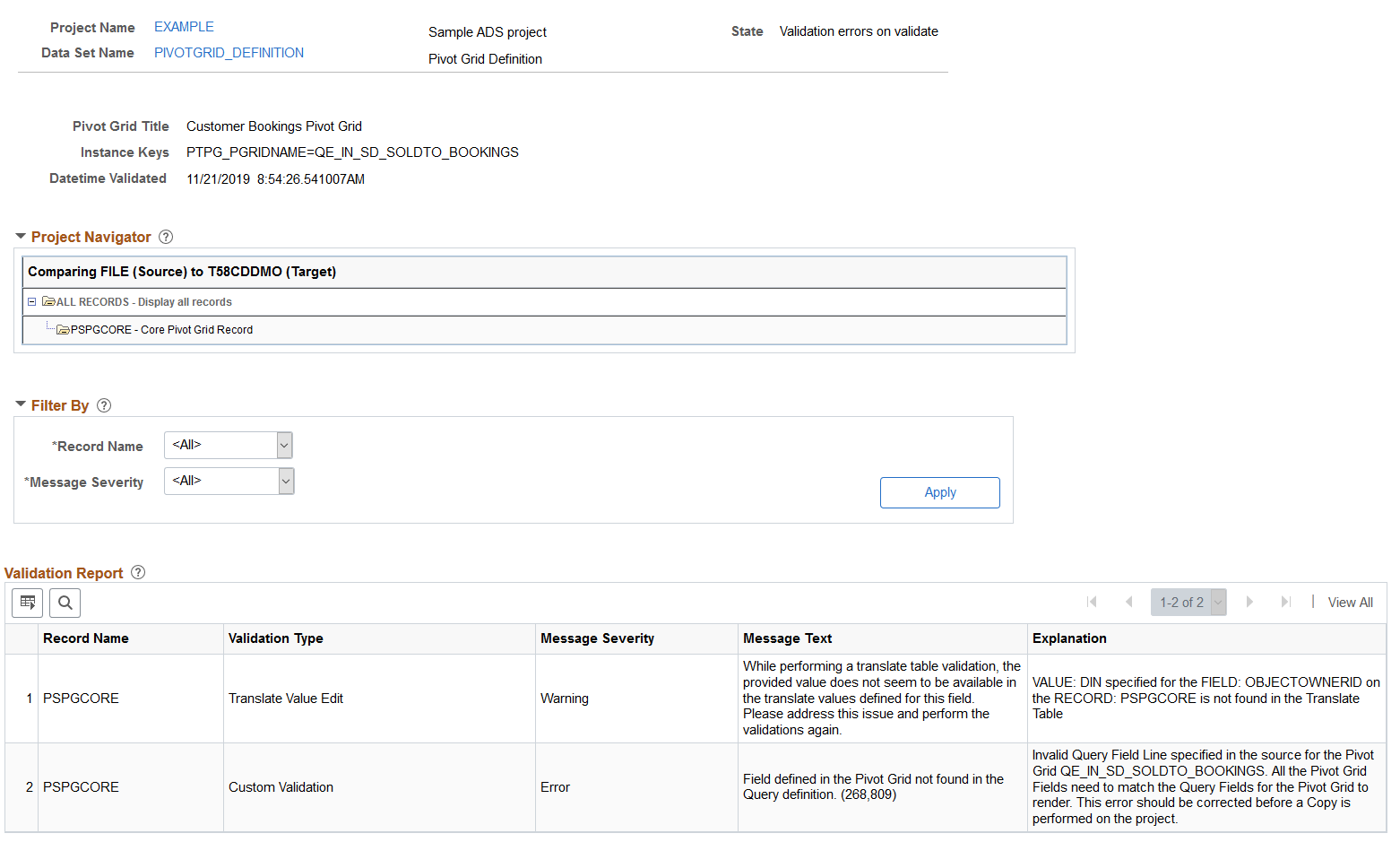
You can also use the Filter By section to display the report based on filters for record name, message severity or any combination of those filters. Select the Show Results Without Merge check box to view the messages if merge were disabled. This option can help the reviewer to decide whether to keep configurations or copy from source.
The report has 5 columns:
Term |
Definition |
|---|---|
Record Name |
The name of the record. |
Validation Type |
The type of validation error. |
Message Severity |
Indicates the severity of the error. |
Message Text |
The message text. |
Explanation |
An explanation of the message. |

