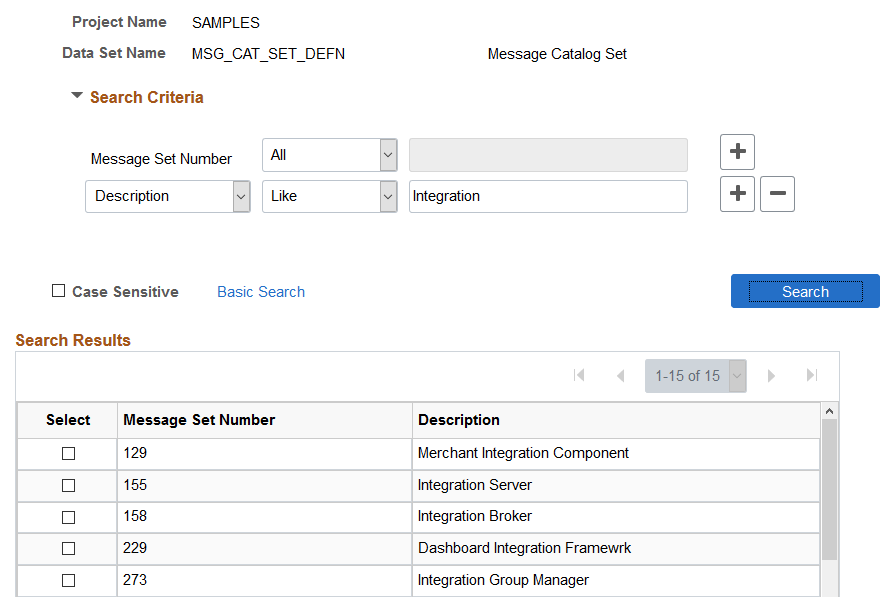Inserting Data Content
To insert content into the project:
Click the link for the data set on the project definition page.
Click the Insert Data button.
By default the Basic search criteria is displayed.
Note: When you enter a Data Set Name on the Project Definition page, the Insert Data Content page will open when you tab off the Data Set Name field.
Use the Insert Data Content page to insert data content into the ADS project.
Navigation:
This example illustrates the fields and controls on the Insert Data Content page. You can find definitions for the fields and controls later on this page.
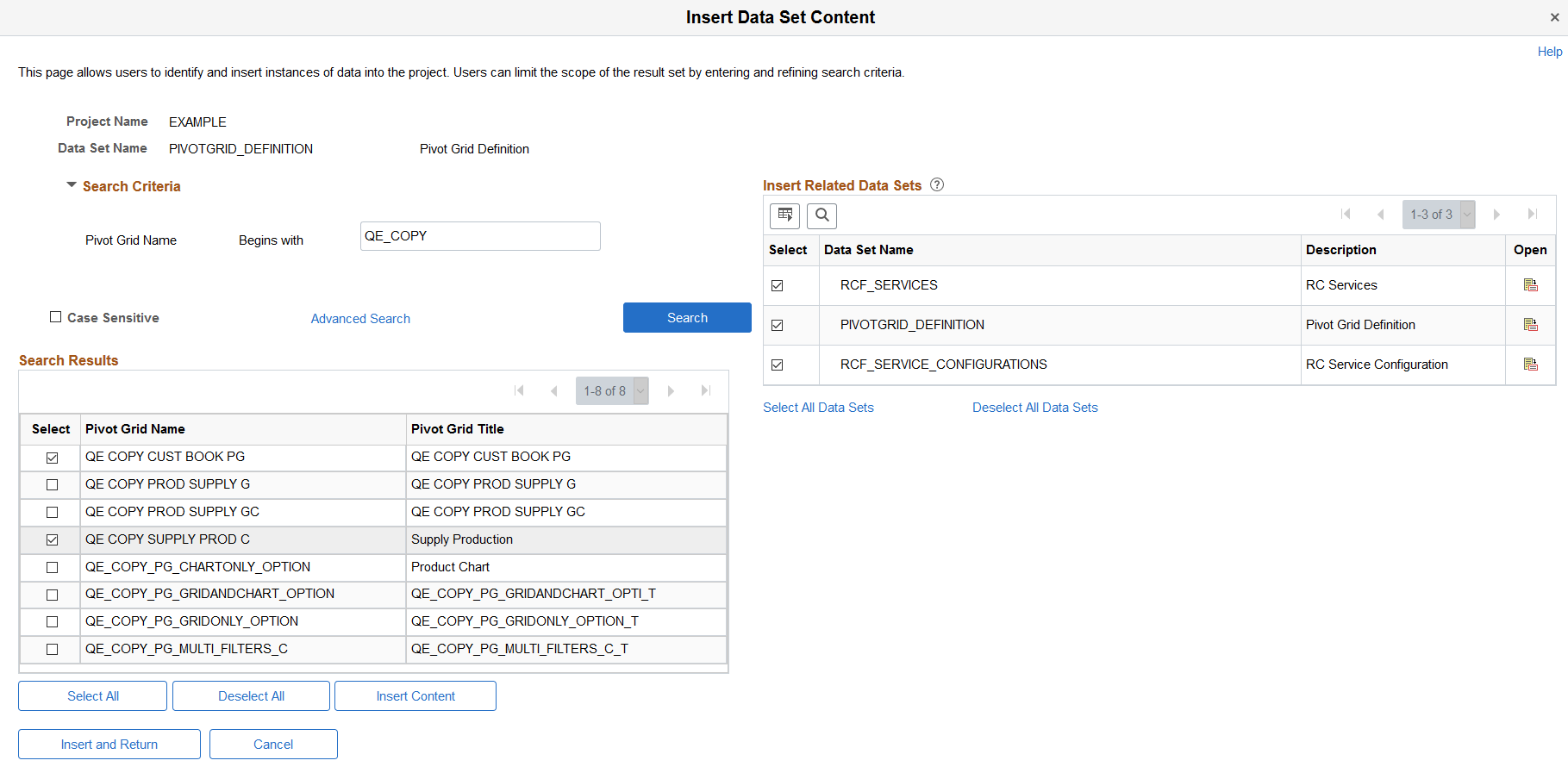
Field or Control |
Description |
|---|---|
Search Criteria |
By default the Basic Search Criteria is displayed. Click the Advanced Search link to access. |
Key Field |
In the Basic Search only the key fields are displayed. |
Operation |
The operations for basic search are based on the search criteria for the data set definition. |
Values |
Enter the value for the SQL. |
Search button |
Click the Search button to display the rows meeting the filter criteria and display them on the Search Results grid. |
Search Results Grid |
Use the Search Results grid to select the rows of data to include in the data set content. |
Select All |
Use the Select All button to select all rows. |
Deselect All |
Use the Deselect All button to deselect all rows. |
InsertContent |
Click the Insert Content button to insert the selected rows into the data set content and remain on the page. |
Insert and Return |
Click the Insert and Return button to insert the selected rows into the data set content and return to the Data Set Content page. |
Insert Related Data Sets |
If the data set selected contains relationships to other data sets, the Insert Related Data Sets grid is displayed. Depending on how the related data sets were defined, they will either always be included, or the user will be able to select which related data sets to include in the project. See Defining Relations. |
This example illustrates the fields and controls on the Advanced Search Criteria example. You can find definitions for the fields and controls later on this page.
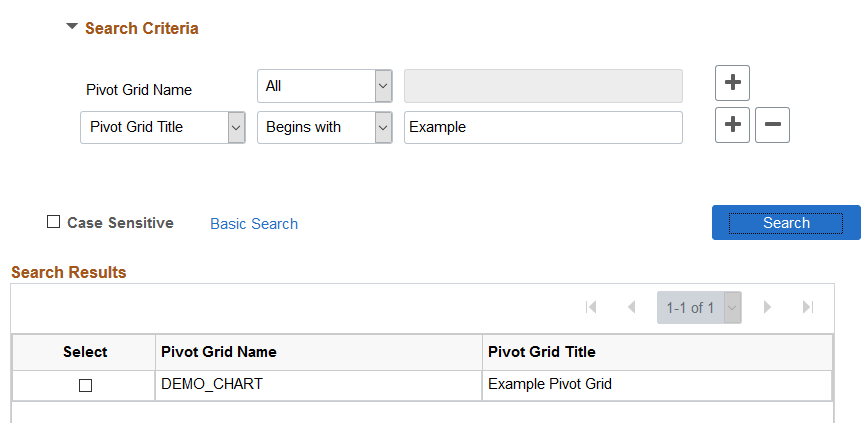
Field or Control |
Description |
|---|---|
Field Name |
There are two types of fields in the grid.
|
Operation |
Select the operation to use for this field. Valid operations are:
|
Values |
Enter the value for the SQL. For every operation other than All you need to supply one or more values in this text box. Based on the operator and value, the system will build the actual WHERE clause for the filter condition on the root record of the data set definition. |
This section provides examples for building WHERE Clauses.
Numeric Operators
For any of the numeric operators, select the operator and provide a value.
This example illustrates using the equal operation.
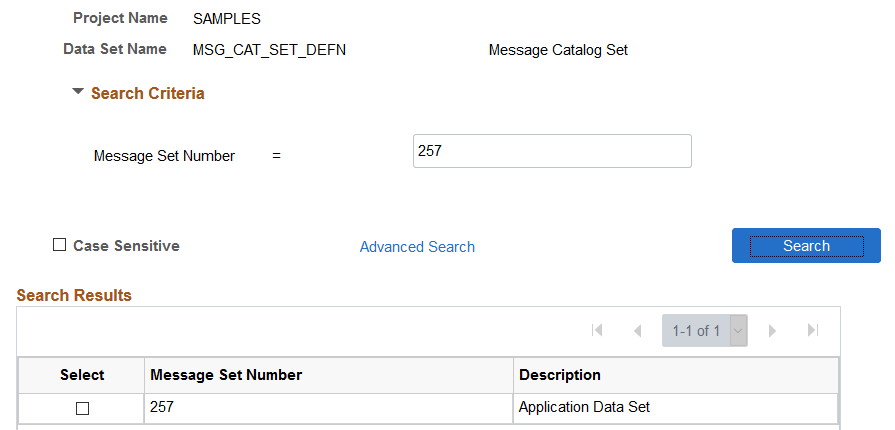
Between
The Between operator expects an AND keyword in the values field.
This example illustrates using the Between operation
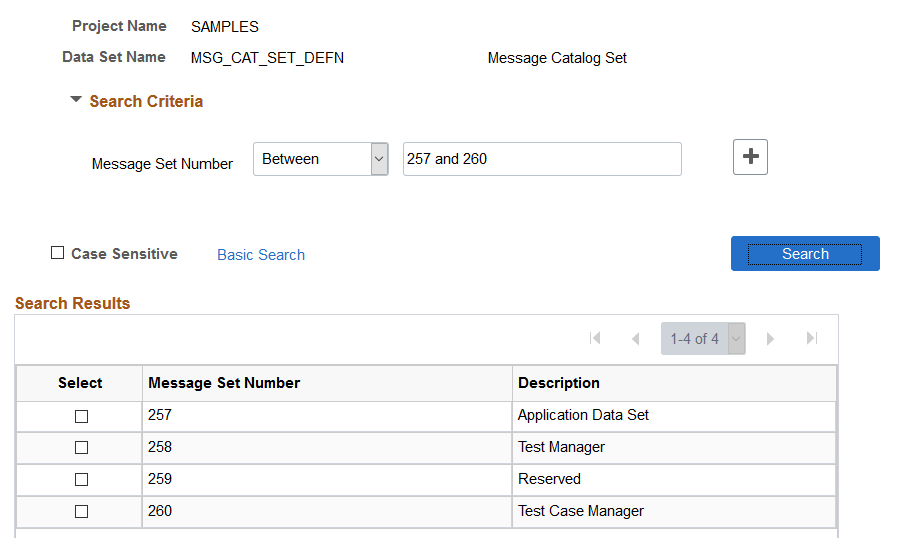
In
In interprets the , (comma) as the separator for the literals.
This example illustrates using the In criteria.
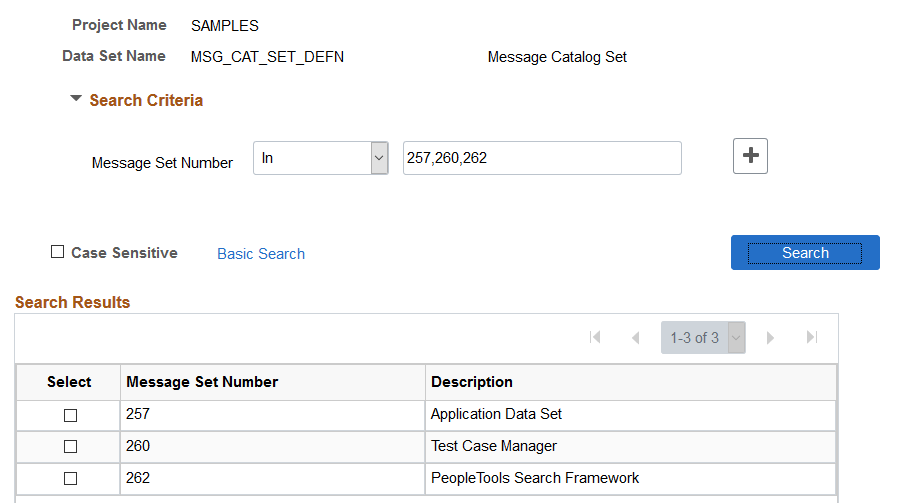
Like
Like will implicitly add % (percent sign) with the string.
This example illustrates using the Like operation.