Using the REST Tester Page
Use the REST Tester page (IB_EVENTTESTER) to view the request message shape, populate the document message with test data, and invoke the operation. The page also provides access to the URI Template Builder page, where you build the URI template.
To access the REST Tester page select The Provider REST template page appears. Click the name of a service operation.
This example illustrates the fields and controls on the REST Tester page. You can find definitions for the fields and controls later on this page.
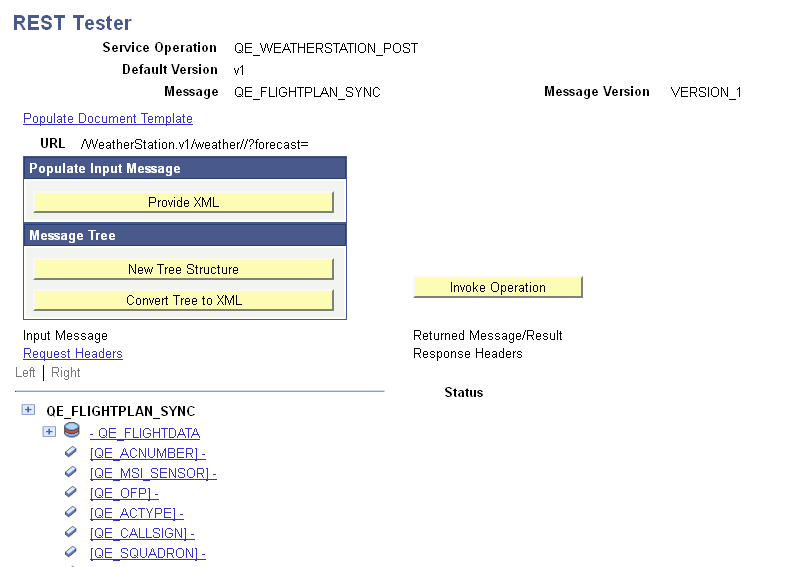
The following fields and controls appear on the page:
Field or Control |
Description |
|---|---|
Service Operation |
Name of the service operation. |
Default Version |
Default version of the service operation. |
Message |
Name of the message associated with the service operation. |
Message Version |
The version of the message associated with the service operation. |
Populate Document Template |
Click the link to access the URI Template Builder page to build the URI template. |
URL |
After you populate the document template, this field displays the fully-qualified URL that the REST consumer uses to invoke the service. |
Provide XML |
Click the button to manually enter XML message data or upload XML from a file. This option is generally used only when working with nonrowset-based messages. |
New Tree Structure |
If you use the Convert Tree to XML button to view the message data in XML format, click the button to return to a tree view of the data. |
Convert Tree to XML |
Click the button to view tree data in XML format. Click the New Tree Structure button to return to the tree view. |
Input Message |
This box displays XML uploaded from file, XML manually entered, and XML that you convert from the tree view. |
Request Headers |
Click the link to access the REST Request Headers page to build headers for the REST request. |
Invoke Operation |
After the document is populated with test data, the URI template is built and headers are complete, click the button to invoke the service operation. The results of the test appear in the Returned Message/Result section of the page. |
Returned Message/Result |
The utility returns test results in the Returned Message/Result section of the page. |
Response Headers |
Click the link access the REST Response Headers page to build headers for the REST response. |
Status |
After the document is populated with test data, the URI template is built and headers are complete, click the button to invoke the service operation. The results of the test appear Status section of the page. |