Building the URI Template
After creating the base template parameters, they are available to build the URI Template.
To build the URI template:
Select the Add To Workspace button for the parameter.
The parameter will be displayed in brackets in the Expression Workspace.
Click the Append to URI button to add the parameter to the URI template.
Use the Add Separator button to add a separator (/) to the URI template.
When the URI Template is complete, click Done.
This example illustrates the fields and controls on the Add URI Template page after building the URI template. You can find definitions for the fields and controls later on this page.
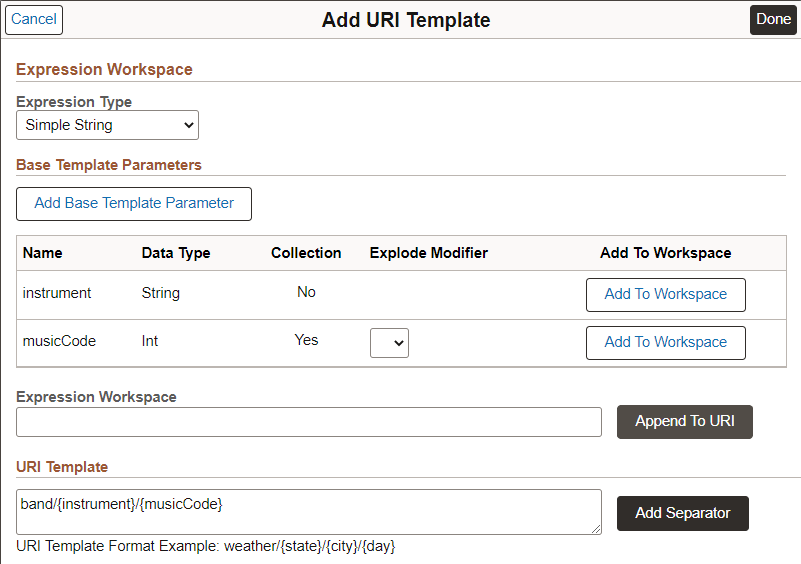
|
Field or Control |
Description |
|---|---|
|
Expression Type |
Select the expression type from the drop-down list. |
|
Add Base Template Parameter |
Select to add a base template parameter. |
|
Name |
Name of available base template parameter. |
|
Data Type |
Data type for the parameter. |
|
Collection |
Yes indicates that this parameter is a collection. |
|
Explode Modifier |
For a parameter defined as a collection you can add the Explode Modifier by selecting * from the drop down list. |
|
Add To Workspace |
Select to the add the parameter to the Expression workspace. Note: Only one parameter can be added at a time. |
|
Expression Workspace |
Displays the parameter add to the workspace in brackets. |
|
Append to URL |
When you select this button, the parameter will be added to the URI template. |
|
URI Template |
This section will display the formatted template. You can manually add separator (/) or select the Add Separator button to add separators as needed for the URI. |