Adding Input and Output Parameters
Select the Parameters link for the URI method on the Root Resources page.
Note: Methods except GET and possibly DELETE, potentially require input and output parameters.
Warning! For output parameter data types Compound, Compound Array, Custom, String List, the values entered to populate the object or list in PeopleCode should be properly escaped. Use this PeopleCode method to perform the escaping of the values:
&EscapedValue =
%IntBroker.JSONEscapeCharacters(<string value>);
Use the Create Input Parameter and Create Output Parameter buttons to add additional parameters.
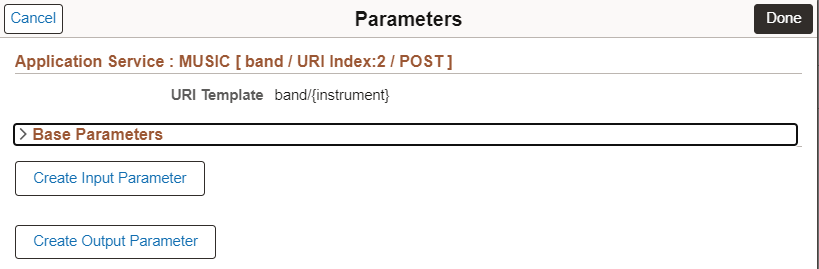
|
Field or Control |
Description |
|---|---|
|
Base Parameters |
Expand the Base Parameters section to use any existing base parameters. |
|
Create Output Parameter |
Select to create a new input parameter. |
|
Create Input Parameter |
Select to create a new out parameter. |
Selecting Base Parameters
Base parameters can be defined once and used as inputs or outputs in multiple URIs. Expand the Base Parameters section to select an existing base parameter.
This example illustrates the fields and controls on the Parameters page. You can select to use the existing parameters as input or output.
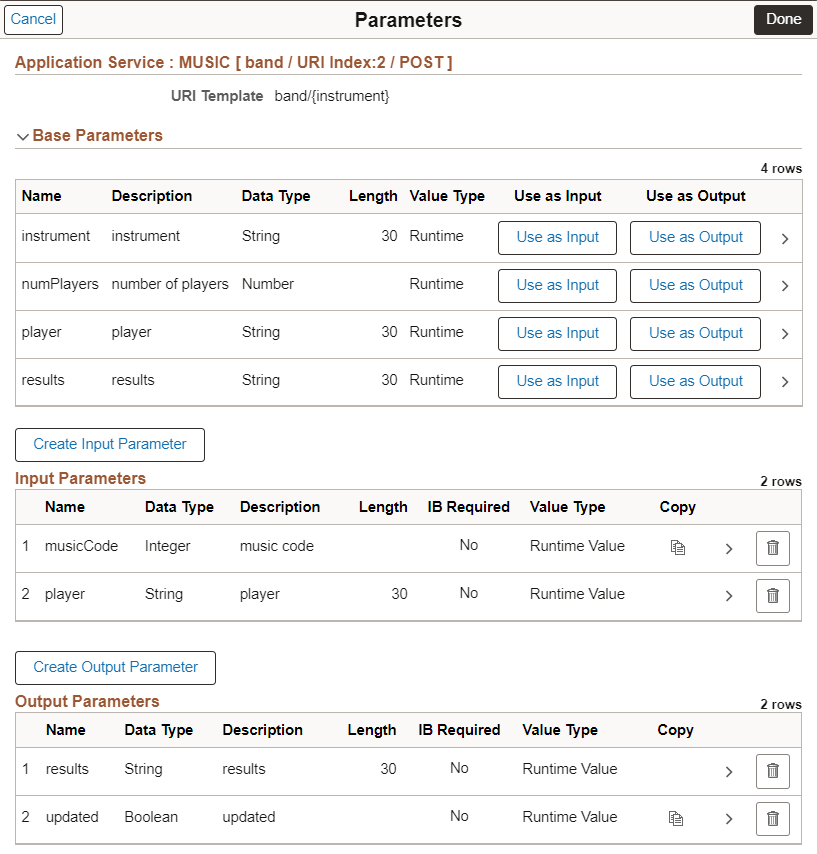
When you select Use as Input or Use as Output, the parameter is added in the appropriate section.
The parameter is added as input or output depending on the option selected. To view or modify the parameter details for this URI select the > icon.
This example illustrates the fields and controls on the Parameter Details. You can find definitions for the fields and controls later on this page.
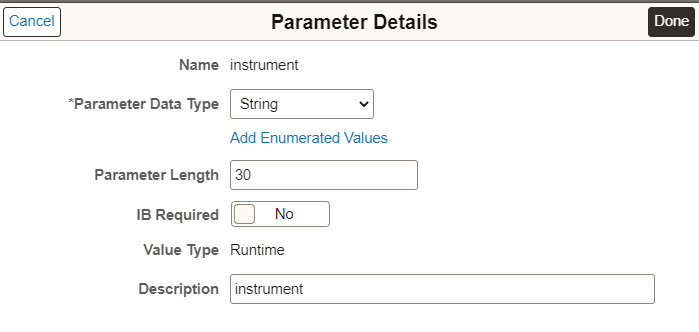
Depending on the Data Type selected, the fields appropriate fields for the data type are displayed, however the following fields will always appear.
|
Field or Control |
Description |
|---|---|
|
Parameter Data Type |
Displays the parameter data type of the base parameter. The data type can be changed for this URI, however if you try to update the base parameter with that change a warning message will be displayed. |
|
IB Required |
Select Yes to indicate this is a mandatory parameter. |
|
Value Type |
For output parameter, the value is read only and will always be Runtime. For input parameter, select Runtime or Fixed. If Fixed is select, a field to enter the Parameter Value is displayed. |
Adding New Input or Output Parameters
When you select to add a new input or output parameter page, the Parameter Details page is displayed.
This is an example of the parameters page for a new output parameter.
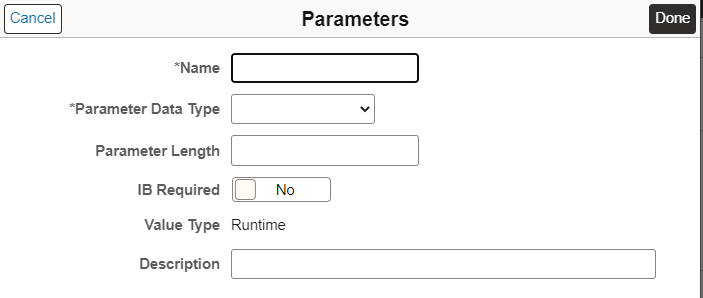
|
Field or Control |
Description |
|---|---|
|
Parameter Data Type |
Displays the parameter data type of the base parameter. The data type can be changed for this URI, however if you try to update the base parameter with that change a warning message will be displayed. |
|
IB Required |
Select Yes to indicate this is a mandatory parameter. |
|
Value Type |
For output parameter, the value is read only and will always be Runtime. |
This example illustrates the fields and controls on the Parameter page that includes input and output parameters. You can find definitions for the fields and controls later on this page.
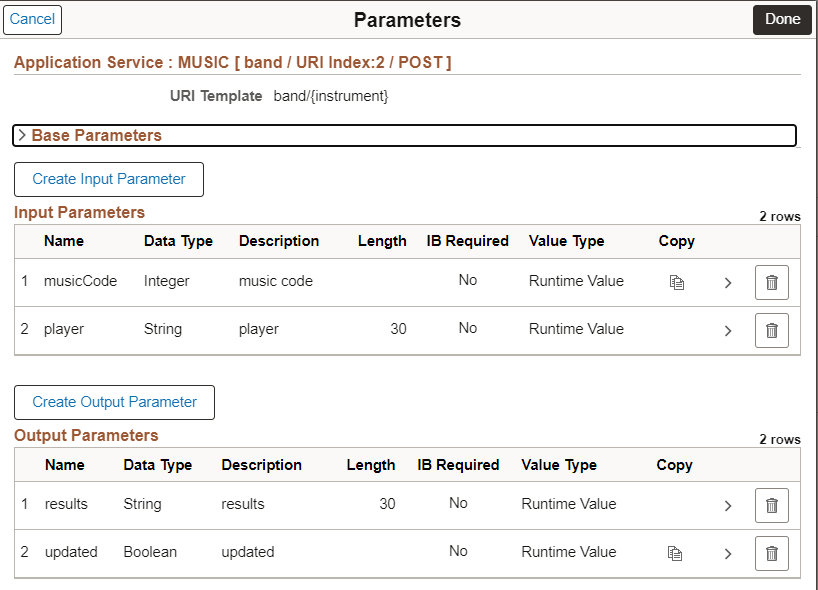
Use the Copy icon to add the new parameter to the Base Parameters. If the parameter already exists in base parameters, the copy icon is not available.