Definitions Impacting Other Definitions
If you selected a definition(s) for impact analysis, the resulting page appears listing the definitions that impact other definitions. The right-hand side of the page displays the summary criteria of the analysis.
This example illustrates the fields and controls on the Definitions Impacting Other Definitions.
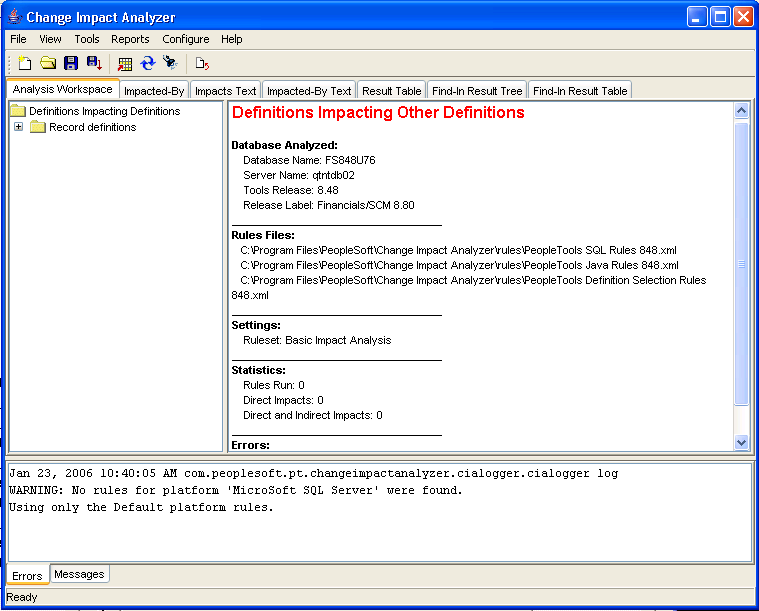
If you want to see the reverse analysis, click the Impacted-By tab. The analysis result shows definitions that are impacted by other definitions.
This example illustrates the fields and controls on the Definitions Impacted-By Other Definitons.
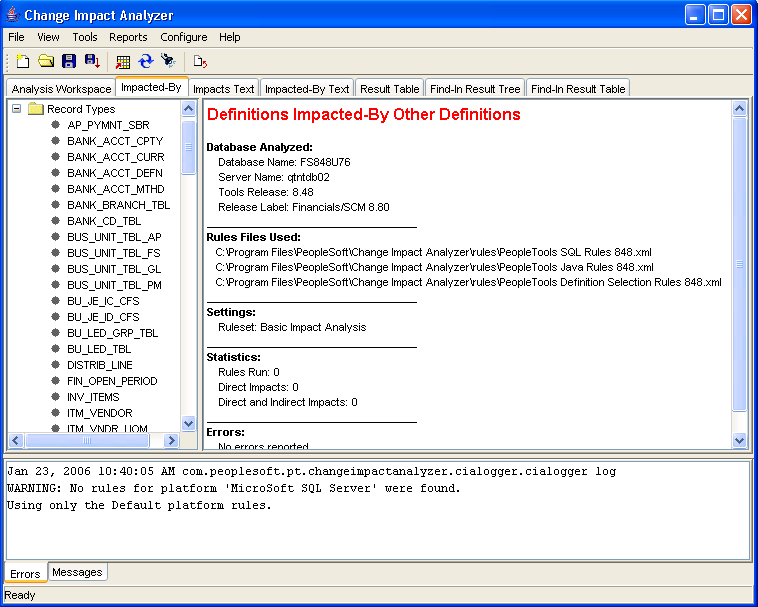
Select the Impacts Text tab to display a page listing the result data in text format.
This example illustrates the fields and controls on the Impact Text Page.
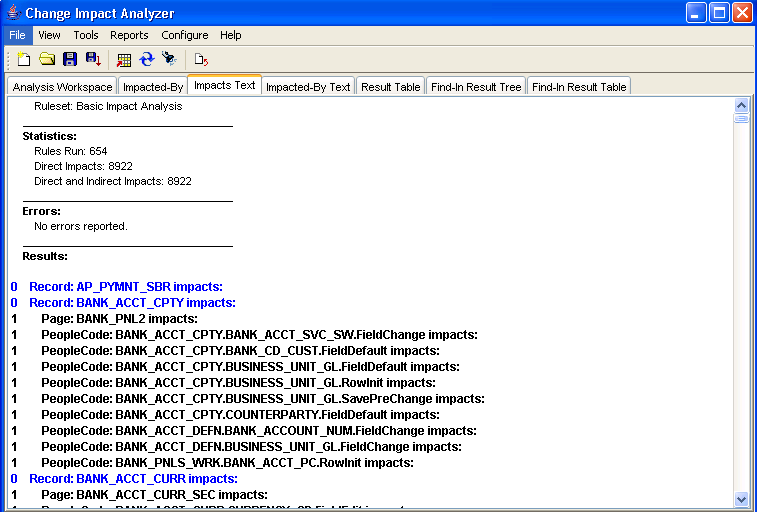
Select the Impacted-By Text tab to display a page listing the result data in text format.
This example illustrates the fields and controls on the Impacted-By Text.
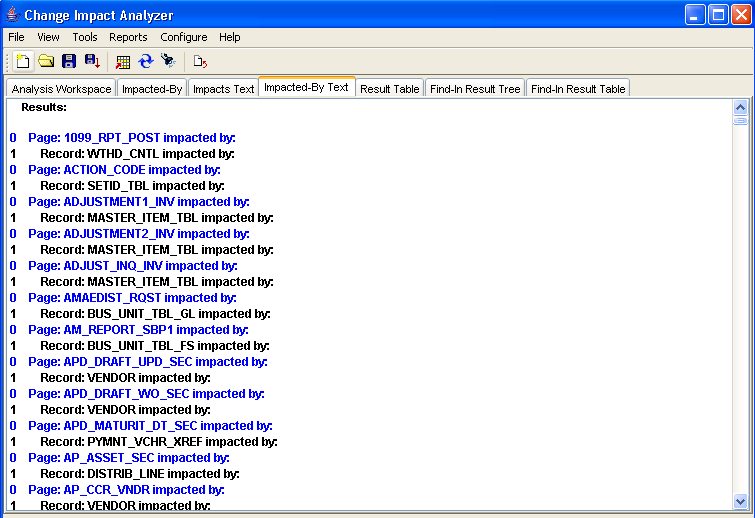
To see the detailed analysis results, click Result Table.
This example illustrates the fields and controls on the Result Table.
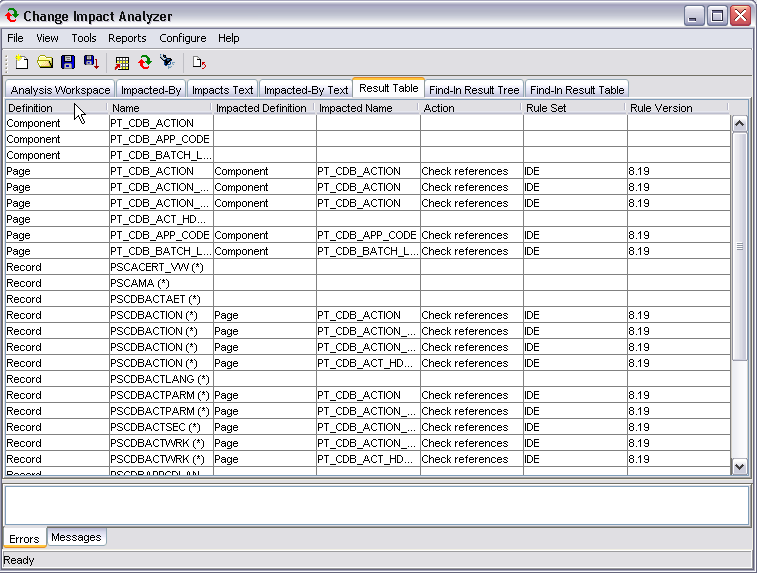
Select the Find In Result Tree tab to display a result tree on the left-hand side of the screen.
Note: The find in result tree is available only after a find in search has been executed.
This example illustrates the fields and controls on the Find In Tree.
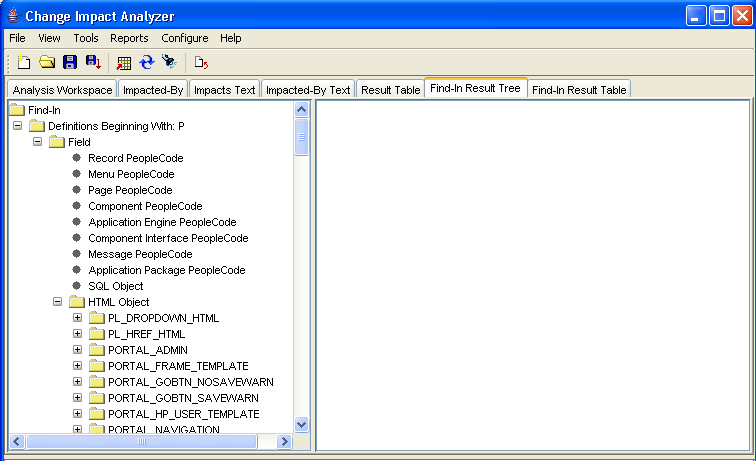
Select the Find In Result Table to display the output in a table format.
The find in result table is available only after a find in search has been executed.
This example illustrates the fields and controls on the Find In Result Table page.
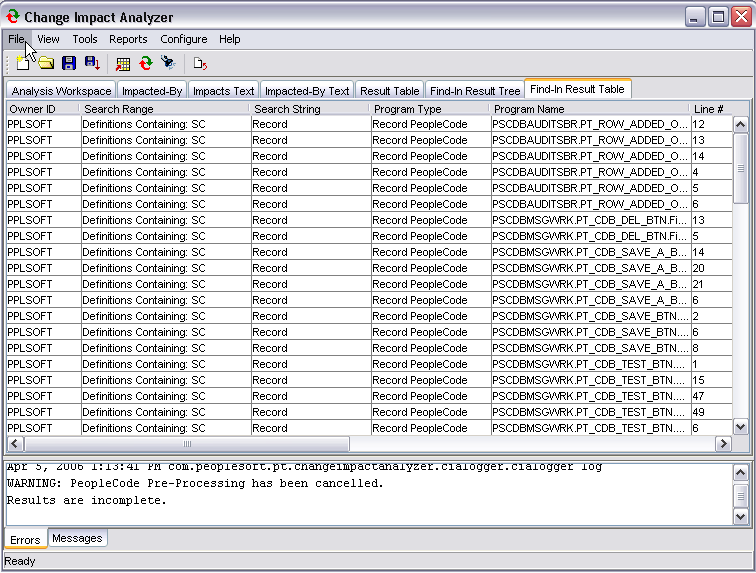
Note: If Windows User Access
Control (UAC) is ON, UAC might prevent saving the findinresults.xml file to the default root directory, for example,C:\. You may need
to set UAC to OFF or save thefindinresults.xml file needs to be saved to a location that accessible to the user.