Using Miscellaneous Definitions
Several definition types differ from the standard definitions described in previous sections. These definitions control your work environment or affect other definitions that you create. These miscellaneous definitions are found under the Tools menu and include:
Field Formats
System Colors
Styles
Access Profiles
File Type Codes
Field Formats
PeopleTools provides formatting at both the field and page levels. Field format specifications affect internal values that are stored in the database, and page format specifications affect the visual presentation of values. Several formatting options are available for U.S. Social Security Numbers, Canadian Social Insurance Numbers, postal codes, telephone numbers, and various currencies, dates, and times.
Custom field formats extend these formatting provisions to support the same types of data in other countries. They also support other types of formatted information, such as bank codes, credit card numbers, part numbers, and serial numbers.
Custom field formats enable you to create your own format definitions using format notation and apply them to fields. These formats are organized into format families, which can include one or more unique formats.
System Colors
You can establish definitions for colors that you use in your applications. You define colors by associating a color name either with an existing color in the PeopleSoft Internet Architecture or with a custom color that you define. Since taste in color is subjective, PeopleTools allows individual operators to customize their color settings. Users can use the default color definitions you establish in PeopleSoft Application Designer, or they can override them with their own color definitions.
This example illustrates the fields and controls on the Setting default system colors. You can find definitions for the fields and controls later on this page.
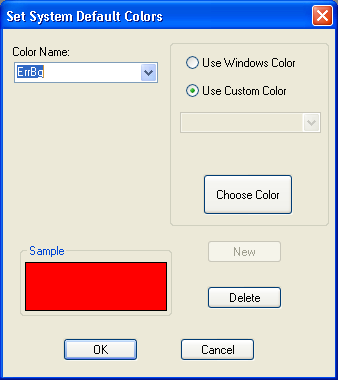
To modify default system colors:
Select
Select the Color Name you want to modify.
To change the color, click the Choose Color button.
Choose from the available colors or click Define Custom Colors to create your own color.
Click OK.
The new color appears in the Sample area of the Set System Default Colors dialog box.
To create new system colors:
Type a new name in the Color Name field and click the New button.
Select the Use Custom Color radio button to select a custom color.
Click the Choose Color button.
Choose from the available colors or click the Define Custom Colors button.
Click OK in both dialog boxes to accept the new color.
Styles
This feature is deprecated. You set styles using style sheet definitions.
Access Profiles
Access profiles are the security profiles the system uses to connect to the PeopleSoft database. The product documentation for PeopleTools security provides detailed information about access profiles.
File Type Codes
You may need to set up file type codes when creating change projects. You create change projects to work with the PeopleSoft Application Designer Change Packager tool to package system customizations in preparation for an upgrade. The file type code stores generic information that is applicable to a group of files within the same target directory.