 Understanding OBIEE Integration Within the PeopleSoft Framework
Understanding OBIEE Integration Within the PeopleSoft FrameworkThis chapter provides an overview of the OBIEE within the PeopleSoft framework, and discusses how to:
Install and configure the OBIEE plug in.
Configure OBIEE Server Setup.
Load OBIEE report definitions.
View OBIEE report details.
Use Pagelet Wizard to create OBIEE report-based pagelets.
 Understanding OBIEE Integration Within the PeopleSoft Framework
Understanding OBIEE Integration Within the PeopleSoft FrameworkThe OBIEE analytics servelet enables the application developers to integrate with OBIEE analytics and display OBIEE reports as embedded pagelets on application pages, portal homepages, and as template pagelets, which are part of the Context Manager framework. This functionality defines the OBIEE reports as iScript-based pagelets in PeopleSoft applications. The iScript essentially acts as a client for the report request and sends SOAP requests to the OBIEE server.
PeopleSoft applications store the credentials of an OBIEE administrator—a user with adequate privileges— in the PeopleSoft database and use these credentials to login to the OBIEE server, impersonate a real OBIEE user, and establish a session. The OBIEE server returns a session ID for this user session which is sent as a query parameter with each SOAP/HTTP request being made to the OBIEE server. The OBIEE server responds to all valid requests. If the session ID is expired or is invalid, a login screen appears to the user. The OBIEE server provides a session ID and then appends a session ID in each HTTP request that is part of the HTML markup provided by the OBIEE server. If the user ID value in the PeopleSoft application is not found on the OBIEE server, an authorization error message appears to the user in the PeopleSoft application. Similarly, if the user exists in OBIEE but does not have authorization to the requested report, an authorization error message appears to the user.
If authentication passes, then the OBIEE server provides the HTML markup to be displayed in its entirety in the PeopleSoft application. The OBIEE report can appear on the application or portal homepage because it is wrapped in an iFrame construct to ensure that no cross domain issues occur when subsequent HTTP requests are made to the OBIEE server from the browser.
This diagram describes the architecture and the flow of information among the PeopleSoft web server, the PeopleSoft application server, the OBIEE server and the Integration Broker gateway.
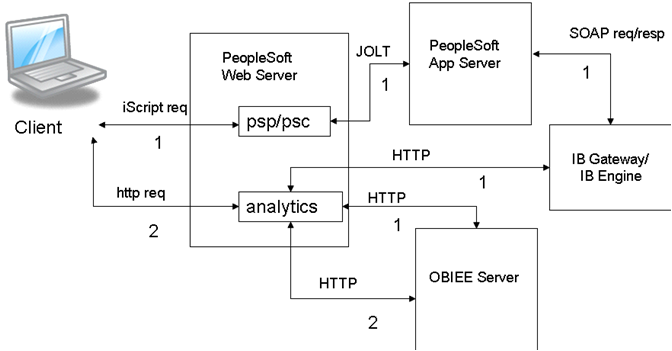
OBIEE and PeopleSoft Architecture
Note. OBIEE reports are designed in the OBIEE system by the report developers. The OBIEE server generates the complete HTML markup for the report. The PeopleSoft system does not format the report; rather the PeopleSoft pagelets only display the report as designed by the developer.
 Installing and Configuring the OBIEE Plug In
Installing and Configuring the OBIEE Plug InThis section provides a brief overview and discusses how to:
Configure the web.xml file.
Installing the OBIEE plug in.

 Understanding the OBIEE Plug In
Understanding the OBIEE Plug InThe Analytics servlet is an Oracle Business Intelligence (BI) Presentation server plug-in which is part of Oracle BI web component. It is provided as a Web Archive File (.war) by OBIEE. This servlet communicates to the Oracle BI Presentation server using the proprietary Siebel Analytics Web (SAW) protocol. The analytics servlet acts as a client which forwards the request made from PeopleSoft applications to the Oracle BI Presentation server which listens for incoming requests. This servlet can be deployed in any J2EE Application.
Note. The analytics servlet is not part of the PIA installation process and therefore must be configured and then deployed on the web server separately from the PIA installation.

 Configuring the web.xml File
Configuring the web.xml FileThe web.xml file is included as part of the analytics.war file. The web server uses the web.xml file to communicate between the analytics servlet and the OBIEE server. You must configure two parameters on the web.xml file: the OBIEE server host name and the SAW server port number.
To configure the web.xml file:
Access and unarchive the analytics.war file.
Note. An archive file is comparable to a zip file. Use decompression software to unarchive the file.
Open the web.xml file.
Set the OBIEE server host name to the machine name where the OBIEE analytics server is running.
Set the SAW server port number to the correct value.
Save the web.xml file.
Recreate the analytics.war file and deploy it in by using the web server administrative console.

 Installing the OBIEE Plug In
Installing the OBIEE Plug InTo install the OBIEE plug in:
Copy the analytic servelet .war file to a folder in the PIA installation folder.
Sign on to the web server.
Use the web server console to deploy the analytics servlet.
Note. Deployment varies by web server product. Consult the documentation for the web server platform that you implement.
Test to determine the success of the analytics servlet deployment.
 Configuring OBIEE Server Setup
Configuring OBIEE Server SetupThis section discusses:
Access the OBIEE Server Setup page (PeopleTools, Portal, OBIEE Setup, Server Setup).
Use the OBIEE Server Setup page to define the location and administrative information necessary to access the OBIEE reports.
|
Analytics URL |
Enter the URL of the OBIEE server, for example http://ptsft12.us.oracle.com:8739/AnalyticServer1 |
|
OBIEE Server |
This value defaults from the OBIEE Server name that you define when you add a server. |
|
Active Server |
Toggle this check box to make this server available or to take it offline in the PeopleSoft application. |
|
Description |
Enter a description of the server definition. This field works well for documentation purposes and when using multiple analytic servers. |
|
Admin User ID |
Enter the user ID of an OBIEE server administrator. Enter a value to ensure that you do not have to sign on in the OBIEE pagelet. Note. This user should already exist in the OBIEE server. |
|
Password |
Enter the OBIEE administrator's password. |
|
Confirm Password |
Reenter the OBIEE administrator's password for confirmation. |
 Loading OBIEE Report Definitions
Loading OBIEE Report DefinitionsAccess the Load Report page (PeopleTools, Portal, OBIEE Setup, Load Report Definition).
|
Report Path |
Enter the directory from which to retrieve OBIEE reports. The format should be /USERS/<PS_UserID>/, for example /USERS/PTDMO.. |
|
Go |
Click this button to retrieve the OBIEE reports defined in the report path directory |
Folders
The PeopleSoft application retrieves this information from the OBIEE system.
|
Name |
This display-only field displays the names of folders within the root directory. |
|
Owner |
This display-only field displays the userID of the owner as indicated in the OBIEE server. |
|
Last Modified Date |
This display-only field displays the date the OBIEE report folder was last modified. |
Reports
|
Select |
Check the check box to select the OBIEE report to load into the PeopleSoft application. |
|
Loaded in PeopleSoft |
This display-only field indicates whether the report has been loaded into the PeopleSoft application. |
|
Name |
This display-only field indicates the name of the OBIEE report as entered in the OBIEE system. |
|
Owner |
This display-only field displays the userID of the owner as indicated in the OBIEE server. |
|
Last Modified Date |
This display-only field displays the date the OBIEE report was last modified. This information is helpful in determining whether the version of the report loaded into the PeopleSoft application is the most current. |
|
Last Loaded Date |
This display-only field displays the date the OBIEE report was last imported into the PeopleSoft application. |
Report List for Deletion
|
Select |
Check the check box to select the OBIEE report to delete from the PeopleSoft application. |
|
Report Exist In OBIEE |
This display-only field indicates whether the report has been deleted from the OBIEE server. Pagelets based on reports that you remove from the OBIEE server will not produce results in the pagelet. |
|
Name |
This display-only field indicates the name of the OBIEE report as entered in the OBIEE system. |

 Loading OBIEE Reports into PeopleSoft Applications
Loading OBIEE Reports into PeopleSoft ApplicationsTo load OBIEE reports into PeopleSoft applications:
Check the Select check box for the reports that you want to load into the PeopleSoft application.
Note. You may select multiple check boxes.
Click the Load Report button.
Note. Loading OBIEE reports into the PeopleSoft application does not remove the report from the OBIEE server.

 Deleting OBIEE Reports from PeopleSoft Applications
Deleting OBIEE Reports from PeopleSoft ApplicationsTo delete OBIEE reports from PeopleSoft applications:
Check the Select check box for the reports that you want to deleted from the PeopleSoft application.
Note. You may select multiple check boxes.
Click the Delete Report button.
Note. Deleting OBIEE reports from the PeopleSoft application does not delete the report from the OBIEE system.
 Viewing OBIEE Report Details
Viewing OBIEE Report DetailsUse the Report Details pages to view information about OBIEE reports
Access the Report Detail page (PeopleTools, Portal, OBIEE Setup, View Report Detail).
|
Version |
Click the prompt to select the version of the OBIEE report to view. Note. Each time you load the same report from the OBIEE server into the PeopleSoft application—regardless of whether the report has changed since last being loaded— the report version number increases by 1. |
Access the Report Expression page (Click the Report Expression tab).
|
Filter Expression |
This display-only field indicates whether the OBIEE report has embedded filters. The is prompted filter indicates that the preceding field—in this case Markets.Region—is context sensitive to the target page on the PeopleSoft application. |
|
View Name |
This display-only field indicates the types of views created by the OBIEE report builder as stored on the OBIEE server. See OBIEE documentation for explanations of the available types of views. |
Access the Report References page (Click the Report References tab).
This table describes the fields on the Report References page.
|
PeopleSoft Pagelet ID |
This value defaults from the PTPPB_PAGELET_ID content reference Attribute value that you enter on the pagelet Content Ref Administration page. |
|
User Developed Pagelet ID |
Enter the pagelet ID of any user developed pagelets that you wish to track. This field is informational only and has no validation behind it. |
Access the Xml Definition page (Click the Xml Definition tab).
|
Report XML Definition |
This field displays the XML tags and embedded data for the version of the report as it is currently loaded. Place the cursor inside the field and press Ctrl + A to select the text in its entirety. |
 Creating OBIEE Report Pagelets
Creating OBIEE Report PageletsThis section discusses how to:
Use Pagelet Wizard to create OBIEE report pagelets.
Use Context Manager to configure context sensitive OBIEE report pagelets.

 Using Pagelet Wizard to Create OBIEE Report Pagelets
Using Pagelet Wizard to Create OBIEE Report PageletsThis section discusses how to create OBIEE report pagelets.
Load the OBIEE report into the PeopleSoft application.
Select PeopleTools, Portal, Pagelet Wizard, Pagelet Wizard.
Specify the pagelet information in step one.
Specify OBIEE as the Data Type in step two. In addition, select the Report ID and Report View ID from which the pagelet will read data.
Note. If you have not loaded the OBIEE report into the PeopleSoft application, this step fails.
Specify the data source parameters.
Select Passthru as the display format.
Specify display options, such as additional text and a search capability.
Specify the publishing options.