 Maintaining Trees
Maintaining TreesThis chapter discusses how to:
Maintain trees.
Maintain tree structures.
Subscribe to TREE_CHANGE service operations.
 Maintaining Trees
Maintaining TreesThis section discusses how to:
Perform audits and delete trees.
Copy trees.
View trees.

 Pages Used to Maintain Trees
Pages Used to Maintain Trees
|
Page Name |
Object Name |
Navigation |
Usage |
|
Tree Maintenance |
PSTREEMAINT |
Audit a closed tree, copy a tree, delete a tree, or view a tree. |
|
|
Copy Tree |
PSTREEDEFN |
On the Tree Maintenance page, select a tree and click the Copy button. |
Copy a tree. |
|
Tree Viewer |
PSTREEVIEWER |
On the Tree Maintenance page, select a tree and click the View button. |
View a tree. |

 Performing Audits and Deleting Trees
Performing Audits and Deleting TreesAccess the Tree Maintenance page.
|
Displays the key type associated with this tree. SetID: The tree is identified by tree name and setID. Business Unit: The tree is identified by a business unit. User Defined Node Key: The tree is identified by a user-defined key. None: The tree does not contain an additional key. It is keyed only by tree name and effective date. |
|
|
User Key |
Displays the user-defined node key. This field is blank if the key type is None. |
|
Valid Tree |
Displays the status of the tree. |
|
Perform Audits |
To audit a tree, select its check box and click the button. The Last Audit field for the tree changes to Valid Tree if the tree passes the audit. If the tree fails the audit, the Last Audit field changes to Draft Tree. Note. You can get a detail listing of audit errors by running the Repair Tree batch program. |
|
Copy |
To access the Tree Definition and Properties page and copy a tree, select a tree check box and click the button. |
|
Delete |
To delete a tree, select its check box and click the button. |
|
View |
To access the Tree Viewer page and view a tree, select a tree check box and click the button. |
Note. Trees secured by PeopleSoft Object Security for anything but full access are not listed and cannot be updated or deleted from the Tree Maintenance page.
See Also

 Copying Trees
Copying Trees
Make any necessary changes and click the Copy button.

 Viewing Trees
Viewing TreesAccess the Tree Viewer page.
Note. Trees displayed in View mode do not differentiate between standard nodes and branches. All nodes expand and collapse so that you can view the whole tree. Use the Expand Node Hierarchy icon to expand all child nodes.
After viewing the tree information, click the Close button to return to the Tree Maintenance page.
Note. If the multi-user environment is enabled, users will not be able to delete a tree if any branch of the tree—or the tree itself—is checked out by any user.
 Maintaining Tree Structures
Maintaining Tree Structures
This section discusses how to:
Delete tree structures.
Copy tree structures.
View tree structures.

 Pages Used to Maintain Tree Structures
Pages Used to Maintain Tree Structures

 Deleting Tree Structures
Deleting Tree StructuresAccess the Tree Structure Maintenance page.
|
Displays the name of the record that stores information about the tree nodes. |
|
|
Displays the name of the record definition that corresponds to the kind of detail value in the structure. |
|
|
Copy |
To access the Copy Tree Structure page and copy a structure, select a structure check box, and click the button. |
|
Delete |
To delete a tree structure, select its check box and click the button. You cannot delete a structure that is currently being used by a tree. |
|
View |
To access the Tree Structure Properties page and view a structure, select a structure check box and click the button. |
Note. Tree structures secured by PeopleSoft Object Security for anything but full access are not listed and cannot be updated or deleted from the Tree Structure Maintenance page.

 Copying Tree Structures
Copying Tree StructuresAccess the Copy Tree Structure page.
To copy a tree structure:
Enter a new tree structure ID.
Change the description in the New Description field.
Click the Copy button.
You return to the Tree Structure Maintenance page. The new tree structure is listed.

 Viewing Tree Structures
Viewing Tree StructuresAccess the Tree Structure Properties page.
Select the Levels, Nodes, and Details tabs to view additional information.
Click the OK or Cancel button to return to the Tree Structure Maintenance page.
See Also
Understanding Steps to Create Trees
 Subscribing to TREE_CHANGE Service Operations
Subscribing to TREE_CHANGE Service OperationsThis section provides an overview of TREE_CHANGE service operations and discusses how to:
Create a notification PeopleCode.
Configure Integration Broker.
Create a service operation handler.
Set full access to the corresponding permissions list.
Test a subscription process.

 Understanding TREE_CHANGE Service Operations
Understanding TREE_CHANGE Service Operations
Every time you perform an action in PeopleSoft Tree Manager to change a tree definition (such as delete, any kind of save, copy, branch, or unbranch), a TREE_CHANGE service operation is published based on the Tree Key information using the PSTREEPUBSUB record.
Note. From PeopleTools 8.48, sending a TREE_CHANGE service operation every time tree changes are made is optional. To improve performance, you can choose not to send a TREE_CHANGE service operation whenever you change a tree definition. The default setting is sending a TREE_CHANGE service operation. This service operation is not saved to the database.
If applications want to use TREE_CHANGE service operation, they must create a service operation handler. The service operation handler runs every time this service operation is published.
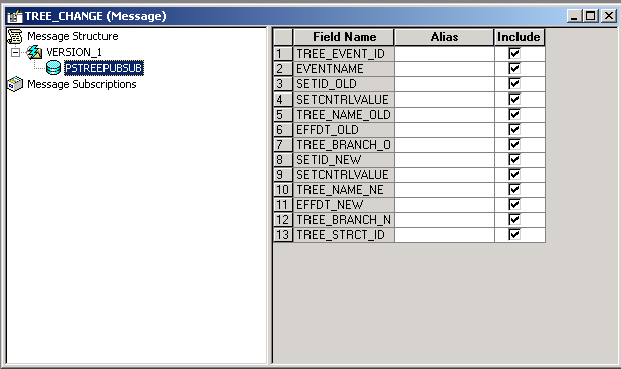
Application Designer - Tree Change (service operation)
Note. The field EVENT_ID is defined in the Financials database as a Char,20 field, and is used by a number of applications. In PeopleTools PSTREEPUBSUB, the field was defined as a Number,6. To avoid conflicts, EVENT_ID has been removed from PSTREEPUBSUB and replaced with TREE_EVENT_ID.
This change may affect applications who subscribe to the TREE_CHANGE event, and check for EVENT_ID in PeopleCode using field
name.

 Creating a Notification PeopleCode
Creating a Notification PeopleCodeTo create a notification PeopleCode:
Select Go, PeopleTools, Application Designer.
Create an application package and an application class that implements PS_PT: Integration: INotificationHandler interface. For a subscription, you use the INotificationHandler application class and the OnNotify method, and optionally use the OnError method for error handling.
Note. This application package PeopleCode is tied to the TREE_CHANGE service operation through a service operation handler.
The following example shows an application class that is used to subscribe to TREE_CHANGE service operation.
In the above example, TREE_CHANGE_SUB_TEST application class has three methods. The constructor, TREE_CHANGE_SUB_TEST and the event handler, OnNotify are required. TREE_CHANGE_SUB_TEST application class has an extra method LogToFile that is used for testing purposes only. This message records a data retrieved from a message being received.
See Also
Sending and Receiving Messages

 Configuring Integration Broker
Configuring Integration Broker
To configure Integration Broker:
Select PeopleTools, Integration Broker, Integration Setup, Services Operations.
The search page appears.
Select TREE_CHANGE service operation name, and click the Search button.
Click the TREE_CHANGE link.
The General page appears.
In the General page, select the Generate Local-to-Local check box.
Local-to-local routing is auto-generated.
This is an example of the General page:
See Also

 Creating a Service Operation Handler
Creating a Service Operation Handler
In the General page, select the Handlers tab to access the Handlers page.
To create a service operation handler:
In the Handlers page, enter a handler name.
Select the On Notify option from the Type drop-down list box.
Select the Application Class option from the Implementation drop-down list box.
Click the Details link.
The Handler Details page appears.
Populate the required fields with data from the application package that you created.
The following example shows the Handler Details page populated with data from the application package.
Note. There is a semicolon in the Path edit box.
See Also
Adding Handlers to Service Operations

 Setting Full Access to the Permissions List
Setting Full Access to the Permissions List
To set full access to the corresponding permission list:
In the General page, click the Service Operation Security link.
The Web Service Access page appears.
Set full access to corresponding permissions list, and click Save.
Note. For additional security setting, check whether the permission list used for your user includes TREE_MAINT queue. Also, check whether TREE_MAINT queue has full access rights.
This is an example of the Web Service Access page:

 Testing a Subscription Process
Testing a Subscription Process
To test a TREE_CHANGE subscription process:
Change any tree and save it.
Note. You can also use SaveAs functionality to create a new tree.
Select PeopleTools, Integration Broker, Service Operations Monitor, Monitoring, Asynchronous Services.
Select the Subscription Contracts tab.
The Subscription Contracts page appears.
Select a node in the Node Names field.
Select the TREE_CHANGE option from the Service Operation drop-down list box.
Select the TREE_MAINT option from the Queue Name drop-down list box.
Click the Refresh button.
A list of service operations are displayed under your test subscription.
The following examples show the list of service operations received under test subscription.
When you click the Details link in the Results section of the Subscription Contracts page, the Asynchronous Details page appears.
Note. If a subscription PeopleCode test program shown above is used, you can view the file being generated (Windows OS) as a part of a test subscription class at c:\temp\subscription.txt.