 Software Update Process
Software Update ProcessThis chapter provides an overview of the software update process.
 Software Update Process
Software Update ProcessThe following diagram shows the software update process.
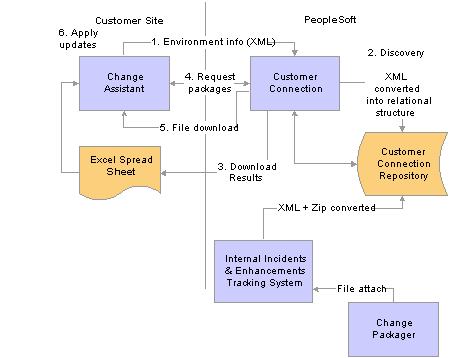
Software update process
After installing and configuring Change Assistant and the Environment Management components, you upload the environment data, including the patch history, to PeopleSoft Customer Connection.
Using the application environment data provided by Change Assistant, PeopleSoft Customer Connection can identify all the unapplied updates in a given environment. This is the discovery phase.
As a Change Assistant user, you can access PeopleSoft Customer Connection to obtain a list of update IDs. You can download those update IDs to an Excel spreadsheet and review them offline.
Once you have determined which updates you want to apply, then use Change Assistant to request all the change packages associated with the selected update IDs to be downloaded.
You can download an individual change package or multiple change packages.
After you have downloaded the change packages, you can then apply them in a batch or individually. If requisites are required, they will be included in the list as well.
 Setting Up For Software Updates
Setting Up For Software UpdatesBefore you can begin the update process, you must set up your update environment by:
Configuring and running the Environment Management components.
Installing and configuring Change Assistant.