Working With the Related Information Pagelet
This topic discusses using the Related Information pagelet to view related information item and add or edit the related information.
|
Page Name |
Definition Name |
Usage |
|---|---|---|
|
EPPCM_PUB_VIEWHTML EPPCM_PUB_VIEWFILE |
Open a new browser window to view the selected related information item. |
|
|
EPPRC_CONT_EDIT |
Open a new browser window to view the entire list of related information items. From this page, topic experts can also maintain related information items. |
|
|
EPPRC_CONT_DTL |
Open a new browser window to add a new related information item or edit an existing related information item. Only topic experts can add or edit related information items. |
This example illustrates the fields and controls on the Related Information pagelet. You can find definitions for the fields and controls later on this page.
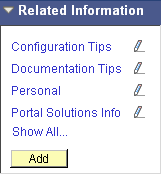
Use these elements in the Related Information pagelet:
Field or Control |
Description |
|---|---|
<Content description> |
Click a content link to open a new browser window displaying the related information item. The links listed in the Related Information pagelet can connect to any of the following:
|
|
Click the Edit this link button to open a new browser window showing the Related Information page on which you can update information for the related information item. Note: The Edit this link button displays for topic experts only. |
Show All... |
Click the Show All... link to open a new browser window showing the Related Information List page on which you can view the complete list of items. |
Add |
Click the Add button to open a new browser window showing the Related Information page on which you can add a new related information item for the current menu item. Note: The Add button displays for topic experts only. |
Use the Related Information - <Content Title> page (EPPCM_PUB_VIEWHTML) to open a new browser window to view the selected related information item.
Navigation:
Click the link for a related information item in the Related Information pagelet.
Depending on the type of related information, a new browser window is opened displaying the following:
The web site when the information type is External Website.
The file attachment when the information type is File Attachment.
The Related Information - <Content Title> page when the information type is Managed Content.
The following example illustrates the Related Information List page.
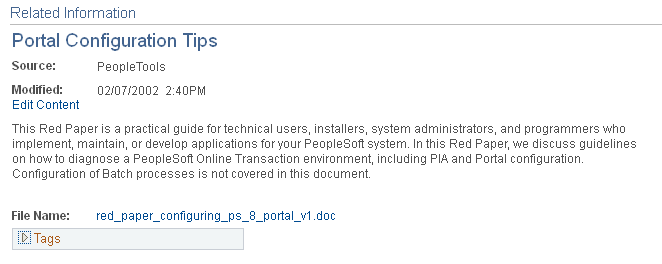
Note: A second browser window is opened displaying the content itself if it is a managed content attachment.
The PeopleSoft transaction page when the information type is Menu Item.
Use the Related Information List page (EPPRC_CONT_EDIT) to open a new browser window to view the entire list of related information items.
Navigation:
Click the Show All... link in the Related Information pagelet.
This example illustrates the fields and controls on the Related Information List page. You can find definitions for the fields and controls later on this page.
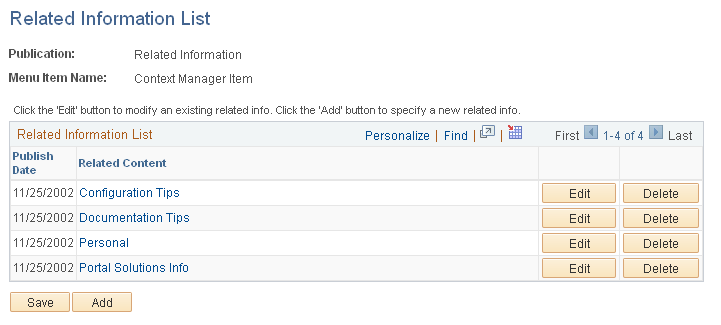
Field or Control |
Description |
|---|---|
Related Content |
Click a link to open a new browser window displaying the content item or the Related Information - <Content Title> page for an item of managed content. |
Edit |
Click the Edit button to access the Related Information page to edit the information for this related information item. |
Delete |
Click the Delete button to delete this related information item. |
Add |
Click the Add button to access the Related Information page to add a new related information item. |
Save |
Click the Save button to save your changes. |
Note: The Edit button, Delete button, Add button and Save button appear only for topic experts assigned to this pagelet-menu item combination.
Use the Related Information page (EPPRC_CONT_DTL ) to open a new browser window to add a new related information item or edit an existing related information item.
Navigation:
Click the Edit this link button or the Add button in the Related Information pagelet.
Click the Edit button or the Add button on the Related Information List page.
This example illustrates the fields and controls on the Related Information page. You can find definitions for the fields and controls later on this page.
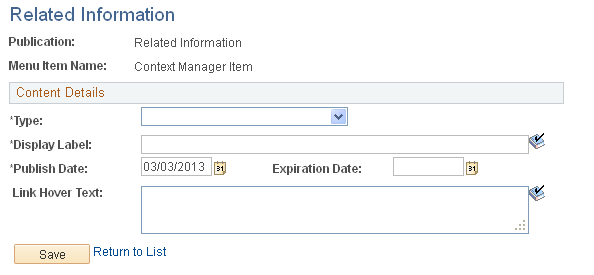
Field or Control |
Description |
|---|---|
Publication |
Displays the name of the template pagelet publication. |
Menu Item Name |
Displays the name of the menu item for this pagelet–menu item combination. |
Content Type |
If the administrator specified All Types on the Related Information Publication page, use the drop-down list to select a type for this related information item:
Important! If the portal administrator specified a content type for the publication on the Related Information Publication page, then that value is displayed in this field and should not be changed. Note: After you select a type, the page presents only the fields necessary to further define the selected related information type. |
Display Label |
Enter a value in this required field before attempting to select or define an item. |
URL |
If the type is set to External Website, enter the URL for the website. |
File Name |
If the type is set to File Attachment, click the Add Attachment button to upload the file. Once uploaded, the name of the file appears as a link. Click the link to display the contents of the file in a new browser window. Click the Delete Attachment button to remove an uploaded file. |
Content Title |
If the type is set to Managed Content, click the Select Content button to select the item of managed content. Once selected, the content title appears as a link. Click the link to display the item in a new browser window. Click the Re-Select Content button to select a different item of managed content. |
Menu Item Name |
If the type is set to Menu Item, select the menu item. |
Publish Dt (publish date) |
Select the date on which the information should be published and available for viewing in the pagelet for this menu item. |
Expiration Date |
Select the date on which you want this related information link to become inactive for this menu item. Leave this field blank if there is no expiration date. Note: Enter a date in the past to immediately remove a related information link from the pagelet. |
Link Hover Text |
Enter tool tip text that you want to display when the user's cursor hovers over the link for this related information item. |
