Working With the Discussion Posts Pagelet
This section provides an overview of the Discussion Posts pagelet and discusses how to:
Personalize the Discussion Posts pagelet.
Use the Discussion Posts pagelet.
|
Page Name |
Definition Name |
Usage |
|---|---|---|
|
PTPPB_USER_PREF |
Specify the number of posts to display in your Discussion Posts pagelet. |
The Discussion Posts pagelet provides information from workspace discussions only. This pagelet can be deployed in a fashion similar to other pagelets on homepage tabs, dashboard pages, or WorkCenter pages.
The Discussion Posts pagelet lists topics and replies from workspace discussions to which you have access. If you do not personalize the Discussion Posts pagelet, the pagelet displays the last five topics or replies from workspace discussion to which you have access.
Use the Personalize Discussion Posts page (PTPPB_USER_PREF) to specify the number of posts to display in your Discussion Posts pagelet.
Navigation:
Click the Customize button in the Discussion Posts pagelet.
The following example illustrates the Personalize Discussion Posts page. Access the Personalize Discussion Posts page (click the Customize icon in the Discussion Posts pagelet).
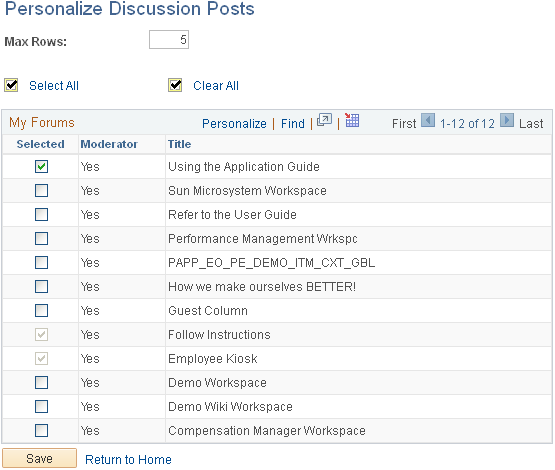
Use the Personalize Discussion Posts page to specify the number of posts to display in your Discussion Posts pagelet.
Field or Control |
Description |
|---|---|
Max Rows |
Enter the maximum number of discussion posts you want to display in the pagelet. The default value is 5. |
The following example illustrates the Discussion Posts Pagelet. Access the Discussion Posts Pagelet on the homepage, dashboard, or WorkCenter page where it has been deployed.
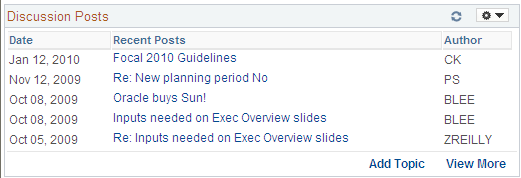
Use the Discussion Posts pagelet to access topics and replies from workspace discussions. The posts are displayed in the pagelet in reverse chronological order from most recent to the oldest post.
Field or Control |
Description |
|---|---|
Recent Posts |
Click the link for a post to open a new window displaying the Post Details page on which you can view details about the topic or reply. The Post Details displays within the Discussions module of the corresponding workspace. |
Add Topic |
Click the Add Topic button to access a list of workspaces to which you can add a discussion topic. Click an item in the list to open a new window displaying the Create New Topic page within the corresponding workspace. |
View More |
Click the View More button to access a list of workspaces to which you have access. Click an item in the list to open a new window displaying the workspace Discussions module, which lists the discussion topics for that workspace. Note: If the total number of discussion posts available is less than the maximum value specified on the Personalize Discussion Posts page, then the View More button is not displayed. |