Viewing and Searching for Context Manager Data
This topic discusses viewing template pagelet and menu item combinations and searching for items assigned to menu items.
|
Page Name |
Definition Name |
Usage |
|---|---|---|
|
EPPLN_INQUIRY |
View current template pagelet and menu item combinations. |
|
|
View Related Information |
EPPRC_INQUIRY |
Search by topic expert, template pagelet publication, content, or menu item to see which pieces of content have been added to which menu item. |
|
View Related Resources |
EPPRC_INQUIRY |
Search by topic expert, template pagelet publication, resource, or menu item to see which resources have been added to which menu item. |
|
View Related Contacts |
EPPRC_INQUIRY |
Search by topic expert, template pagelet publication, contact, or menu item to see which contacts have been added to which menu item. |
|
View Related Contacts - Content Detail |
EPPRC_INQUIRY_DTL |
Access details about the contact and its associated menu item. |
|
View Related Information - Content Detail |
EPPRC_INQUIRY_DTL |
Access details about the content and its associated menu item. |
|
View Related Resources - Content Detail |
EPPRC_INQUIRY_DTL |
Access details about a resource and its associated menu item. |
This section describes the pages that allow portal administrators to view and gather information about where Context Manager pagelets are deployed in the portal. In addition, you can perform searches to determine which pieces of content, which contacts, or which resources have been assigned by topic experts to specific template pagelet–menu item combinations.
To access the View Template Pagelets page select
This example illustrates the fields and controls on the View Template Pagelet page. You can find definitions for the fields and controls later on this page.
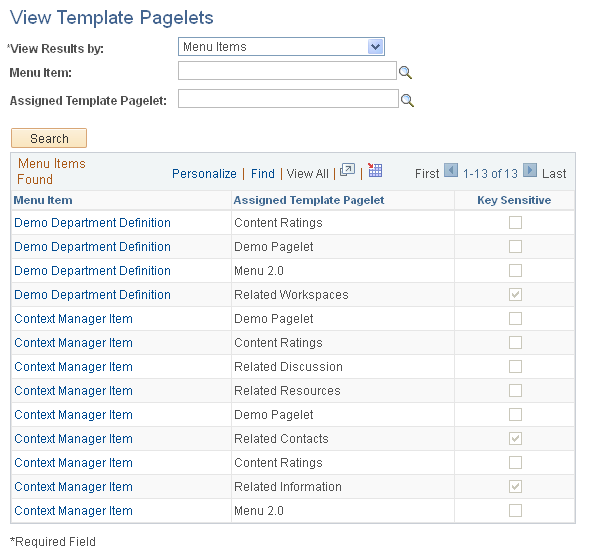
Field or Control |
Description |
|---|---|
View Results By |
Select the criteria by which you want to view results. Available values include:
|
Topic Expert Type |
These options are displayed when the View Results By field value is set to Topic Experts/Moderators. Available values include:
|
Topic Expert |
This field displays when the View Results By field value is set to Topic Experts/Moderators. If you selected User in the Topic Expert Type field, select the user name of the topic expert or moderator for which you want to search for associated template pagelets. If you selected Role in the Topic Expert Type field, select the role name of the topic expert or moderator for which you want to search for associated template pagelets. |
Menu Item |
Select the menu item for which you want to search for associated template pagelets. |
Assigned Template Pagelet |
Select the template pagelet for which you want to view associated menu items. |
Menu Items Found
Displays associated menu items and template pagelets. If the Key Sensitive option is selected, this indicates that the menu item and template pagelet combination contains key sensitive fields.
Select a Menu Item link to access the menu item.
Access one of the following pages to search for items assigned to template pagelet–menu item combinations:
View Related Contacts page (Portal Administration, Context, Related Contacts, View Related Contacts).
View Related Information page (Portal Administration, Context, Related Information, View Related Information).
View Related Resources page (Portal Administration, Context, Related Information, View Related Resources).
The following example illustrates the View Related Information page.
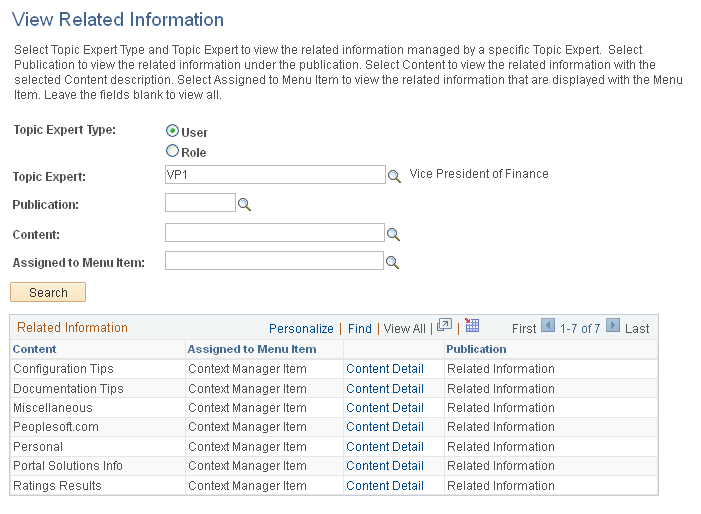
The View Related Contacts page, View Related Information page, and View Related Resources page all display the following page elements.
Field or Control |
Description |
|---|---|
Topic Expert Type |
Select User or Role to specify the type of topic expert. |
Topic Expert |
Select a user ID or role name. Leave this field blank to search for items assigned by all topic experts. |
Publication |
Select the publication number for the template pagelet publication. Leave this field blank to search for items assigned to all template pagelet publications. |
Content or Related Contact |
Select the content ID or related contact ID. Leave this field blank to search for assignments of all content or all contacts. |
Assigned to Menu Item |
Select the menu item. Leave this field blank to search for items assigned to all menu items. |
Search |
Click to execute the search based on the specified criteria. |
Content Details |
Select a Content Details link to access the Content Detail page for that item. |
Access one of the following pages to view content details:
View Related Contacts - Content Detail page (click the Content Details link on the View Related Contacts page).
View Related Information - Content Detail page (click the Content Details link on the View Related Information page).
View Related Resources - Content Detail page (click the Content Details link on the View Related Resources page).
This example illustrates the fields and controls on the View Related Information - Content Detail page. You can find definitions for the fields and controls later on this page.
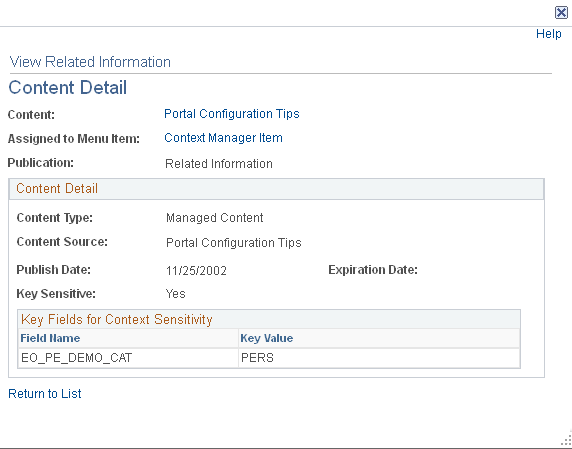
The Content Detail pages provide detailed information about each item that has been assigned to a template pagelet–menu item combination. Each page contains the following information:
Field or Control |
Description |
|---|---|
Content or Related Contact |
|
Assigned to Menu Item |
Click this link to open the target page in a separate window. |