Publishing and Using a Forum Posts Pagelet
This topic discusses how to configure, personalize and work with a forum posts pagelet.
|
Page Name |
Definition Name |
Usage |
|---|---|---|
|
PTPPB_ADMIN_PREF |
Specify whether an administrator-specified forum is to be displayed in the forum posts pagelet. |
|
|
EPPDF_POST_PREF |
Select the forum posts and options for display in your Forum Posts pagelet. |
Pagelets for forums posts can be created and published using Pagelet Wizard. This section provides an overview of how to use Pagelet Wizard to complete the following six steps:
Step 1: Entering Pagelet Identifying Information.
Step 2: Selecting a Pagelet Data Source.
Step 3: Specifying Data Source Parameters.
Step 4: Selecting a Pagelet Display Format.
Step 5: Specifying Pagelet Display Options.
Step 6: Specifying Pagelet Publication Options.
Where appropriate, this section provides details specific to using Pagelet Wizard to publish forum posts as a pagelet. The product documentation for PeopleTools 8.53 provides detailed information on using Pagelet Wizard.
See PeopleTools: Portal Technology “Using Pagelet Wizard to Create and Manage Pagelets.”
Step 1: Entering Pagelet Identifying Information
Use the Pagelet Wizard - Specify Pagelet Information page to identify and categorize a pagelet.
Navigation:
Click .
Select the Add a New Value tab if you are adding a new pagelet.
Or
Select the Find an Existing Value tab and then click Search.
This example illustrates the fields and controls on the Pagelet Wizard - Specify Pagelet Information page (Forum Posts data type).
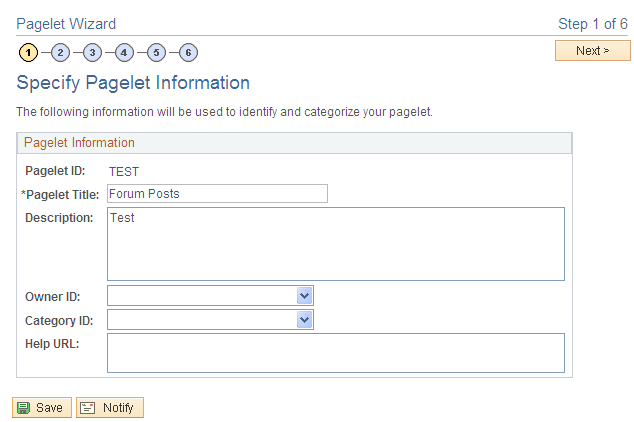
Field or Control |
Description |
|---|---|
Pagelet ID |
Specifies the ID of the pagelet. |
Pagelet Title |
Specifies the title of the Forum Posts pagelet. |
Description |
Describes the pagelet. |
Owner ID |
Specifies the value that is used to identify pagelets created by the organization. |
Category ID |
Enter a Pagelet Wizard pagelet category ID. You can use category IDs to organize Pagelet Wizard pagelets |
Help URL |
Specifies the URL of the help document to associate with the pagelet. Entering a URL causes the Help button to appear in the pagelet header bar. |
See the product documentation for PeopleTools: Portal Technology, “Using Pagelet Wizard to Create and Manage Pagelets,” Step 1: Entering Pagelet Identifying Information.
Step 2: Selecting a Pagelet Data Source
Use the Pagelet Wizard - Select Data Source page to select the Pagelet Wizard data source type.
Navigation:
Click Next on the Pagelet Wizard - Specify Pagelet Information page.
This example illustrates the fields and controls on the Pagelet Wizard - Select Data Source page (Forum Posts data type).
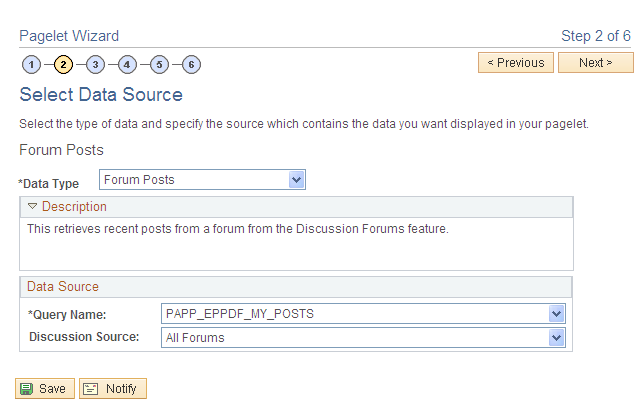
Field or Control |
Description |
|---|---|
Data Type |
Specifies the data type that you would want to display in the pagelet. Select Forum Posts to display forum posts. |
Query Name |
Select PAPP_EPPDF_MY_POST. |
Discussion Source |
Specifies the source of the discussions. Select any one of the following discussion sources:
|
Step 3: Specifying Data Source Parameters
Use the Pagelet Wizard - Specify Data Source Parameters page to configure the data source parameters that are required for data to be displayed in the pagelet.
Navigation:
Click Next on the Pagelet Wizard - Select Data Source page.
This example illustrates the fields and controls on the Pagelet Wizard - Specify Data Source Parameters (Forum Posts data type).
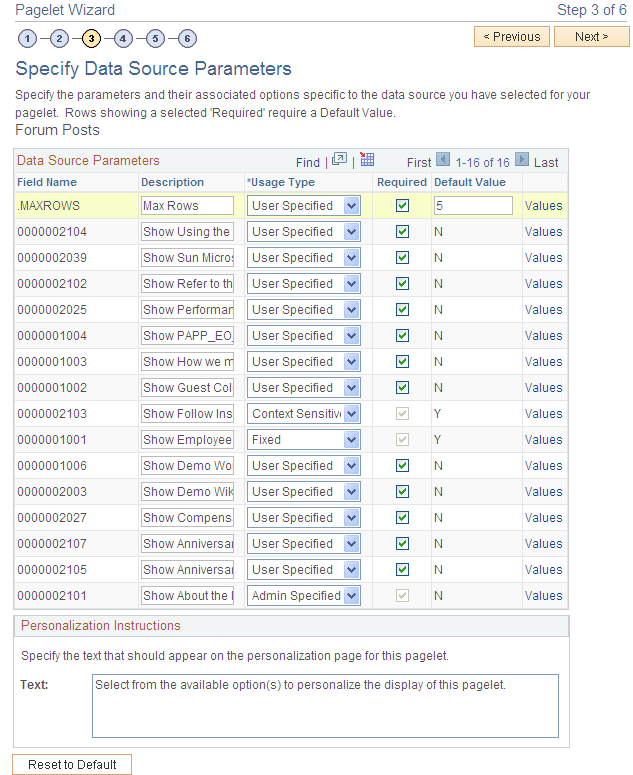
Field or Control |
Description |
|---|---|
Field Name |
Displays the name of the data source parameter. For discussion forums, the following data source parameters can be defined:
|
Description |
Displays a description of the data source parameter. An additional data source parameter is displayed for each forum matching the Discussion Source criteria specified in Step 2. Description: displays the label that allows a user to select the forum title. For example: Show Guest Column. |
Usage Type |
Select the type of accessibility that you want to grant for the data source parameter when it appears in the pagelet. Options are:
|
Required |
This check box is selected and disabled for parameters specified as administrator-specified, context-sensitive, fixed, and system variable; otherwise, it is selected but enabled for user-specified parameters. |
Default Value |
You can enter a value that includes the % and * wildcards at the beginning or end of a value in the Default Value field. Note the following about default values:
|
Values |
If you select User Specified or Admin Specified as the usage type, click Values to access the Pagelet Wizard - Specify Data Source Parameter Values page. |
Text |
Use the Personalization Instructions group box to enter custom personalization instructions for the pagelet. These personalization instructions appear on the personalization page of the pagelet. Note: Personalization instructions must be translatable. |
Step 4: Selecting a Pagelet Display Format
Use the Pagelet Wizard - Select Display Format page to specify the data transformation method and display format for the pagelet.
Navigation:
Click Next on the Pagelet Wizard - Specify Data Source Parameters page.
This example illustrates the fields and controls on the Pagelet Wizard - Select Display Format page (Forum Posts data type).
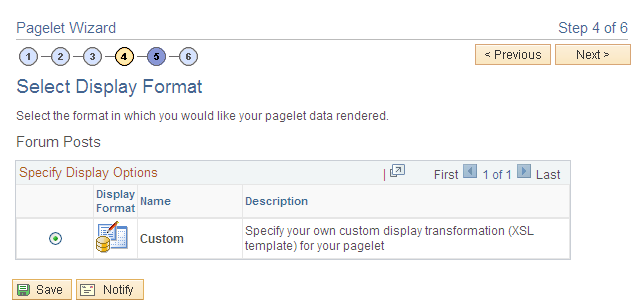
See the product documentation for PeopleTools: Portal Technology, “Using Pagelet Wizard to Create and Manage Pagelets,” Step 4: Selecting a Pagelet Display Format.
Step 5: Specifying Pagelet Display Options
Use the Pagelet Wizard - Specify Display Options page to enter the custom formatting details for the pagelet as well as header and footer options, and to preview the pagelet.
Navigation:
Click Next on the Pagelet Wizard - Select Display Format page.
This example illustrates the fields and controls on the Pagelet Wizard - Specify Display Options page (Forum Posts data type).
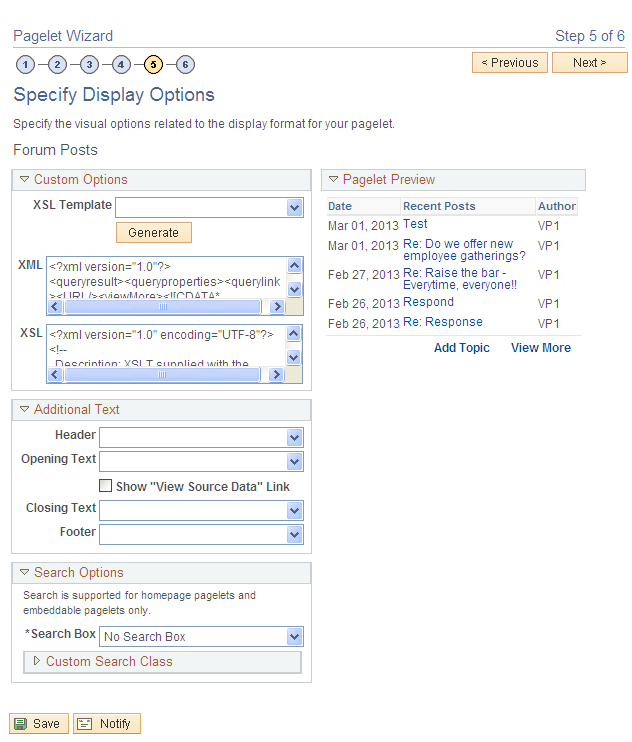
Expand the Custom Options section and click the Generate button and then click Save.
Note: If you are modifying an existing pagelet definition or if you modify data source parameter definitions, you might need to reselect the XSL template, regenerate the XSL, or both to have the modified pagelet display actual data.
See the product documentation for PeopleTools: Portal Technology, “Using Pagelet Wizard to Create and Manage Pagelets,” Step 5: Specifying Pagelet Display Options.
Step 6: Specifying Pagelet Publication Options
Access the Pagelet Wizard - Specify Publishing Options page (click the Next button on the Pagelet Wizard - Specify Display Options page).
Use the Pagelet Wizard - Specify Publishing Options page to specify the type of pagelet that you want to publish. In addition, provide registration, caching, and security details, and register the pagelet.
See the product documentation for PeopleTools: Portal Technology, “Using Pagelet Wizard to Create and Manage Pagelets,” Step 6: Specifying Pagelet Publication Options.
Use the Configure Forum Posts page to configure which forum posts appear in the pagelet.
Note: An administrative user can configure a forum posts pagelet for all users of the pagelet.
Navigation:
Click the Configure link on the Forum Posts pagelet.
This example illustrates the fields and controls on the Configure Forum Posts.
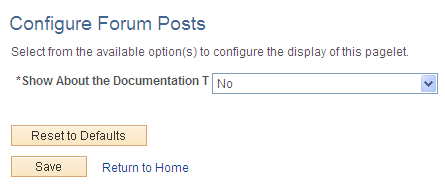
Select Yes or No to determine whether a specific forum is to be displayed in the pagelet for all users of a pagelet. Forums marked as Admin Specified in Step 3 of Pagelet Wizard are the only forums that will be displayed on this page.
Use the Personalize Discussion Posts page to select the display options and the forums to be displayed in your forum posts pagelet.
Navigation:
Click the Pagelet Settings icon on the forum posts pagelet.
Select Personalize.
This example illustrates the fields and controls on the Personalize Forum Posts page.
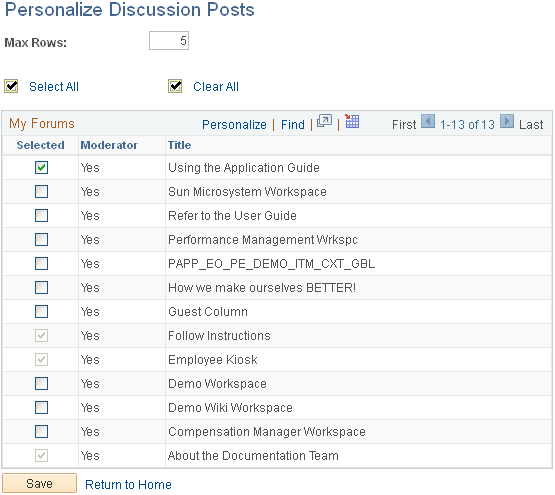
Field or Control |
Description |
|---|---|
Max Rows |
Specifies the maximum number of rows you want to display in the forum posts pagelet. The default value is 5. |
Selected |
Select the forums that you want to be displayed in the forum posts pagelet. You can also view the response to the post. |
Use a forum posts pagelet on the portal homepage to access and manage forums posts, topics, and replies.
This example illustrates the fields and controls on a forum posts pagelet.
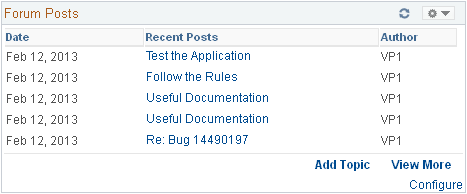
Field or Control |
Description |
|---|---|
Recent Posts |
Click the link for a post to open a new window displaying the Post Details page on which you can view details about the topic or reply. Note: For a workspace forum, the Post Details does not display within the Discussions module of the corresponding workspace. |
Add Topic |
Click the Add Topic button to access a list of forums to which you can add a discussion topic. Click an item in the list to open a new window displaying the Create New Topic page. |
View More |
Click the View More button to access a list of forums to which you have access. Click an item in the list to open a new window displaying the discussion forum’s homepage. Note: If the total number of discussion posts available is less than the maximum value specified on the Personalize Discussion Posts page, then the View More link is not displayed. |
Configure |
Users with administrative privilege can access this link. For more information about configuring a forum posts pagelet, see Configuring a Forum Posts Pagelet |