Managing Poll Results
This topic discusses viewing poll results, poll response results and respondent comments.
Use the Preview Poll Pagelet page (EPPSP_INQ_PGLT_SEC) to preview the Poll pagelet.
Navigation:
Click the name of the question in the Question Title field.
|
Page Name |
Definition Name |
Usage |
|---|---|---|
|
EPPSP_INQ_RSLT |
View detailed results of active poll pagelets. |
|
|
EPPSP_INQ_RESP_SEC |
View the results and number of respondents for each question. |
|
|
EPPSP_INQ_CMT_SEC |
View comments that respondents have submitted. |
Use the Poll Results page (EPPSP_INQ_RSLT) to view detailed results of active poll pagelets.
Navigation:
Click View Results link on the pagelet for the poll.
Click the Results link on the My Polls page.
The following example illustrates the Poll Results page.
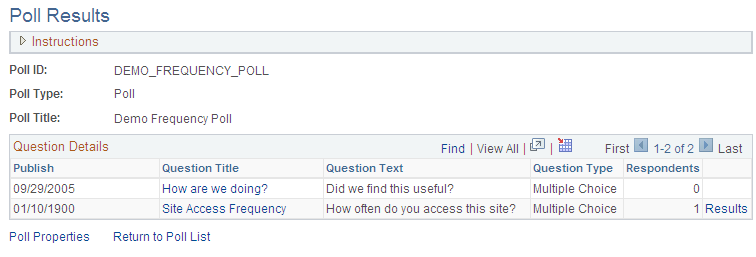
The View Results link is only visible to users who have privileges to access to view results.
Field or Control |
Description |
|---|---|
Publish |
Displays the publish date entered on the Question Details page. |
Question Title |
Displays the contents of the Question Title field entered on the Question Details page. Click the text of the question to display the Preview Poll Pagelet page |
Question Text |
Displays the contents of the question. |
Question Type |
Displays the type of question presented in the poll. Available values are: Multiple Choice. Ranking List. Yes/No. |
Respondents |
Displays the number of user who have responded to the poll. |
Results |
Click the Results link to view the Results page. |
Comments |
Click the Comments link to view the comments that users enter in response to the poll on the Respondent Comments page. |
Use the Response Results page (EPPSP_INQ_RESP_SEC) to view the results and number of respondents for each question.
Navigation:
Click the Results link on the Poll Results page.
The following example illustrates the Response Results page. Access the Response Results page (click the Results link on the Poll Results page) as shown below.
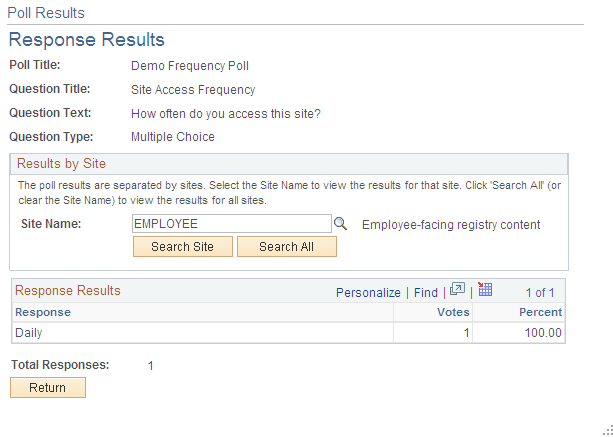
The Response Results page displays the poll question information and the compiled answers to the question. If you have published the poll to multiple sites, you can search for results based on the site name or you can search all of the sites for responses to the poll.
Use the Respondent Comments page (EPPSP_INQ_CMT_SEC) to view comments that respondents have submitted.
Navigation:
Click the Comments link on the Poll Results page.
The following example illustrates the Respondent Comments page.
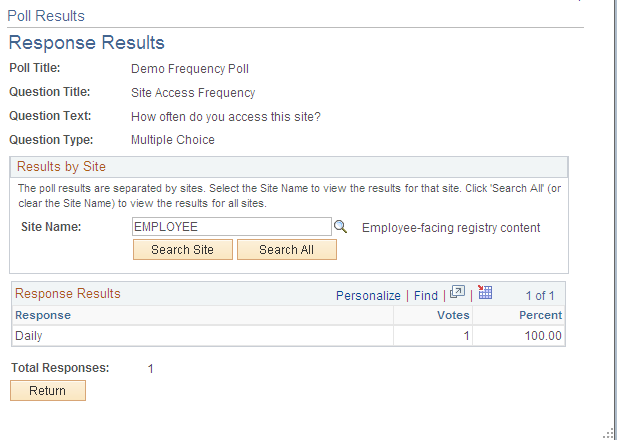
Use this page to view lists of comments that users have entered. If you have published the poll to multiple sites, you can search for comments based on the site name or you can search all of the sites for comments. Comments appear in alphanumeric order based on user ID.