Maintaining Alert Subscriptions
This topic discusses maintaining your alert subscriptions.
|
Page Name |
Definition Name |
Usage |
|---|---|---|
|
EPPAN_MY_ALERTS |
View and maintain all of your alert subscriptions. |
|
|
USER_SELF_SERVICE |
Maintain your system profile including the email address used for alert subscriptions. |
Use the My Alerts page (EPPAN_MY_ALERTS) to view and maintain all of your alert subscriptions.
Navigation:
My Content, My Alerts
Click the View All My Alert Subscriptions on the Update Alerts Subscription page.
Click the View All My Alert Subscriptions on the Add Alert Subscription page.
This example illustrates the fields and controls on the Maintaining Your Alert Subscriptions Page. You can find definitions for the fields and controls later on this page.
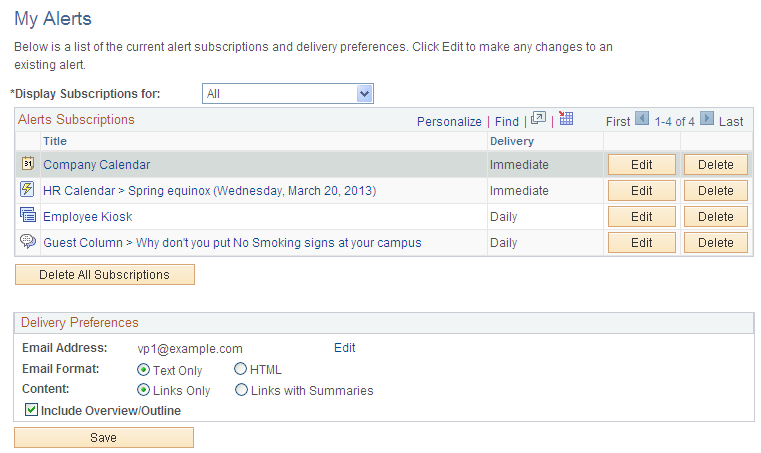
Use the My Alerts page to view and maintain all of your alert subscriptions. You can subscribe to alerts for:
Discussion forums.
Discussion forum topics.
Collaborative workspace discussions.
Collaborative workspace discussion topics.
Community calendars.
Collaborative workspace calendars.
Field or Control |
Description |
|---|---|
Display Subscriptions for |
Select a scope:
|
Title |
Click a title to open that item in a new window. |
Edit |
Click the Edit button to access the Update Alerts Subscription page to edit that alert subscription. |
Delete |
Click the Delete button to delete the alert subscription. You are prompted to confirm the deletion. |
Delete All Subscriptions |
Click to delete all alert subscriptions. You are prompted to confirm the deletions. |
Edit |
Click the Edit link to access the General Profile Information page, on which you can enter the email address at which you want to receive email alerts. |
Email Address |
Displays the email address to which the email alerts are being sent. This email address is defined on the General Profile Information page. |
Email Format |
Select the format in which email alerts should be sent to you:
|
Content |
Select one of the following:
|
Include Overview/Outline |
Select to have email alerts sent with an overview at the beginning of the email. The overview contains an outline of the email contents. |
Use the General Profile Information page (USER_SELF_SERVICE) to maintain your system profile including the email address used for alert subscriptions.
Navigation:
Click the Edit link on the My Alerts page.
My System Profile
This example illustrates the fields and controls on the General Profile Information page. You can find definitions for the fields and controls later on this page.
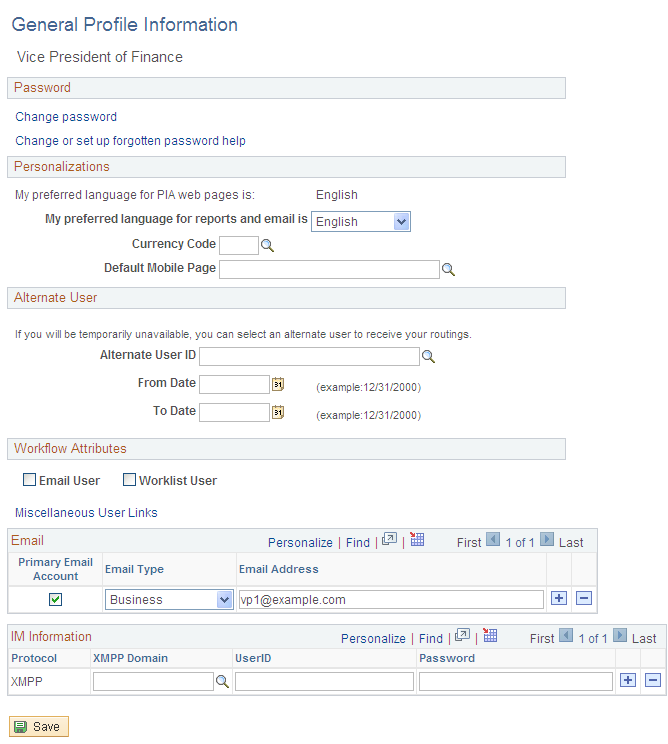
Use the General Profile Information page to maintain your system profile including the email address used for alert subscriptions.
Field or Control |
Description |
|---|---|
Primary Email Account |
Select to identify the email account for alert subscriptions. |
Email Type |
Select the type for this email address. |
Email Address |
Enter your complete email address. |
The other fields on this page are documented in PeopleTools PeopleBooks.
See the product documentation for PeopleTools: Applications User's Guide, “Setting User Preferences,” Setting User Personalizations, Setting Up Your System Profile.