Administering Polls
This topic discusses administering polls and changing privileges for polls.
|
Page Name |
Definition Name |
Usage |
|---|---|---|
|
EPPSP_ADM_POLL |
Manage polls and user privileges. |
Use the Administer Polls page (EPPSP_ADM_POLL) to manage polls and user privileges.
Navigation:
Portal Administration, Administer Polls
The following example illustrates the Administer Polls page. Access the Administer Polls page (Portal Administration, Administer Polls).
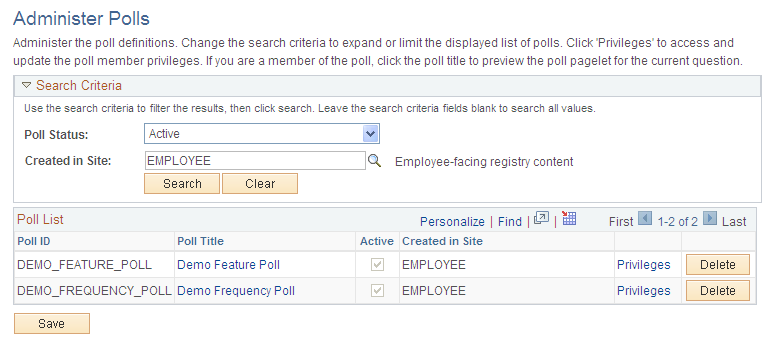
Field or Control |
Description |
|---|---|
Poll Status |
Select polls that are either Active or Inactive. |
Created in Site |
Select the name of the site in which the poll was created. |
Search |
Click this button to view the search results. |
Poll ID |
The system displays the ID of the poll. |
Poll Title |
Click the title of the poll to view the Preview Poll pagelet page. Note: Titles will not be active unless you have security access to the poll. |
Privileges |
Select the Privileges link to access the Member Privileges page. |
Delete |
Click to delete the poll. |
The following example illustrates the Member Privileges page. Access the Member Privileges page (Portal Administration, Administer Polls) as shown below.
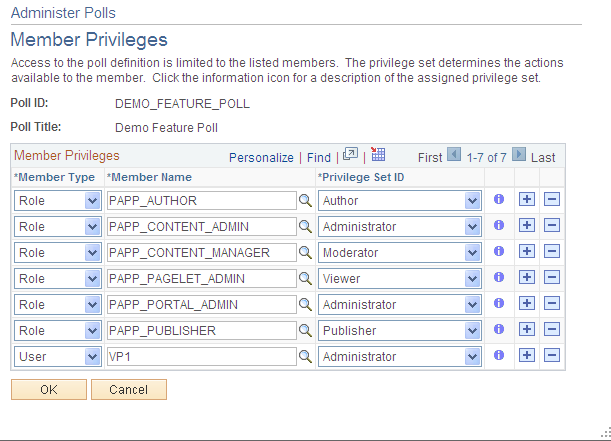
Field or Control |
Description |
|---|---|
Member Type |
Select the type of participant you want to add to the poll. Available values include: Role. Select to be able to select a role in the Member Name field. Available group names are derived from PeopleSoft roles defined in the Roles component. See the product documentation for PeopleTools: Security Administration, “Setting Up Roles.” User. Select to be able to select a user in the Member Name field. Available users are derived from PeopleSoft users defined in the User Profiles component. See the product documentation for PeopleTools: Security Administration, “Administering User Profiles.” |
Member Name |
The name of the member as defined in the Roles component or the list of users from the User Profiles component. |
Privilege Set ID |
Select a privilege level you want to assign to the member. Delivered values are: Author. Authors can view and add questions to a poll as well as edit and delete questions without responses. Administrator. Administrators can add, edit, or delete action items, and action item lists. In addition, they can add and delete list members. Contributor. Contributors can add or edit action items. They can delete their own action items, but not those belonging to others. Viewer. Viewers have read-only access to the action items. Moderator. A moderator can view, add, edit, and delete members, respondents, and questions for the poll. A moderator can also update metadata and view the poll results. |
|
Click to view additional information about the actions that the privilege set enables the member to use. |
