Administering Community Calendars
This topic discusses administering community calendars and modifying privileges for them.
|
Page Name |
Definition Name |
Usage |
|---|---|---|
|
EPPCA_INQUIRY |
Manage calendars. |
|
|
EPPCA_CAL_MEM |
Assign members and privileges to calendars. |
Use the Administer Community Calendars page (EPPCA_INQUIRY) to manage calendars.
Navigation:
Portal Administration, Administer Calendars
The following example illustrates the Administer Community Calendars page. Access the Administer Community Calendars page (Portal Administration, Administer Calendars) as shown below.
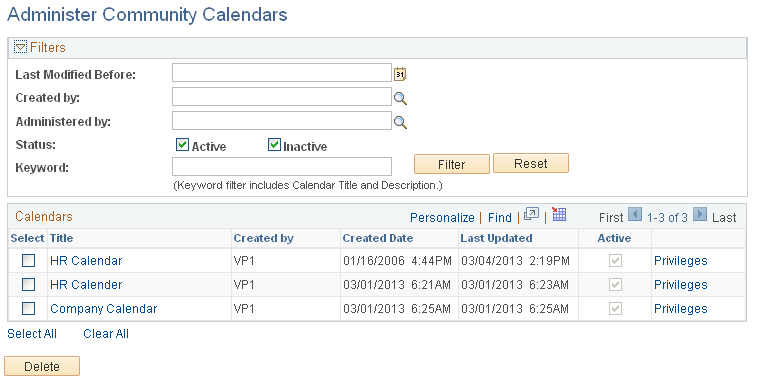
Use the Administer Community Calendars page to manage calendars and member privileges.
Field or Control |
Description |
|---|---|
Last Modified Before |
Select a date to find calendars that were modified before the date you specify. |
Created By |
Select a user ID to return all calendars that the user has created. |
Administered By |
Select a user ID to return all calendars for which the specified user is an administrator. |
Status |
Select to search for active or inactive calendars, or both. |
Keyword |
Enter keywords used in the title and description of the calendar. |
Filter |
Click to filter the list of calendars. |
Reset |
Click to clear the filter criteria. |
Select |
Select a specific calendar. |
Title |
Click the title of the calendar to access the calendar homepage. |
Privileges |
Click the Privileges link to access the Administer Community Calendars - Calendar Security page. |
Select All or Clear All |
Click a link to select or clear the selection of all calendars. |
Delete |
Click to delete the selected calendar or calendars. |
Use the Administer Community Calendars - Calendar Security page (EPPCA_CAL_MEM) to assign members and privileges to calendars.
Navigation:
Click the Privileges link on the Administer Community Calendars page.
The following example illustrates the Administer Community Calendars - Calendar Security page. Access the Administer Community Calendars - Calendar Security page (click the Privileges link on the Administer Community Calendars page) as shown below.
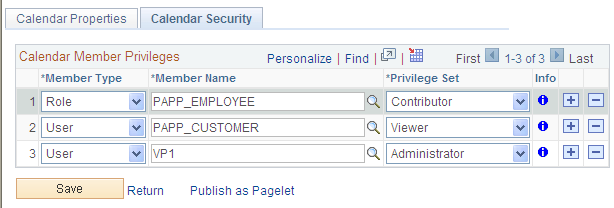
Use the Administer Community Calendars - Calendar Security page to assign list members and privileges similar to the Calendar Security page.