Viewing Company Promotions by Role
This section discusses how to:
View promotions by role.
Work with the Promotions by Role pagelet.
Access the Content Inquiry by Role page (EO_PE_PR_ROLE_INQ) (select
This example illustrates the fields and controls on the Content Inquiry by Role page.
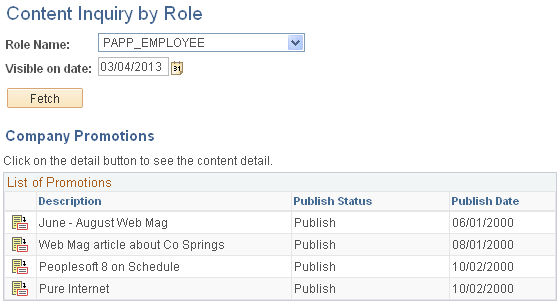
Use this page to list the promotions that are available to appear on the Company Promotions pagelet for a specific user role.
Field or Control |
Description |
|---|---|
|
Click the Promotion Information icon to go to the Company Promotions page and view detail information about this item. Note: Information on the Company Promotion section is display-only. |
Access the Promotions by Role pagelet (click the Content link from the menu bar on the Homepage, and then select the Promotions by Role option in the Personalize Content page).
This example illustrates the fields and controls on the Promotions by Role pagelet.
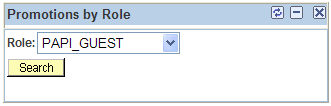
Use the Promotions by Role pagelet to carry out a search for promotions by role on the Content Inquiry by Role page.
Field or Control |
Description |
|---|---|
Role |
Select the role for the promotions that you want to view. |
Search |
Click to access the Content Inquiry by Role page, where the results of your search appear. |
