Reviewing Delivered Sample Categorized Content Data
This section discusses how to:
Browse categorized content.
Use the Portal Implementation folder.
Use the Browse Categorized Content page (EPPCM_HIERTOP_MAIN) to create hierarchies for classification and navigation.
Navigation:
Click the Add Top Folder button on the Browse Categorized Content page.
Click the Properties link for the folder you want to access on the Browse Categorized Content page.
This example illustrates the Browse Categorized Content page.
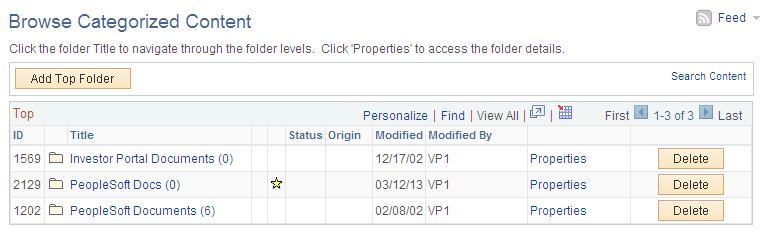
This page displays the top-level list of folders to which you have security to view. Clicking further down the hierarchy allows you to navigate or discover subfolders and related documents. Clicking the link for a document displays the document contents.
The sample data delivered with the PeopleSoft Interaction Hub includes one folder called PeopleSoft Documents. This folder shows some representative documents from http://www.peoplesoft.com, such as product information, white papers, and case studies. It is designed to show a combination of manually added folders, documents, and crawled content.
This is an example of the sample data delivered with the PeopleSoft Interaction Hub - PeopleSoft Documents folder:
This example illustrates sample data in the PeopleSoft Documents folder.
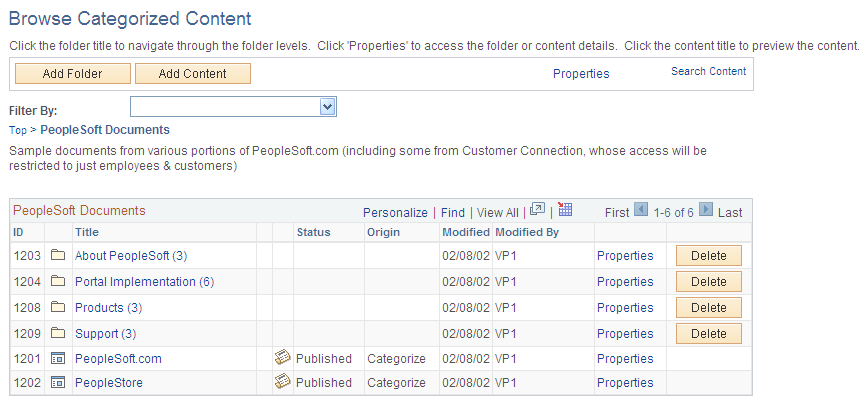
The first-level folders are divided into two groups of user access:
The two general information folders, About PeopleSoft and Products, are visible to all users (PAPP_USER, PAPP_CUSTOMER, PAPP_EMPLOYEE, and PAPP_SUPPLIER).
The other two folders, Portal Implementation and Support, contain documents relevant to customers and, therefore, have restricted access (PAPP_CUSTOMER and PAPP_EMPLOYEE only).
Some documents were added manually while others were added by the categorization process. The latter collection is from a directory structure that simulates data from the PeopleSoft corporate web site.
After the PeopleSoft Interaction Hub is installed, you will find these files on your web server under one of the following directories:
For WebLogic:
Oracle WebLogic Server - NT: PIA_HOME\webserv\peoplesoft\applications\peoplesoft \PORTAL.war\ps\images\portal_pa\
Oracle WebLogic Server - UNIX: PIA_HOME/webserv/peoplesoft/applications/peoplesoft /PORTAL.war/ps/images/portal_pa/
For WebSphere:
IBMWebSphere Server - NT: PIA_HOME\webserv\peoplesoft\installedApps\<peoplesoft>NodeCell \<peoplesoft>.ear\PORTAL.war\ps\images\portal_pa\
IBM WebSphere Server - UNIX: PIA_HOME/webserv/peoplesoft/installedApps /<peoplesoft>NodeCell/<peoplesoft>.ear/PORTAL.war/ps/images/portal_pa/
The Portal Implementation folder contains both manual and automated entries. Folders and content can be manually added below it.
The three sublevel folders at this level were all defined manually. This way, they can contain both manual and automated entries (see the Technology folder). The two documents, Portal Solutions and Portal Solutions Overview, were manually added in the content management system.
An administrator can revoke the published status of a document if it is inappropriate for any reason.