Managing Company Promotions
This topic discusses working with submitted promotions pagelet and company promotions pagelet.
|
Page Name |
Definition Name |
Usage |
|---|---|---|
|
EO_PE_PR_MANAGE |
Track and update your promotions. |
|
|
EO_PE_PR_PERS |
Specify company promotions to display on the Company Promotions pagelet. |
Use the Manage Company Promotions page (EO_PE_PR_MANAGE) to track and update your promotions.
Navigation:
This example illustrates the fields and controls on the Manage Company Promotions page. You can find definitions for the fields and controls later on this page.
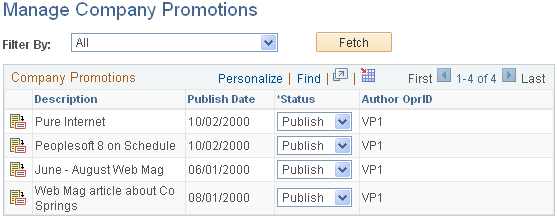
After your promotions are created, you can view, publish, or rework them. You can also make changes by displaying the Company Promotion setup page.
Field or Control |
Description |
|---|---|
Filter By |
Select the Pending, Published, Remove, or Rework option to limit the number of promotions to display. |
Fetch |
Click to display the promotions that meet your selection criteria. |
|
Click the Promotion ID icon to access the Company Promotion setup page for this item. |
Status |
Select the Pending, Publish, Remove, or Rework option to change the status of the promotion. Changing the status to Publish makes the publication available to display on the Company Promotions pagelet if the role of the user has been selected for that item. |
Access the Submitted Promotions pagelet (click the Content link on the menu bar on the Homepage, and then select the Submitted Promotions option in the Personalize Content page).
This is the screenshot of Submitted Promotions pagelet.
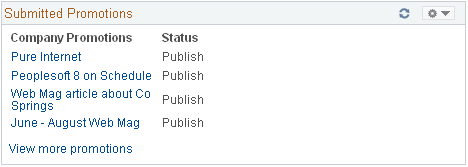
Use this pagelet to track submitted promotions and their publishing status directly from your Homepage.
From this pagelet, you can access the Submit Content page for the company promotions item by clicking the link for the promotion that you want to view. If you have not authored a company promotion, a message states that no items are available. If you have authored more than five promotions, you can search for specific authored items using the View More Promotions link. The items are displayed by the order of the publication dates.
Note: This pagelet displays only items that have been authored by the current user.
This section discusses how to:
Personalize the Company Promotions pagelet.
Use the Company Promotions pagelet.
Personalize Company Promotions Page
Use the Personalize Company Promotions page (EO_PE_PR_PERS) to specify company promotions to display on the Company Promotions pagelet.
Navigation:
From the Homepage, click the Customize icon on the Company Promotions pagelet.
This example illustrates the fields and controls on the Personalize Company Promotions page. You can find definitions for the fields and controls later on this page.
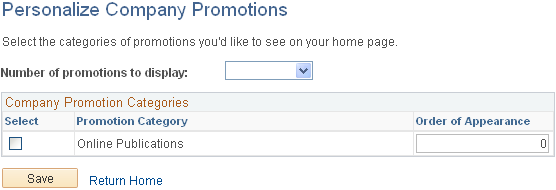
Field or Control |
Description |
|---|---|
Number of promotions to display |
Select the number of promotions to display on your Company Promotions pagelet. |
Promotion Category |
Select for each promotion category that you want to display on your Company Promotions pagelet. Note: If all promotion categories are required, the system displays a message on the page indicating that personalization is not available. |
Order of Appearance |
Enter the order in which you want the promotion categories to display on your Company Promotions pagelet. |
Company Promotions Pagelet
Access the Company Promotions pagelet (click the Content link on the menu bar on the Homepage, and then select the Company Promotions option in the Personalize Content page).
This example illustrates the fields and controls on the Company Promotions pagelet.
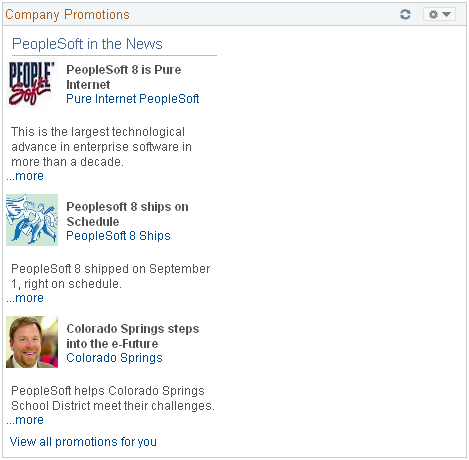
Use the Company Promotions pagelet to view published promotions. Click the promotion links to access the content being promoted.
